Understanding KMS Activation and Troubleshooting Issues
The Key Management Service (KMS) is often a fundamental component in enterprise environments for Microsoft licensing and Windows activation. It provides a straightforward and efficient way to manage software activation for Windows and Office products across multiple machines without requiring each client to communicate individually with Microsoft’s activation servers. However, understanding how to track its operations and identify issues can sometimes be a challenge.
In this guide, we’ll explore the basics of how the KMS functions, the tools you can use to interact with it, and how to troubleshoot common activation problems using event logs and built-in scripts. By the end, you should have a solid understanding of what to look for when managing a KMS and diagnosing any activation issues that might arise.
How KMS Works: A Brief Overview
The KMS acts as a local activation service that authorizes clients within the network. It simplifies the activation process by centralizing it, reducing the need for each individual device to connect to Microsoft’s servers. Instead, each KMS client periodically contacts the KMS server to either activate initially or to renew its existing activation status. Once the required activation threshold is met, the KMS server begins issuing licenses to its clients.
This threshold varies depending on the type of clients:
- Windows Vista/Windows 7 Clients: A minimum of 25 clients must be activated.
- Windows Server 2008 or later: A minimum of 5 systems must be activated.
The KMS is designed to work silently in the background, but understanding its status and tracking any potential issues require using the correct tools and commands. Let’s explore how to monitor the KMS and investigate activation problems.
Tools for Tracking and Managing KMS
The primary tool used to interact with the KMS is a Visual Basic script called slmgr.vbs, located in the C:\Windows\System32 directory. This script is the main way to manage and obtain information from both the KMS server and KMS clients. This tool can also be used when dealing with subscription activation issues.
Windows Pro doesn’t upgrade to Enterprise with E5 license (call4cloud.nl)
Using slmgr.vbs to Monitor KMS
- Displaying License Information (
slmgr.vbs --dli)
Running the commandslmgr.vbs --dlidisplays the activation information for the local system. If the machine is a KMS server, this command will also show the total number of clients it has activated, which is crucial for understanding whether the server has met its activation threshold. Below are some of the key fields to note:
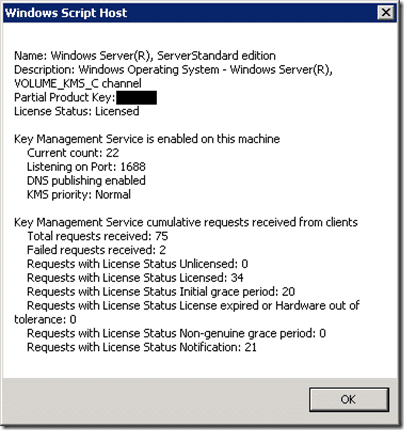
- Displaying Detailed License Information (
slmgr.vbs --dlv)
The commandslmgr.vbs --dlvextends the output of--dliby providing additional details about the license status, including the remaining activation interval and expiration dates. This output is useful when you need to dig deeper into the KMS status or troubleshoot issues related to the KMS server’s configuration.
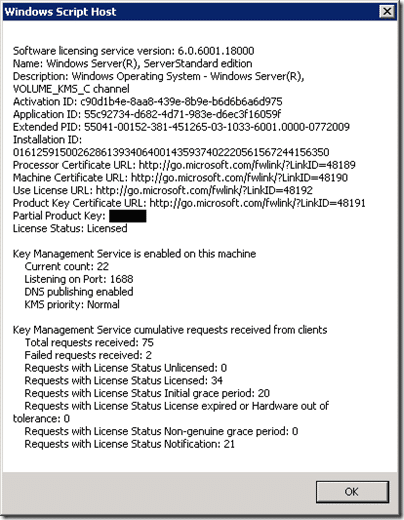
Analyzing Event Logs for KMS Activity
Both the KMS server and its clients log events related to activation requests and responses, making the Event Viewer an essential tool for diagnosing issues.
- KMS Server Logs
The KMS server logs its activities in a dedicated event log called Key Management Service, located under Application and Services Logs in the Event Viewer.
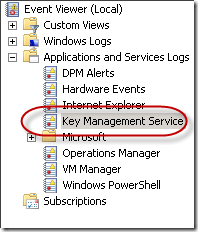
- Each time a client requests activation, an entry is recorded with information about the request. The most critical part of the log entry is the success/failure code:
- KMS Client Logs
KMS clients log their activation events in the standard Application log, using Event IDs 12288 and 12289 with a provider name ofMicrosoft-Windows-Security-Licensing-SLC.- Event ID 12288: Indicates a client’s request for activation and specifies the KMS server it is trying to reach.

Event ID 12289: Records the KMS server’s response to the client’s request, including the success/failure code. If this code matches the server’s log, you can pinpoint whether the issue is on the client or the server side.

Common KMS Error Codes and Troubleshooting Tips
KMS-related issues are often signaled by specific error codes, which can appear in the Event Viewer logs or in the output of slmgr.vbs. Some of the most common errors include:
- 0xC004F074: Indicates that the Software Licensing Service reported that the KMS could not be contacted. This usually happens when the KMS server is not available or when DNS issues prevent clients from locating it.
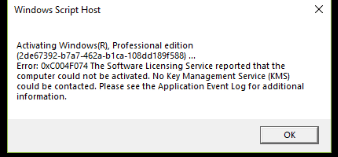
- 0xC004F038: The count reported by the KMS is insufficient to activate the client. This is common if you don’t have enough clients attempting activation to meet the minimum threshold.
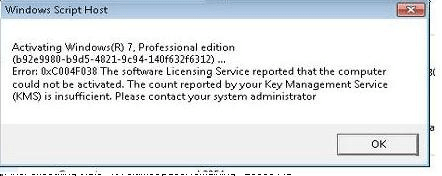
- 0x8007232B: DNS name does not exist. This error means the client is unable to locate the KMS server via DNS. Check that the SRV record for the KMS server is correctly published in DNS.
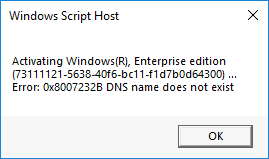
For a full list of error codes and their meanings, refer to the Volume Activation 2.0 Operations Guide.
Final Thoughts
The Key Management Service is a fundamental, yet simple mechanism designed to handle activations within an enterprise environment. While it primarily functions quietly in the background, knowing how to track its operations and resolve issues is crucial for maintaining compliance and ensuring a seamless activation experience for users. By using tools like slmgr.vbs and the Event Viewer, you can monitor its status and quickly identify potential problems.
Understanding the basics of how the KMS works and how to troubleshoot its operations will go a long way in keeping your environment running smoothly.


