This simple blog will explain why Outlook can be seriously lagging while typing. And I mean seriously lagging. Some letters will pop up 10/15 seconds after typing. The probability that this issue will be resolved by buying a new laptop is very small. I have seen this happen on all kinds of devices, old and new.
1.The Issue
When an application like Microsoft Outlook is lagging you need to open your Task Manager and look at gpu-engine. You will notice: GPU 0 – 3D

If it mentions GPU 0 -3D , it means that Microsoft Outlook is using hardware graphics acceleration.
“Hardware graphics acceleration in Office enables the computer hardware to perform graphics functions to increase performance so that making a user in an enjoyable experience.”
2.Fixing the Office Hardware Graphics Acceleration issue
But I guess an enjoyable experience does not mean serious lag while typing in Outlook. You can try to reset the GPU driver by pressing Ctrl+Shift+Win+B. But I guess you want a permanent solution, so we need to disable it. You can disable it in your Outlook settings.

The better option is to create a new Settings Catalog and search for: “Hardware”
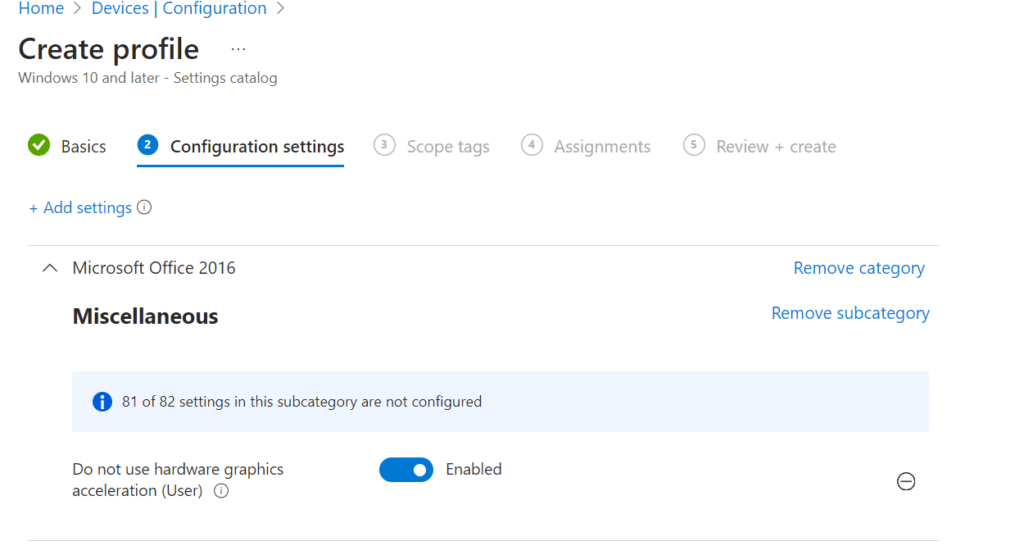
Once you selected the proper setting, make sure you configure “Do not user hardware graphics acceleration” to: Enabled.
To make sure your devices have this new setting, you can open the register and take a look at the policy manager itself.
HKEY_LOCAL_MACHINE\SOFTWARE\Microsoft\PolicyManager\current\usersid\office16v2~Policy~L_MicrosoftOfficeSystem~L_miscellaneous437
You will notice a new reg_dword has been created.

If you dont’ want to trust the Registry, you could just open your Outlook settings to check if it’s disabled and greyed out
Conclusion:
Hardware acceleration is great, but It can cause some serious lag in your Office apps. Disabling it will resolve it.

