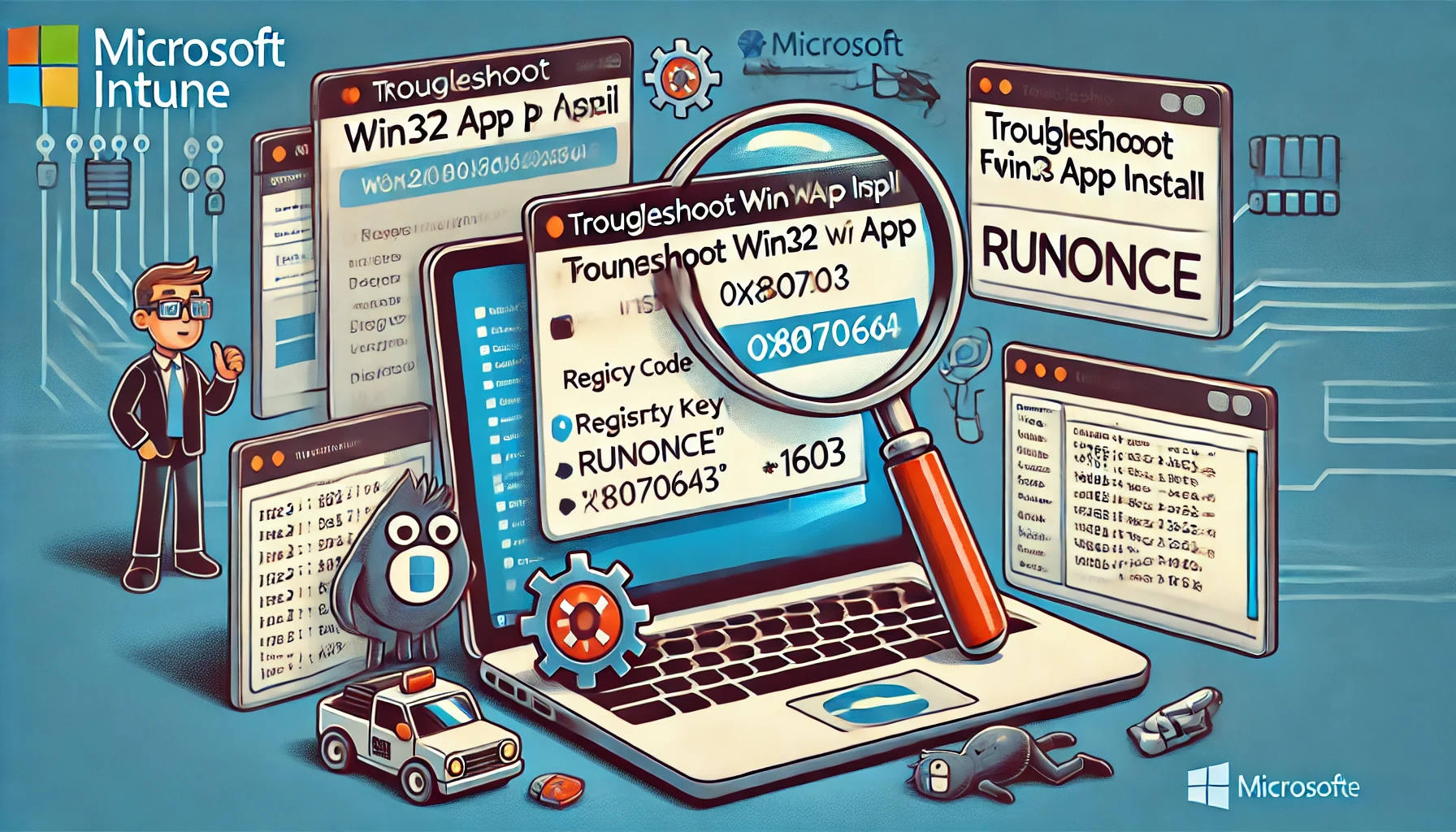This blog will be about some weird RunOnce behavior when your brand new Win32 App fails to install without some proper error code. I will show you how to start troubleshooting failed Win32 Apps or when the App has a reboot pending
Some time ago I also did a blog about troubleshooting failed Win32Apps because of the IMECache that was cleared before the additional app could be installed
1. The Question
Let’s begin with the question. This week, a customer asked me to push their Nuance Dragon speech software to some specific devices. I guess I am a nice person, so I immediately created a new Win32App with some nice parameters.

To start testing, it’s always recommended to have a dedicated M365 test tenant for testing purposes with some test virtual machines. Or just use sandbox like I am showing in this blog
https://call4cloud.nl/2021/08/sandbox-multiverse-of-madness
But let’s skip the wonderful Sandbox for now. So I enrolled a new virtual Windows 10 and waited until the application was installed. It took some time to download because the Intunwinapp was about 3,5 gb in total.

Please beware of the default configured max size, for an IntuneWin file this is 8 GB. (or you need to put in a service ticket and ask to increase it)
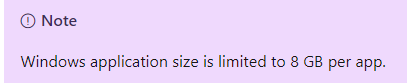
2. Troubleshooting the Win32App installation
But the installation took way too long… How are we going to monitor the Win32 app installation? First, you will need the app ID itself.
This ID is very easy to find. The App ID/GUID is found when you open the application properties in the Endpoint Manager.
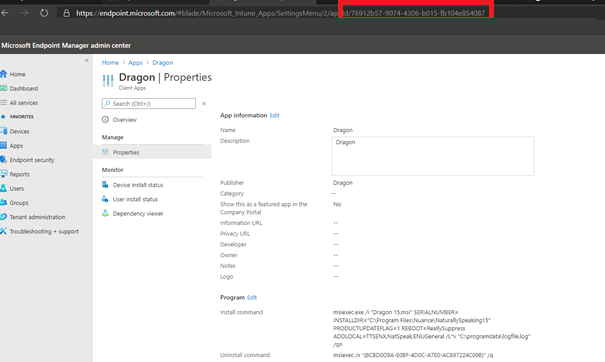
Another possibility would be to just monitor the disk performance, you’ll notice the app will be downloaded. The app itself is downloaded in the incoming/staging folder. And the GUID is also mentioned like I am showing below

Now that we have the Win32app ID/guide, you can open the registry and check the status and error code.
HKEY_LOCAL_MACHINE\SOFTWARE\MICROSOFT\INTUNEMANAGEMENTEXTENSION\SIDECARPOLICIES\STATUSSERVICEREPORTS
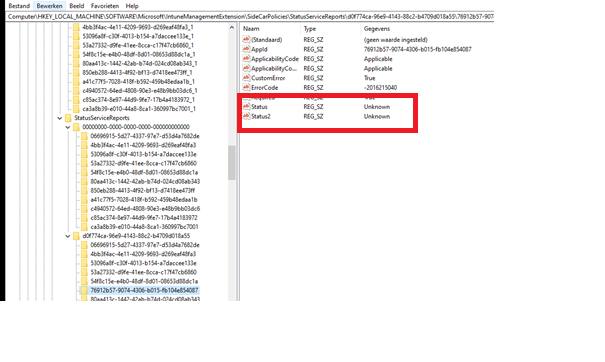
While installing the app, the status will still be Unknown, but after a while, it will change. After some moments of patience, the app was still not installed, but this time, Intune reported the Win32 app with a failed install status: Fatal error during installation with the error code 0x80070643
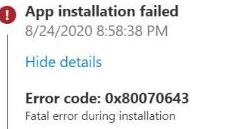
Now it is time to take a good look at some client-side logging. The first one you’ll need to open will be the appworkload.log. Which is located in:
c:\ProgramData\Microsoft\IntuneManagementExtension\Logs

This log showed me the famous 1603 error. So, let’s check out the registry to see if it is telling us the same. To find out the exit code of the Win32app, you need to open the registry and browse to: Computer\HKEY_LOCAL_MACHINE\SOFTWARE\Microsoft\IntuneManagementExtension\Win32Apps\SID\GUID
As shown below, it has the same exit 1603 code as the Intunemanagement log! Isn’t that a coincidence?
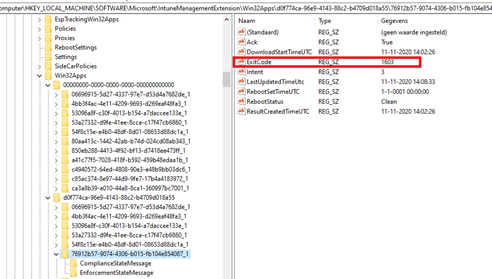
3. The Issue
With almost 20 years or so worth of experience the first thing that came to mind was: reboot pending! The first place to look (I thought) would be the pendingfilerenameoperations registry key:
HKEY_LOCAL_MACHINE \System\CurrentControlSet\Control\Session Manager\PendingFileRenameOperations
But there were no pending file rename operations? That’s odd I was really expecting to see a nice reboot pending, but this time I guess not.
Luckily, when you are deploying MSI files, there is a nice logging function you can use.
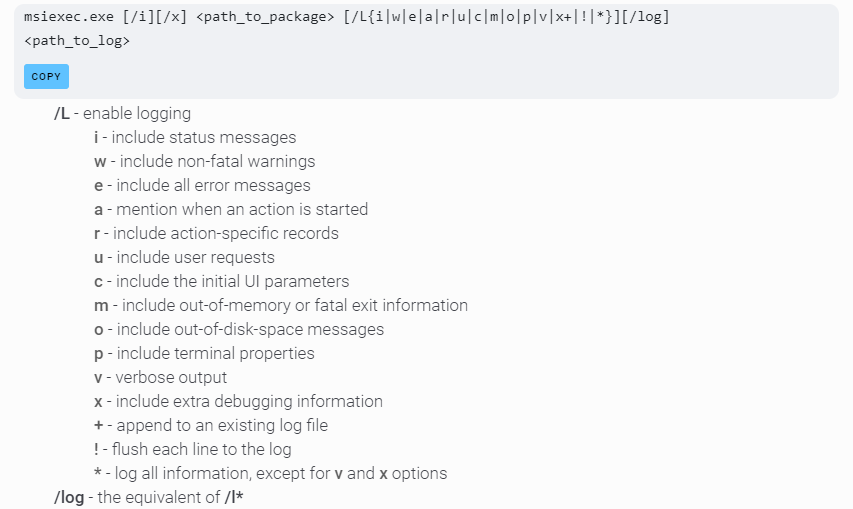
So, I configured the msiexec to log all of its actions to a specific log file with the /L parameter because I want to know why it broke, as Intune doesn’t give us that information.

After clearing the Win32App in the registry, I restarted the Intune Management agent service. After a minute or 2, it started downloading again, but this time with a proper log file.
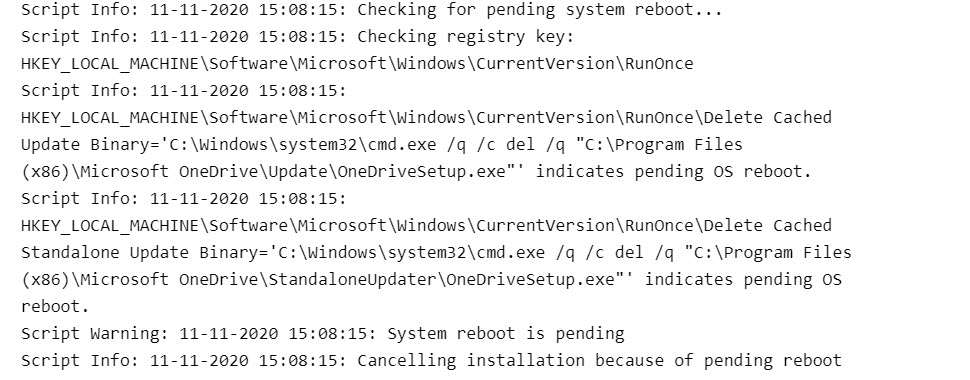
So, what could be the problem, as the log file tells us that the RunOnce key indicates that it needs to reboot? That’s odd because the run-once key was not removed, not even after multiple reboots. Take a look at what Microsoft has to say about the RunOnce Key.
Can’t execute commands with RunOnce and RunOnceEx – Windows Client | Microsoft Docs
The difference between the run key and the runonce key is that applications listed under “RunOnce” key are only executed when a user logs in with administrator permissions, applications listed under the “Run” key are run when any user logs in.
4. Solving the Issue?
My first thought was to delete the key, and most of the time, the first thought that pops up is the best one! So, I created a very simple PowerShell script to remove the stuck keys and configured it in Intune.
reg delete HKLM\SOFTWARE\WOW6432Node\Microsoft\Windows\CurrentVersion\runonce /f
Again, I enrolled a new VM to be sure it worked as expected. And yes, it did. The PowerShell script removed the registry key, and the application was finally installed.
But I was not done yet. Is there a different way to remove the “RunOnce” keys instead of removing them? After spending some time on Google, I tried to run the next command under a normal user.
c:\windows\system32\runonce.exe /explorer
But that didn’t work. Running the same command, “Run as admin,” (and providing the local admin credentials) worked. It’s the same as logging in as admin to process the run once key.
Conclusion:
When deploying Win32 apps, you can encounter unexpected installation errors, so knowing how to troubleshoot app install failures is really necessary. Implementing admin less and restricting cmd can lead to some weird situations. I hope this blog will help you troubleshoot these errors. Please don’t forget about the running (RunOnce) key.

If you are interested in my other blog about Troubleshooting Win32App’s here it is (again):
https://call4cloud.nl/2021/05/imecache-attack-of-the-cleaner