This time, I’m writing a simple and short blog about what options you have when you want to deploy your Office templates to your users. Again, after a question on the TechNet community, I decided to dedicate a blog to this topic.
When migrating to a modern workplace, you will probably move your data to SharePoint, but how are you going to ensure that all users have the Office templates available?
Option 1. Create an organization assets library online
The first option I am mentioning would be to make use of the Office 365 CDN (Content Delivery Network) capabilities. You can use the built-in Office 365 Content Delivery Network (CDN) to host static assets to provide better performance for your SharePoint Online pages. The Office 365 CDN improves performance by caching static assets closer to the browsers requesting them, which helps to speed up downloads and reduce latency
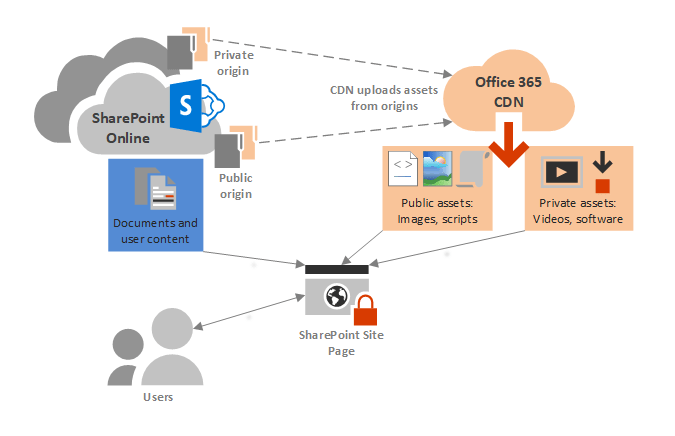
As shown above, there are 2 kinds of CDN in Microsoft 365:
Private Origin: The content published on the CDN requires authentication from users accessing the content.
Public Origin: The content published on the CDN is anonymously accessible.
For SharePoint Org. assets libraries, the default CDN used is the private one. You really don’t want to use the public CDN , because you want to make sure your Office Templates are only accessible by logged-in users.
So in the next steps, we are going to publish the SharePoint Asset Libraries to the Microsoft 365 CDN: Our libraries are going to be identified as “Origins” for the CDN
Step 1: Create a new Site
For the first step, we need to create a new dedicated SharePoint communication Site. Make sure you give it a good name, so everyone knows what’s for. Please note when choosing the second option you also need to do this!
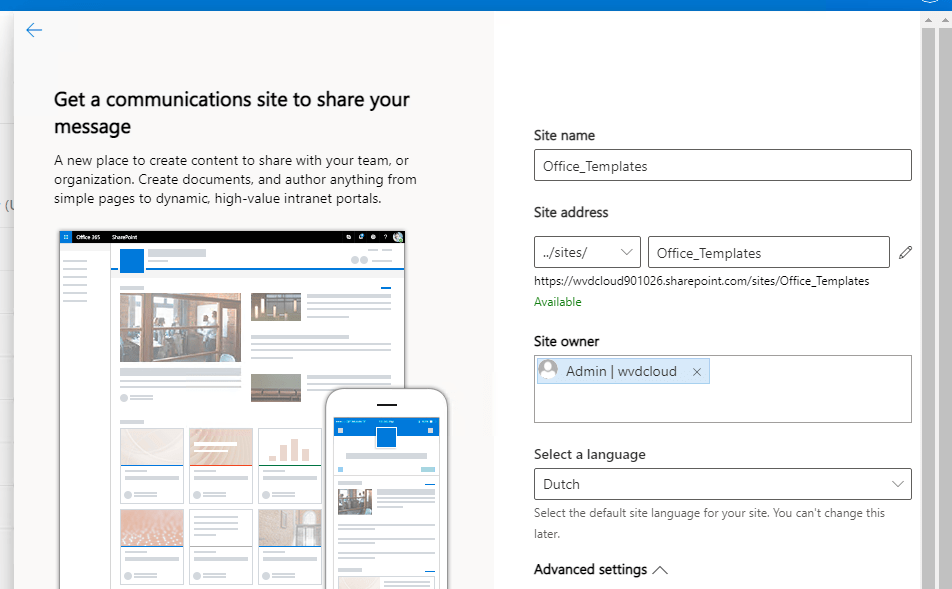
Step 2:
We are going to make sure our Word/Excel and PowerPoint templates are copied into this SharePoint Site.
All your Office Template must be uploaded with an “Office Template” format:
- potx for PowerPoint
- dotx for Word
- xltx for Excel
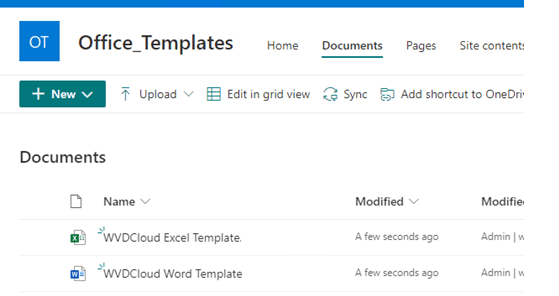
Step 3:
Make sure you share the site with everyone who needs the templates and give them only read permissions!
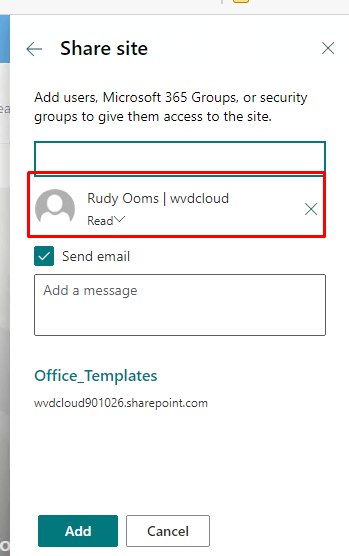
Now we have everything configured, it’s time to start Powershell to create the asset library
Step 4:
Install the Sharepoint Online Management shell:
Install-Module -Name Microsoft.Online.SharePoint.PowerShell
Step 5:
Connect to the SharePoint admin center of your tenant
Connect-SPOService https://tenant-admin.sharepoint.com
Step 6:
Create the Office Template Library
Make sure you have copied the absolute path from the SharePoint site you have created
Add-SPOOrgAssetsLibrary -LibraryUrl “https:// tenant.sharepoint.com/sites/office %5Ftemplates/wdvdcloud” -OrgAssetType OfficeTemplateLibrary
Of course, the above command is an example. You must change the tenant ID and site url to your own template location.

If it is the first time you add a SharePoint Online Organization Assets Library, PowerShell will prompt you it will turn on the CDN capabilities on your SharePoint Online tenant. You’ll have to agree by entering “Y”.
When you want to confirm if the asset library has been created you could type the Get-SPOOrgAssetsLibrary command.

And if you really want to be sure it’s private, you can check it out with this command line Get-SPOTenantCdnOrigins -CdnType Private

Please note: This first option only works in desktop apps and PowerPoint Online. When you want to use it in PowerPoint online, you will need an Office E3 or E5 license. I can’t find any official Microsoft documentation, so you will need to have an Office 365 license when you only want to use the desktop apps.
Another Note: Please be very, very patient. It took a really long time for my tenants before it appeared in the Desktop Apps
Results:
PowerPoint Online (please beware of the license requirements)

Office Desktop Apps
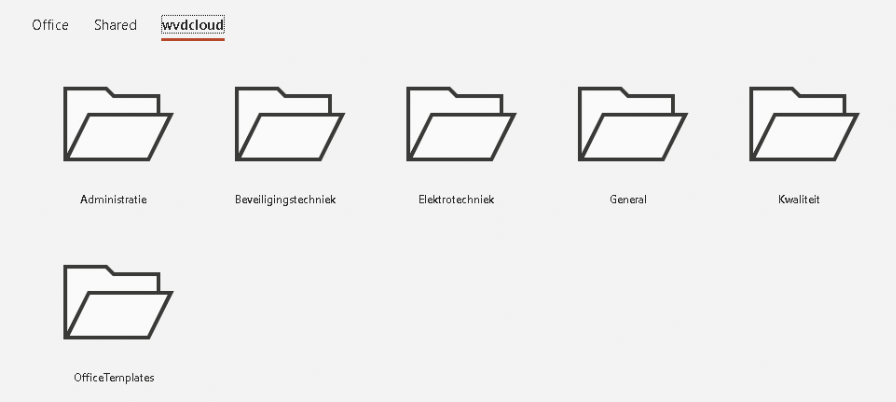
Troubleshooting the Library creation
When creating a new Sharepoint Office template library, you could end up with an error mentioning:
“this library is not located on the site that contains other assets library of the organization”

If that’s the case, you need to make sure you run the get-spoorgassetslibrary first to determine if there are any old library leftovers.
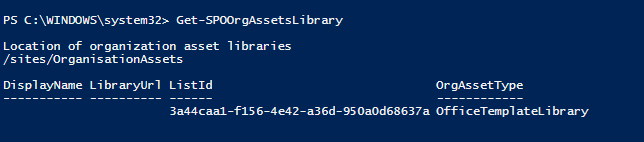
As shown above, if there are any left overs, you can delete them with the use of the remove-spoorgassetslibrary command

Option 2. Manually with Onedrive and Automount
When we choose this option, we also need to create a new Site and add the templates to it, just like you did with the first option!
We can proceed after you have created a new site, given it the right permissions, and shared it.
Step 1:
Are we going to map it with Teams automount setting Intune or use the PowerShell script option? if choosing the Intune option please make sure you have read my blog about how to change the timer automount setting and how to build the value you will need to automount the site!
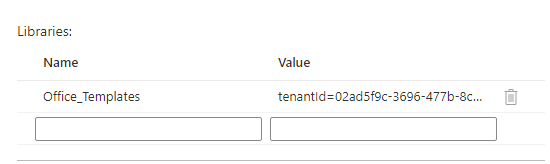
https://call4cloud.nl/2020/07/once-upon-a-time-in-the-automount-of-onedrive-team-sites
Another possibility would be to create a PowerShell script and deploy it to our users (please make sure you aren’t blocking PowerShell and configure the organization display name correctly)
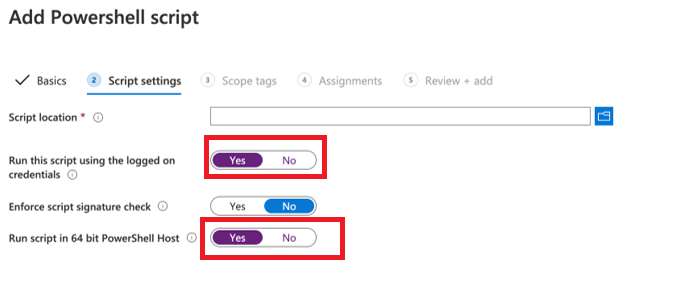
LINK:
https://call4cloud.nl/wp-content/uploads/2021/07/SyncSharePointSite.zip
Step 2:
I rather work with build tools in Intune, so I skipped the PowerShell script and just configured a team site to mount in Onedrive. So now we are for certain the Sharepoint site will be mounted with Onedrive, it’s time to set up the workgroup templates path. Create a new settings catalog profile and search for “workgroup templates path”
Please notice the %userprofile% is used, to be sure it’s working for everyone.
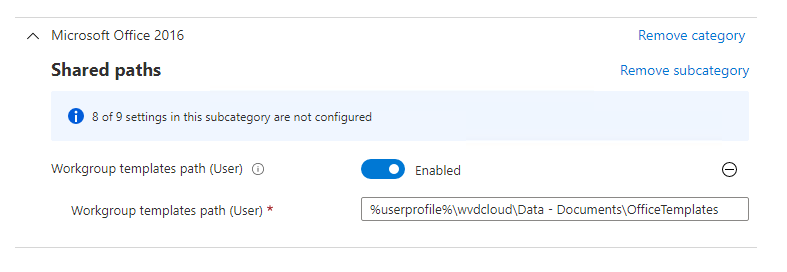
After the policy has been deployed to your device, open Word and create a new document. You will notice that the library has been added.
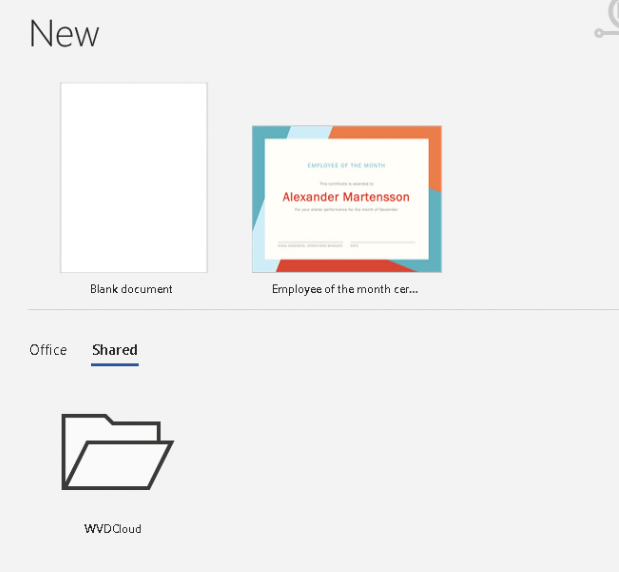
You could also open the file locations settings in the advanced settings to determine if the policy has been applied.
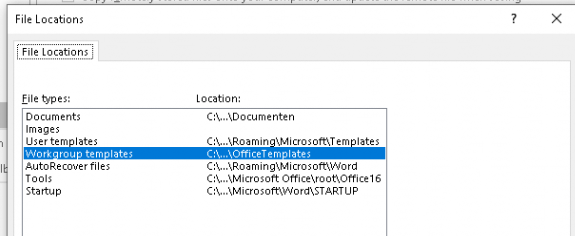
Conclusion
Moving to a full cloud solution will also mean you sometimes need to be creative to make sure your users can still do their job. Migrating your office templates to a cloud-based version is way better than using the OneDrive method! Once deployed you are good to go



Hi Rudy, great post.
I’ve come across something strange to which I haven’t found the answer for:
Can you remove the office provided templates page from being the default after clicking on “New”?
I am currently on the monthly channel, version 2104 and I have issues with the Office Templates being stored in SharePoint.
I did make an intune policy to hide the “Office-provided templates” and configured the “Add-SPOOrgAssetsLibrary -LibraryUrl https://[tenant].sharepoint.com/sites/assets/templates -OrgAssetType OfficeTemplateLibrary”. This SPOOrgAssetsLibrary cmdlet works as expected (I placed the templates on the root of the Sharepoint document library, so I avoid having the user navigate through folders).
The issue is when there are no “Office-provided” templates, I would expect to see the templates as soon as a user clicks on the “New” section (making the templates 1 click away), but It doesn’t show any templates.
To see the templates, I need to tell the users that they need to:
1- Open word
2- Go to “New” (which shows nothing the first time)
3- Click on “Home” (or some other screen)
4- Go to “New” again.
The second time they see the “New” screen, the templates magically pop-up as intended.
I originally posted this question here: https://techcommunity.microsoft.com/t5/office-365/word-new-menu-default-template-tab-organization-assets-library/m-p/2360239/highlight/true#M34748
Hi Rudy
Really great post, allready implemented several places. Only have one question for you.
When the solution is implemented and you change the templates in the sharepoint lib, do you need to do anything afterwards? I have changed some templates for a customer, but when opening the template, it is the old template. How is that even possible, the old template is gone.
I have same question, deleted a template it got removed. Uploaded 2 new ones and they are not showing
Hi Rudy,
Great article, much appreciated. I have a question, in our environment, there are 2 folders in 1 library. Is it possible to hide or remove one of the folders through group policy and particularly in PowerPoint?
Good question… as I assume setting up security on those folders still let them show ?
Hi Rudy,
Really appriciate all your hardwork, I have implemented the solution using Option 2. i have also added timeroutomount script to skip 8 hours delay.
This works great for Word templates but NOT showing any powerpoint templates.
Is there anything i am missing?
I receive this message:
—Read permissions must be granted to the document library under Everyone except external users
While the group has read permissions. and cannot add the asset library.
I followed the instructions and I think I did everything. I’ve waited 24 hours and it still hasn’t shown up. Does it typically take that long?
Once it took about 72 hours 🙂
Hi! Thanks for writing this guide. I was wondering, is there a way to test this before deploying it to the entire tenant? If this somehow doesn’t work, do local templates disappear and the users suddenly have nothing?
I also have troubles with PowerPoint … Word is working great, but with PowerPoint no chance … anything else I have to be aware of?