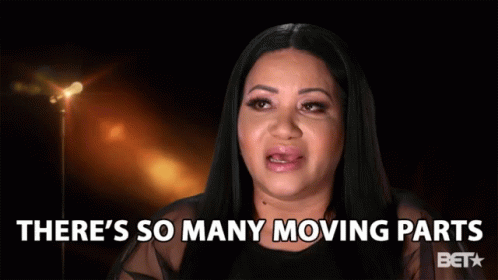This blog will show you what could be causing the Enrollment status page to fail with a 0x80073cfb error when enrolling a Windows 11 Insider Preview device with Autopilot.
Please note: I am also mentioning the 0xC002001B Issue we need to beware of when we are running a nice up to date Windows 10 Build
1. Introduction
In my latest 2 blogs, I was mentioning the fact that when using the online version of the company portal you could get into trouble if you are not aware of some important facts
Requiring Online Microsoft Store Apps and the Autopilot ESP (call4cloud.nl)
Let’s start with a small summary. When you have conditional access configured and you are requiring compliant devices to access all cloud apps, you need to make sure your device is compliant before it could access the Microsoft Store.
If the device is not compliant and can’t become compliant in time when trying to access the Microsoft Store, the Online version of the company portal can’t be installed and your Account ESP will time out!
When you don’t want to end up with these kinds of issues you could switch to the Offline version and configure it as a required app during the Enrollment Status Page (ESP)
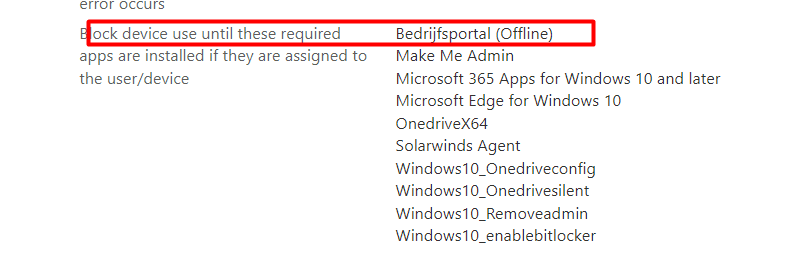
But that offline version could also cause some issues at some point in time
2. The 0x80073cfb issue
I was performing multiple tests to determine if some new builds still had the WUfB device assignment reboot issue I was explaining in this blog
This time I was curious if the latest Windows 11 Insider Preview version 25120 was also causing issues

So I reinstalled my device again but while installing the device assigned Apps during the Device ESP setup I ended up with a new nice error: 0x80073cfb
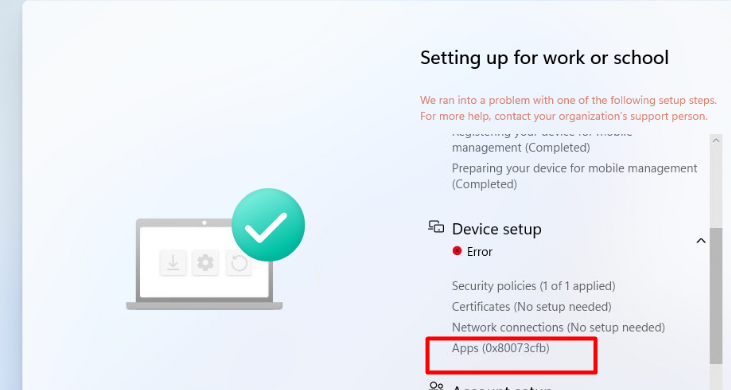
Mmm… okay that’s an error I don’t recognize and believe me I have seen a lot! At first, I thought I made a mistake or messed something up in my test tenant but wiping the device and starting over the Autopilot enrollment again showed me that same error message
3. Troubleshooting the issue
At first, I didn’t know where to start (I could use google of course but that’s not fun! ) but as it is failing during the device phase, it needs to be one of the apps that are configured as required during the ESP.
Luckily this time it wasn’t the Office 365 apps as I was explaining in this blog.
When the Office 365 apps installation times out it will give you the 0x81036502 error and not the 0x80073cfb error I was receiving.
I decided to open the Application log first to check if I could find the app that was causing the issue.
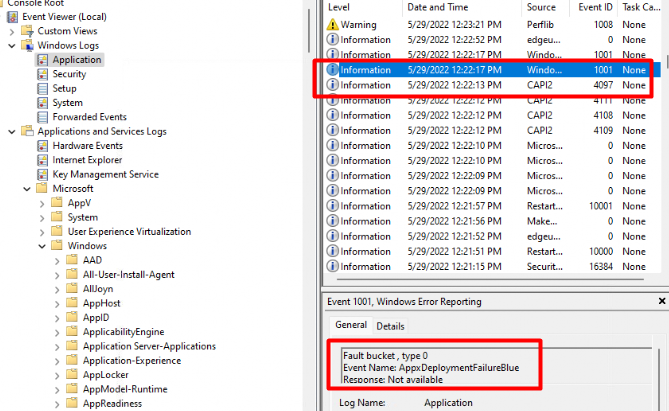
As shown above, at about the exact same time I received that 0x80073cfb error, the application log is showing us there was an: AppxDeploymentFailure, and I guess it’s a blue one?
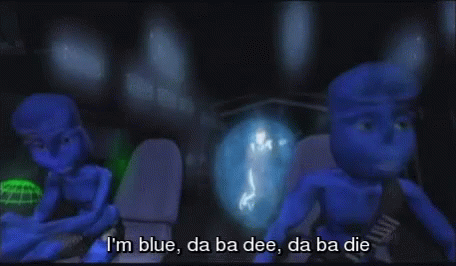
AppxDeployment…. That certainly looks like an Appx Store App package… I guess we have 2 options now to dig into further. The Store event log itself or the AppxDeployment-Server event log. I decided to open the AppxDeployment-Server first.
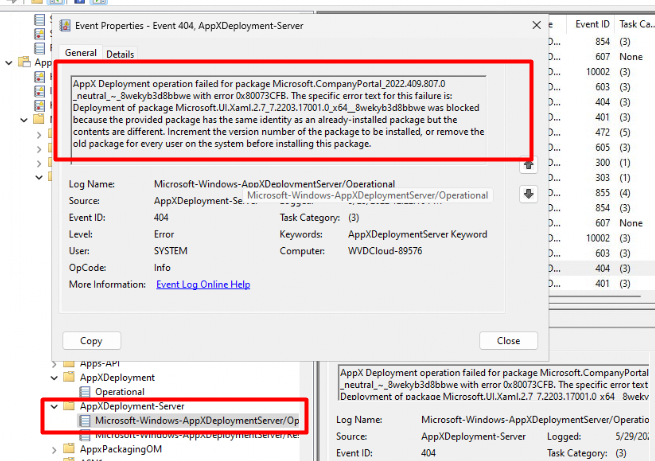
As shown above, it shows us the same error message we got during the Device ESP, that isn’t a coincidence! Okay… I can live with that for now but shall we take a closer look at the error itself?
The event log shows us many, many things. It shows us that error message. Let me translate that error message into something more useful!
“0x80073cfb: The provided package is already installed, and reinstallation of the package was blocked”
I guess it’s also obvious that the Offline version of the Company Portal apps is breaking the ESP but besides showing us the failing app it also shows us there is an issue with the Microsoft.UI.Xaml package.
4. Microsoft.UI.Xaml
In the last part, I showed you what was causing the Company portal app to fail. Looking at the Microsoft.UI.Xaml made me look back at another blog I wrote about the company portal itself
The company portal app does have some dependencies as explained in this blog
As shown below, there are the dependencies that need to be installed before the Microsoft Company Portal can be installed
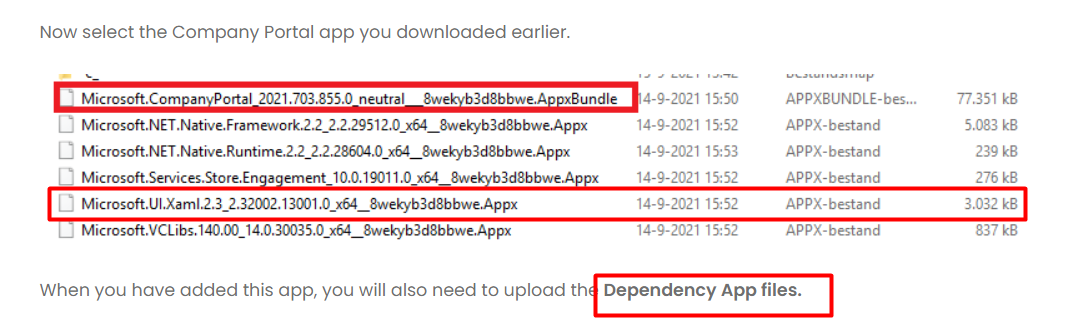
It will start with the first requirement Microsoft.VCLibs. As shown below no real errors during the installation of Microsoft.VCLibs dependency
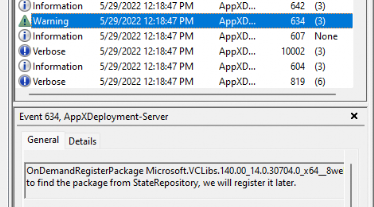
Let’s continue the installation flow to find out what is happening after the installation of the Microsoft.VCLubs Package!
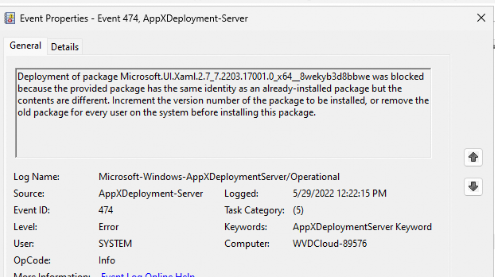
As shown above, the Microsoft UI Xaml dependency failed because of the provided package had the same identity as the already installed package but the contents are somehow different. That made me wonder if the Online version could also run into problems.
To be sure it was only the offline version giving me errors I rerun the same tests but this time with the Online version as a required app during ESP but luckily the online version isn’t giving us issues!

When switching to the Online version of the Company Portal app, also solved the error I got during the device setup! Isn’t that great? When you still want to use the Offline version of the Company Portal app I advise you to read my latest blog about more framework errors when you want to open the Company Portal app. It will give you multiple options to solve those errors!
Company Portal not working after performing a Wipe/Reset (call4cloud.nl)
5. The 0xC002001B Issue
After publishing this blog by accident, instead of saving the draft, I was made aware of another similar issue. You could be experiencing a similar issue when you are requiring the Company Portal during Autopilot but this time with Windows 10
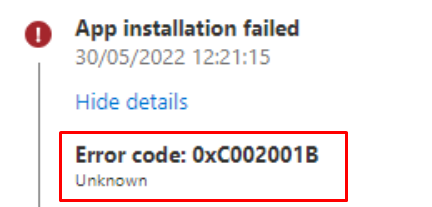
This error 0xC002001B could occur after installing KB5011831 or later updates, attempting to install from the Microsoft Store. This problem also messes up your Autopilot deployment when requiring Offline and Online Microsoft store apps during enrollment
Luckily not all devices are affected! If you have an old device you are all good 🙂
“Affected Windows devices use a processor (CPU) which supports Control-flow Enforcement Technology (CET), such as such as 11th Gen and later Intel Core Processors or later and certain AMD processors”
*Source: Emergency Windows 10 updates fix Microsoft Store app issues (bleepingcomputer.com)
When you want to fix this issue, you will need to deploy an Out of Band | OOB update (KB5015020) to all of your devices. Deploying an OOB update with Intune can be challenging but I got you covered! Visit this blog below to start deploying that OOB update to your device
Conclusion
There are many moving parts during an Autopilot enrollment! It almost looks like HAADJ!! Luckily it’s still an Insider preview version of Windows 11 that is giving us issues but I guess we need to beware of all the moving parts when enrolling a device with Autopilot