This blog will be about (yes… again) an Intune sync issue. After we took over management of a Microsoft Tenant from a new customer, we noticed some weird Intune issues. This weird issue caused all devices to stop syncing with Intune. Somehow, the dmwappushservice was missing on those devices! If you want to hear more, keep reading!
1. Introduction
As mentioned in the beginning, we took over the management of a customer’s Microsoft tenant. We took over management because the customer wasn’t happy with the old Managed Service Provider(MSP) and was experiencing a lot of weird problems.
When we take over management, we always try to change their device configuration to our own baseline, but while doing so, we stumbled upon some weird issues.
Implementing the missing device configuration profiles made us add an additional settings catalog to configure the Storage Sense settings.
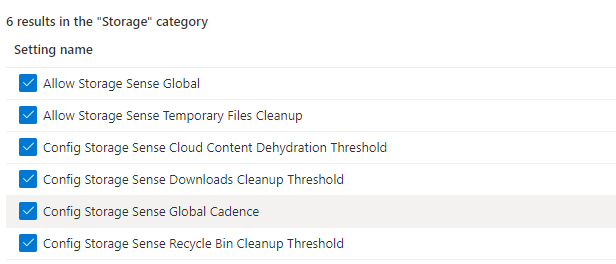
To be sure storage sense was enabled and configured, we logged on to a device to initialize a device sync from the Company Portal. As shown below, I guess this isn’t good!
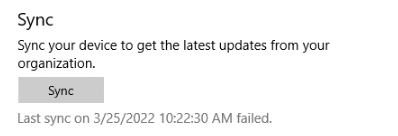
That’s odd? Of course, we also tried to run a sync from the Settings menu in the Work or School section but that one gave us the same kind of error. As shown below, the device sync status mentions that “The Sync could not be initiated (0)“
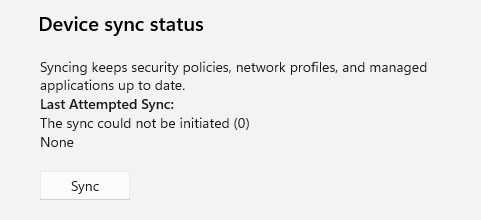
That’s weird, we also tried to do the same on another device but we ended up with the same error. Besides this issue, we noticed that new or other changed device configuration profiles also weren’t applying
I guess it’s safe to say we have a sync issue again! Let’s party
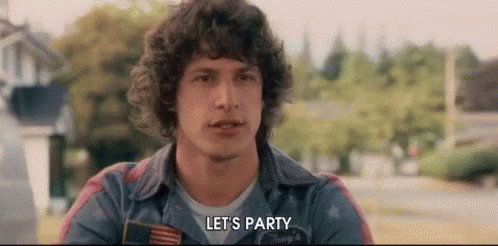
Luckily, I have limited experience with weird Intune sync errors. When you need to troubleshoot sync issues, this blog would be the first place to start (Or use my IntuneSyncDebugTool)
2. Troubleshooting
First things first…Are we having the pleasure to have another NOT valid MDM device certificate? To be sure, we opened the LocalMachine certificate store and opened the properties of the Microsoft Intune Device CA. As shown below, this time an expired MDM certificate isn’t causing all the pain.
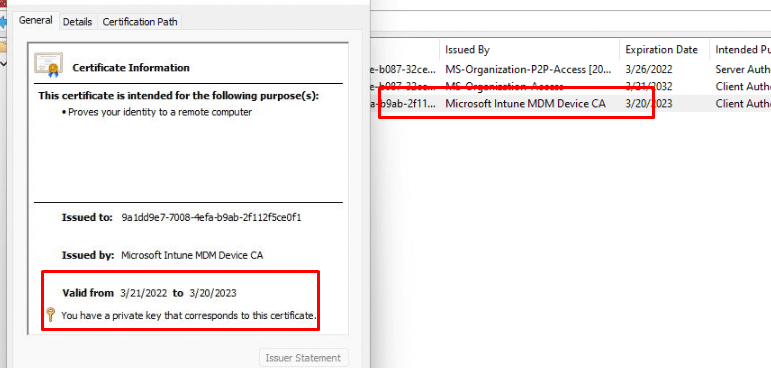
Checking dsregcmd /status also didn’t show us anything that could indicate that something went wrong. Maybe triggering a sync from Intune itself could help?
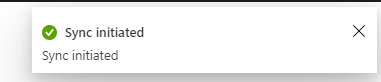
To be sure it started syncing I again logged on to a device to check out if the Device Configuration Policy arrived at the device. You could guess the outcome! I guess it was not my lucky day! In a working situation when you initiate a remote sync from Intune, the Windows Notification Services (WNS) will establish a connection with the management server through a Push notification and it will trigger the PushLaunch task.
If these tasks were removed or the corresponding WNS service wasn’t working, the sync would fail so I needed to check out both of them
First, I opened the task scheduler to make sure those important tasks were still there. As shown below, when opening the “EnterpriseMgmt” tasks, I noticed the “PushLaunch” and “Schedule to run OMADMClient by client” were still there
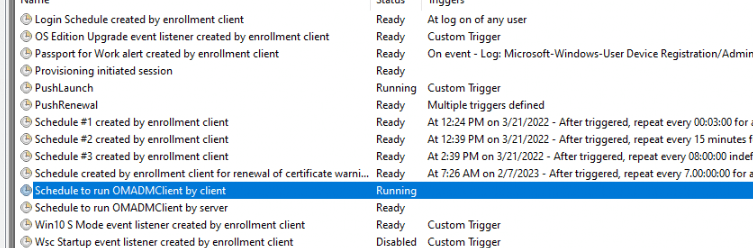
Let’s proceed to the WNS service. To have a clear view of all possible services that were disabled I made sure I sorted the services to check out the disabled ones.
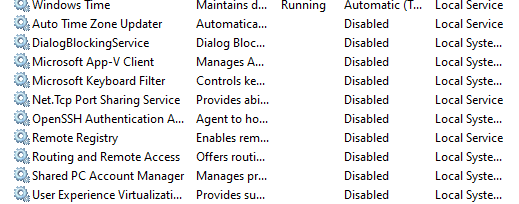
Luckily, the corresponding service: “Windows Push Notification System service” was also configured to run automatically and was started. 
So, it looks like something else is giving us issues, as there are no expired Intune Certificates and all services are running, right? I decided to try to run the “Schedule #1 created by enrollment client” scheduled task to determine if it could run successfully.
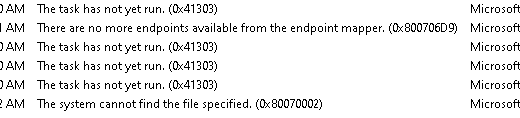
As shown above, when trying to run that task manually, it mentioned that there are no more endpoints available from the endpoint mapper (0x800706D9). Before starting my journey on Google, I decided to start some tracing with the latest and greatest WPRP file below
https://call4cloud.nl/wp-content/uploads/2022/10/autopilotmdmnieuw.wprp_.txt
In this WPRP file, I made sure I added the 86625c04-72e1-4d36-9c86-ca142fd0a946 AKA OmaDmApiProvider. I started the trace, tried to perform some Intune sync actions, and tried running the scheduled task manually
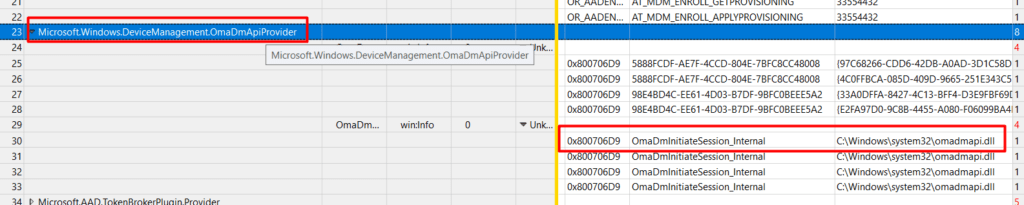
As shown above, the OmaDMApiProvider is giving us the same error code we noticed earlier: 0x800706D9. I guess we are on the right track here! But that error code is not the only thing the trace was showing us. Besides that error code, it also mentions the OmaDMApi.dl and the OmaDmInitiateSession_internal operation
I guess it’s time to open our almost favorite troubleshooting tool, called IDA. After opening IDA I opened the OmaDMApi.DLL, and started searching for the OmaDmInitiateSession_internal operation.
This is what my “search” got me! Some stuff mentioning the X-Wap-Application-ID and the import of DMPushProxy.dll. When scrolling down, I noticed that it also calls upon the PushRouter_SubmitPush



Oooooppppppsss I totally forgot to check the dm”WAP”pushservice (WAP Push Message Routing Service) I guess I just needed to start searching Google first before deep diving into the DLL… but who cares right?
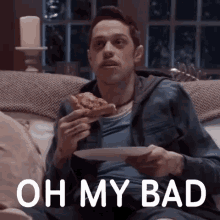
Because If I remember correctly there was an issue when that DmWapPushService was disabled.
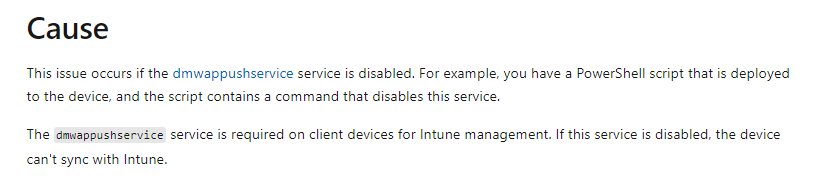
Looking at this warning above, I guess we can be sure that this service is pretty much required for the device to be able to sync with Intune.
Did I miss something? I did check out if some services were disabled. I am pretty sure, that service wasn’t on the list (Windows 10). To get a better view, I opened this registry key
Computer\HKEY_LOCAL_MACHINE\SYSTEM\CurrentControlSet\Services
In a normal situation, the dmwappushservice should be listed in the registry. As shown below, on the left side were our problem devices, while on the right was my own device.
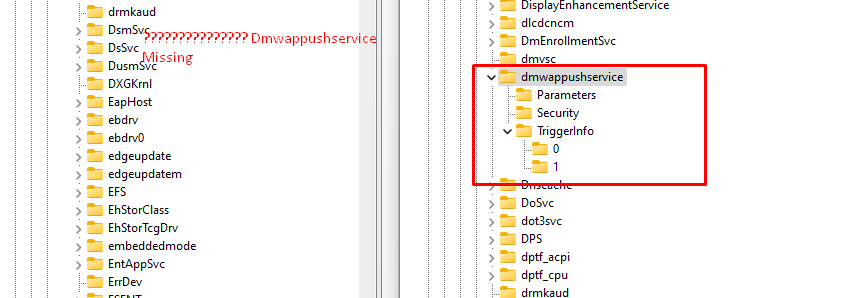
What happened with Mon… uhhh the dmwappushservice?
3. The DmWappushservice
Before continuing our wonderful story, let’s focus a bit more on the Device Management Wireless Application Protocol (WAP) Push message Routing Service (DmWappushservice). First, Let me explain its correlation with OMADMCLIENT.exe when trying to sync a device.
When you initiate a manual sync action from the Windows Settings menu or the Company portal, you will notice that the “Schedule to run OMADMClient by client” task will be executed to initiate the sync. As shown below, you will notice that this will call up on the OMADMCLIENT.exe
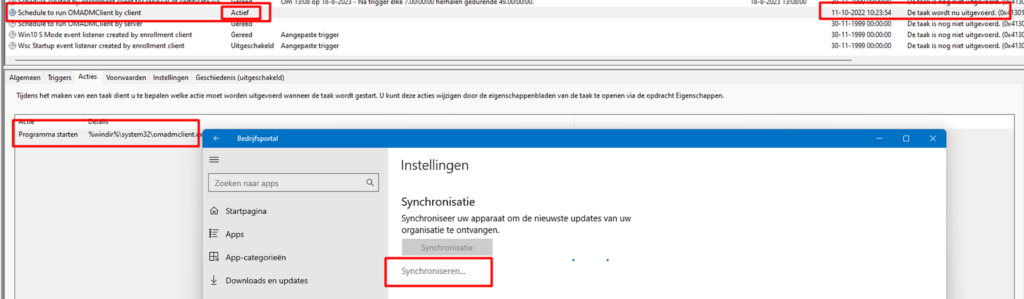
When we initiate a management session with an OMA DM solution as shown above we do have some requirements to be met. One of them those requirements is to have the DmWappushservice enabled and to start automatically.
Do you remember my blog about which certificate store the Intune MDM certificate is placed during enrollment? In that blog, I showed you how the device knows in which store it needs to place the Intune Device Certificate during Enrollment.

When looking closer at the beginning of that decoded request, we will notice the next line: WAP-provisioningdoc.
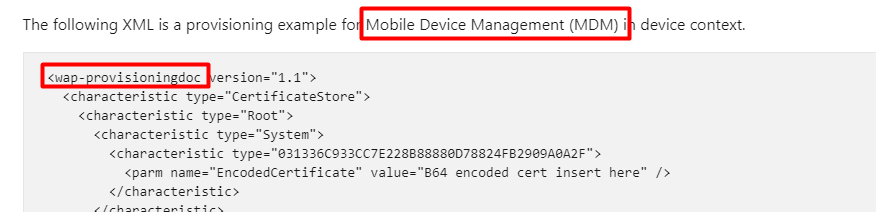
Guess in which service the name WAP pops up? The DmWappushservice.
Normally, this service will start automatically (delayed) at boot and initiate and orchestrate management sync sessions with the Mobile Device Management server.
When the MDM server wants to push settings to the device, it has to send a notification packet to it to start a new management session. This phase is done using Wireless Application Protocol (WAP)
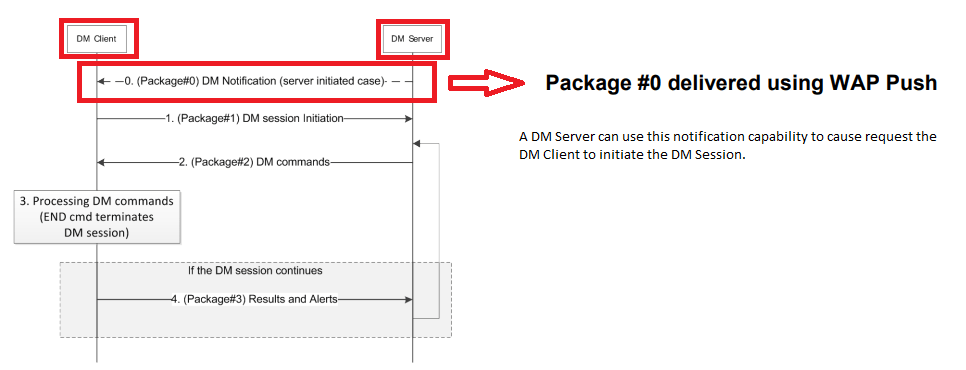
If this service isn’t enabled or if it’s missing in action and you try to sync your device you will end up with some nice errors. Also good to know is when trying to enroll your device into Intune and that service isn’t enabled or started, those tasks I mentioned earlier will not be run successfully
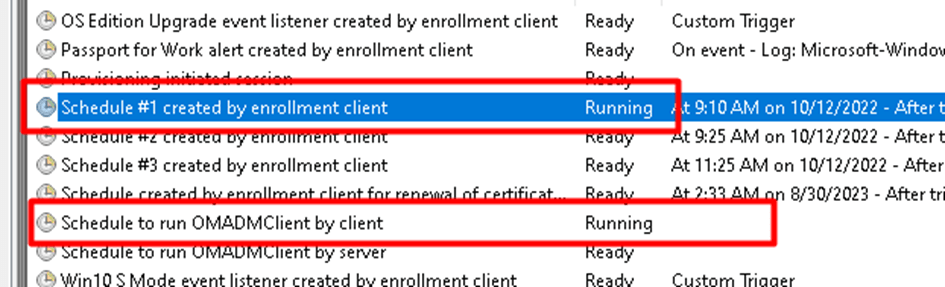
If those 2 scheduled tasks aren’t executed when enrolling the device into Intune, the PushLaunch and PushRenewal scheduled tasks will not be created

The consequence of those tasks not being created and not being run will be that we will be missing the SslClientCertReference in the OMADM\Accounts registry key because it didn’t have the chance to fetch the wap-provisioningdoc with the information in it
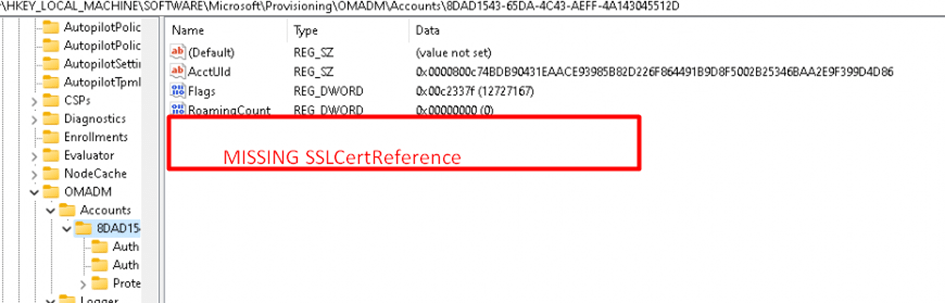
4. What did they do?
As stated before, we took over the whole tenant and its configuration. I guess it was time to check what configuration profiles were configured, but after digging through all the configuration profiles, it was time to check out the PowerShell scripts.
If you want to check out those PowerShell scripts, you could easily download them to your own device by using this PowerShell script
After downloading all of them, we noticed one with a particular name: Windows_DisableTelemetry. That’s odd as we normally ensure Telemetry is configured to “Basic” but not disabled! Otherwise, a whole lot of stuff isn’t going to work

So we opened the PowerShell script. At that same time, I needed to pick up my jaw off the floor

sc delete dmwappushservice
sc delete DiagTrack
reg add "HKLM\\SOFTWARE\\Policies\\Microsoft\\Windows\\DataCollection" /v AllowTelemetry /t REG_DWORD /d 0 /f“They” were deleting the dmwapppushservice? to disable the telemetry... Oh my… that isn’t good. Why on earth was this PowerShell script added to Intune? I guess Jóhannes described that clean-up script perfectly

That’s something we NEED to fix because, without that important service, the Intune sync will never work!
5. The Fix
When the device isn’t syncing anymore, it won’t mean the PowerShell script won’t arrive at the problem device. You are good to go when the Intune Management Extension service is still running! So we uploaded this PowerShell script to their tenant
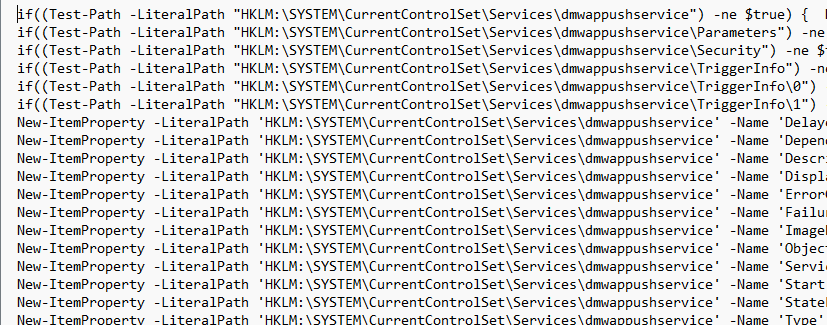
https://call4cloud.nl/wp-content/uploads/2022/03/PowerShell.txt

6. Results after the fix
After some time of waiting and letting the users shut down their devices to enjoy the weekend, we noticed the fix did its job. When opening the agentexecutor.log we noticed the PowerShell script arrived at the device and created all the necessary keys
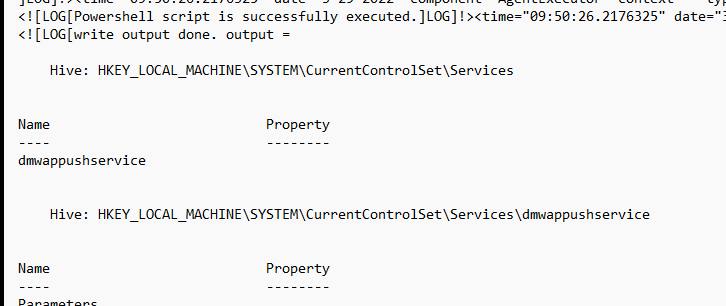
After a second reboot, the required service was back in action!

As expected, the sync issues are gone, and this service is being called to arms again! As shown below, the last sync was successful!
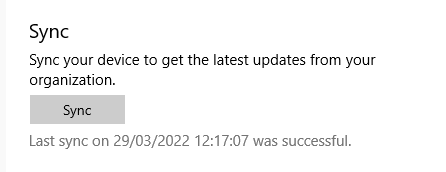
7. What to beware off
After writing this blog, I stumbled upon some delay (5 minutes) when the push service was launched. It seems that Microsoft added a queued task to ensure all push actions will be queued for 5 minutes. After the 5 minutes, it will kick off the schedule to run omadmclient
In addition to this additional queued schedule task, we will notice that another enrollment will use that same push service in the future! I dedicated a separate blog for it, so if you are interested, read it all here!
Conclusion
This time it wasn’t an expired certificate but just an important service missing in action. Luckily when your device isn’t syncing anymore, you could still push some nice PowerShell scripts to the device as long as the Intune Management Extension is still working.
Sometimes you wonder why people do stuff they do… but disabling telemetry this way… Not my cup of tea
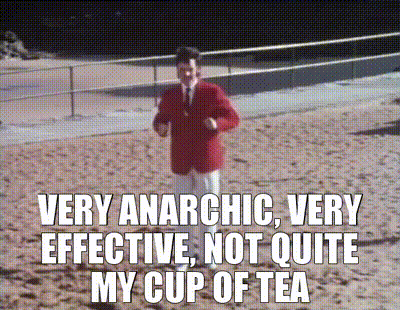
But then again, I am also messing with the system permissions on the IMECACHE folder… so who is counting 🙂
Getting back your encrypted Win32Apps from Intune (call4cloud.nl)


Thanks for making this, its very helpful. I’m having a similar issue where only 1 device in our tenant can’t sync, error 0x80072f0c. When i look under services wmwappushservice isn’t there, but strangely i can find it under task manager>services where the service is stopped. if i start it, syncing still doesn’t work and it still doesn’t show under the main services, services.msc.
I don’t want to deploy a PS script to our tenant as it seems overkill for 1 machine, plus i’m new to IT and don’t know enough of what i’m doing to feel comfortable deploying a script to our tenant. Can i deploy this script locally to the machine? Is there any way to get this service working without running scripts?
Days and days I searched for this and finally found this blog. Thank you!
This should be higher up in google search since it’s not a “default issue” that can be solved with standard MS guidance.
Hi… could you share the keywords you searched for? so I could take a look at how to improve the seo of this article
very useful – thank you !
Thank you very much for this. It saved us having to wipe 5 devices which were missing the dmwappushservice service though we didn’t know it was missing until we read your blog.
We were searching for ‘entra joined device not onboarding into intune’ with not much success.
We found your blog by searching ‘username_windows_date intune’ which is the strange device name that the 5 faulty devices were given in intune.