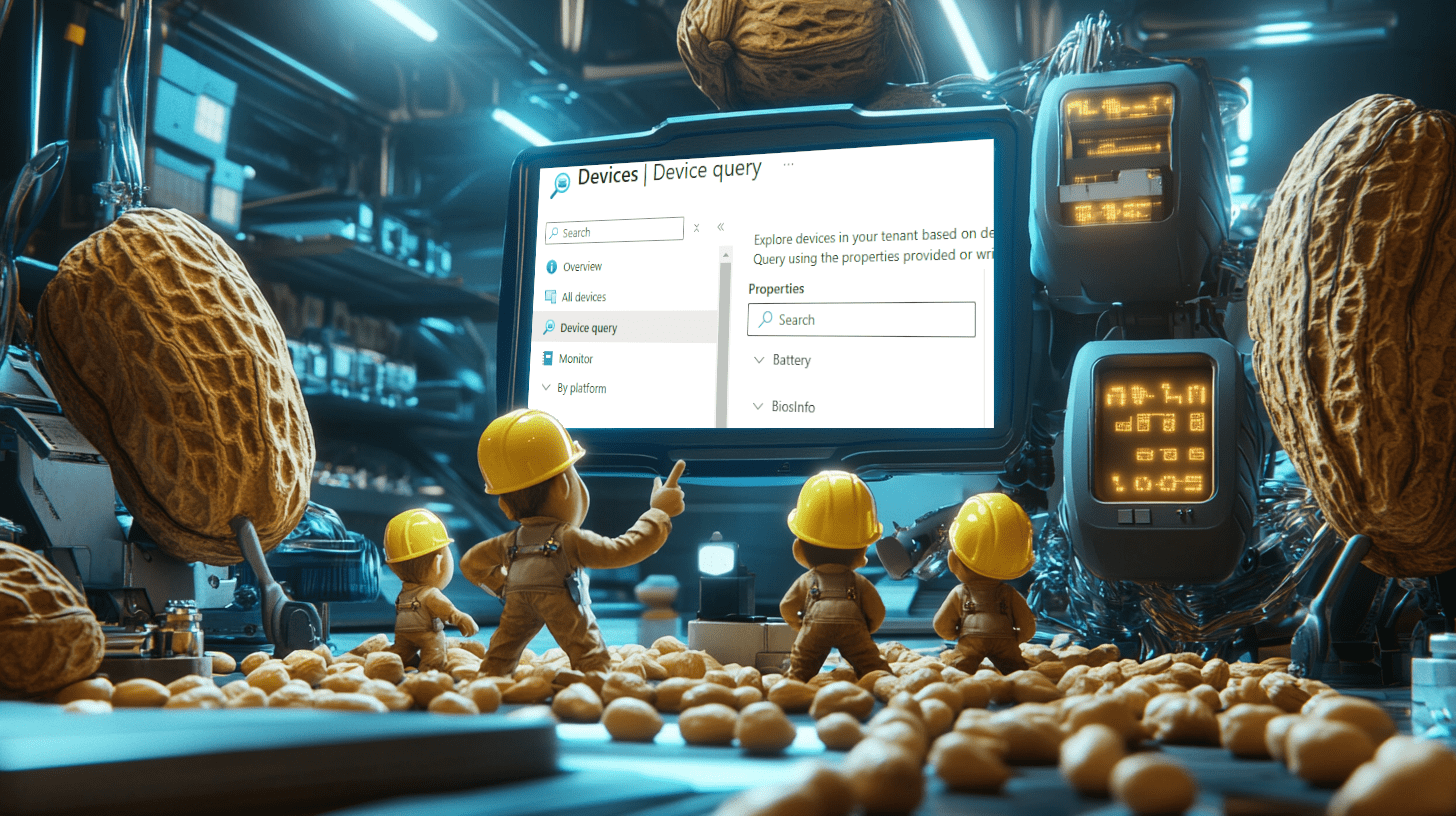If you’ve ever tried troubleshooting a single device, you know how useful tools like Single Device Query can be pretty helpful. It’s fast, accurate, and gives you the live(near real-time) information you need to troubleshoot some immediate issues. But managing an entire fleet? That’s a different challenge altogether.
This is where Intune’s Windows Device Inventory and the new Device Query for Multiple Devices AKA Multi Device Query (MDQ) come into play. Together, they provide a scalable solution for analyzing and managing data across thousands of devices, all powered by something called the Intune Data Platform.
In this post, I’ll take you through:
- A quick recap of Single Device Query and Device Inventory.
- What makes the Device Query for Multiple Devices (MDQ) a great addition.
- How Device Inventory and Device Query for Multiple Devices rely on the Intune Data Platform to make magic happen.
1. From Single Device Troubleshooting to Device Query for Multiple Devices
I guess we all know how it works. You’re sitting at your desk, a user calls, and their device shows up as not compliant and having encryption issues or something a bite more strange. What do you do? You open a (Single) Device Query, which relies on the WNS push notifications service to fetch near real-time data from the device using the Intune Management Extension (IME). It’s fast, precise, and perfect for troubleshooting a single device (if the push notifications are playing nice).
But what if the issue spans over more than one device? Or worse, your entire fleet of devices? That’s where Device Inventory and the shiny new Device Query for Multiple Devices (Fleet Query) step in to show you all the data you need from all your devices!
Let’s connect the dots between these tools, how they work, and how they all converge on something called the Intune Data Platform.
2. Single Device Query: Real-Time Troubleshooting Made Simple
Let’s start with the basics. Single Device Query lets you target a specific device and fetch live data. Whether it’s verifying BitLocker compliance, checking TPM activation, or seeing why a policy didn’t apply, this tool gives you instant answers.
It works like this:
- You trigger a query from the Intune Portal
- The Windows Notification Service (WNS) sends a push notification to the device.
- The Intune Management Extension (IME) collects the requested data in real-time and sends it back to you.
It’s quick, accurate, and just what you need when troubleshooting one device. If you want to know more about the inner workings of Single Device Query, check out this blog.
But what about when you need to manage data across hundreds or thousands of devices?
3. Device Inventory: Building the foundation
When troubleshooting isn’t enough, you need a complete view of your managed devices. Enter the Device Inventory and its corresponding Device Inventory Agent. This agent is your data harvester/collector, running in the background on every device. If you want to take a look under the hood of the Device Inventory Agent, check out this blog
A small summary from that blog: This new Device Inventory agent:
- Gathers data from CSPs, WMI, the Registry, and more.
- Stores it temporarily in the Harvester DB on the device.
- Uploads it during scheduled check-ins to the Intune Data Platform.
Voila, the data is ready for analysis with tools like Resource Explorer.
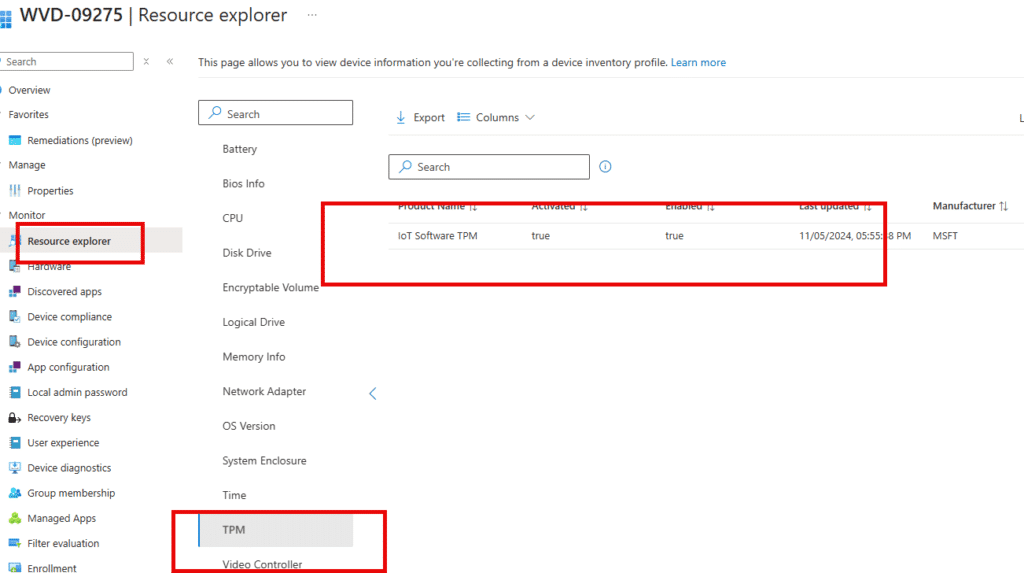
This is where you need to look when you want to have a report on the hardware details and compliance states. The catch? It’s not real-time. It depends on the moment when the Device Inventory Agent last uploaded data to the Intune Data Platform. You can explore this data through tools like the Resource Explorer (fetched with Graph), but it’s still focused on one device at a time. Unfortunately, you can’t use the graph to directly query the data (well, only if you use the user token.)
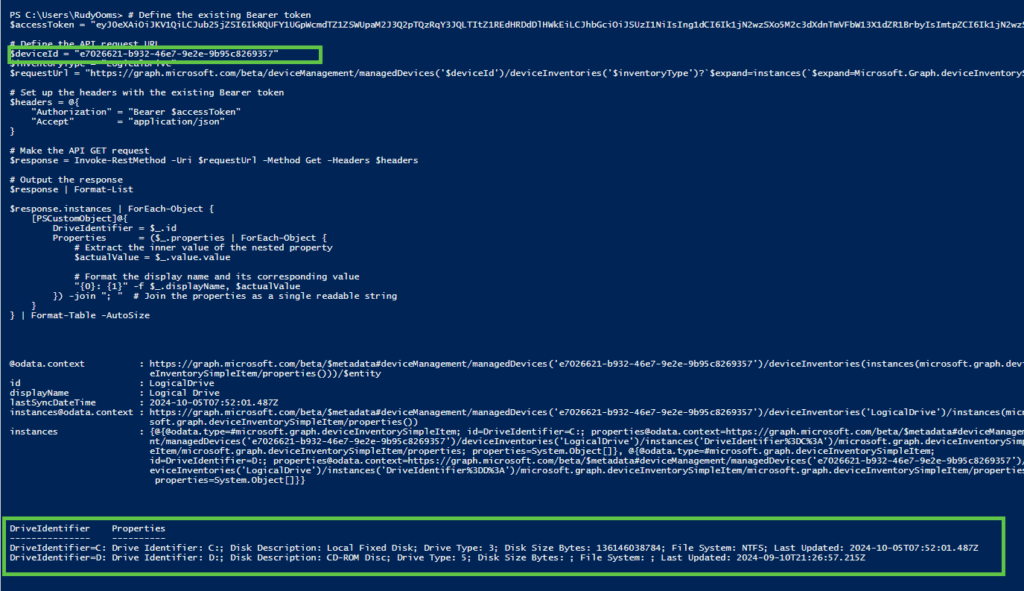
But what if you need to analyze all your devices at once? What if you’re hunting for trends, gaps in compliance, or specific configurations across your entire fleet?
4. Device Query for Multiple Devices: Fleet Wide Insights
So, here’s the exciting part: Device Query for Multiple Devices (MDQ).
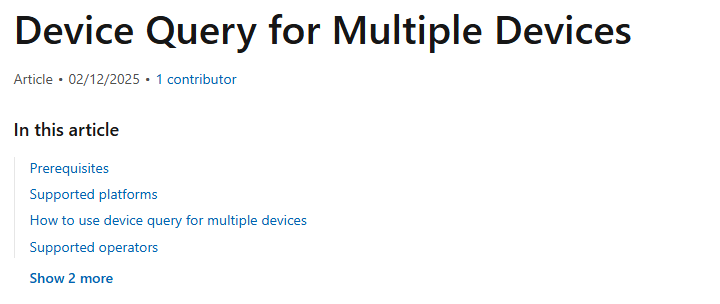
By entering a simple KQL query, we can query all of our devices at the same time!
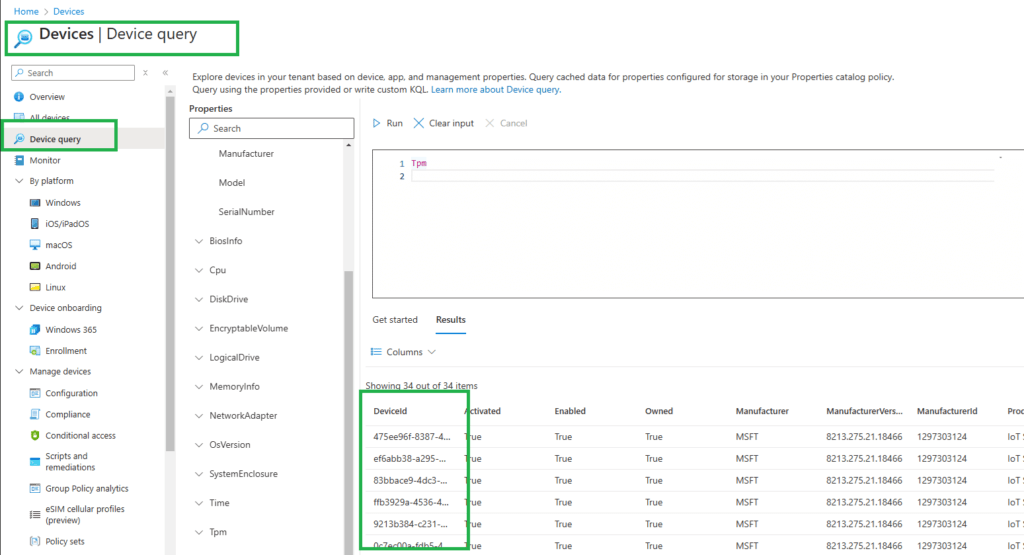
Think of it as a faster way to interrogate your fleet of devices (Fleet Query). Instead of waiting for devices to sync or poking around one at a time, you can:
- Run a query against the Intune Data Platform.
- Get aggregated results from previously uploaded data.
- Analyze everything from compliance gaps to device specs, all at once.
The magic here is that Device Query for Multiple Devices doesn’t touch devices directly. It queries cached data that the Device Inventory Agent has already uploaded.
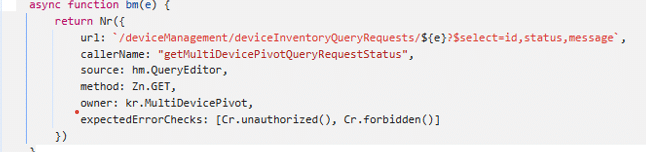
No WNS push, no IME, just calling in data from the backend. Again, it’s a shame you can’t use the Graph API for advanced queries though.
5. The Intune Data Platform: Where It All Comes Together
Let’s connect the dots. Both Device Inventory and Multi-Device Query (Device Query for Multiple devices) rely on the Intune Data Platform, Microsoft’s centralized repository for all your harvested device data.
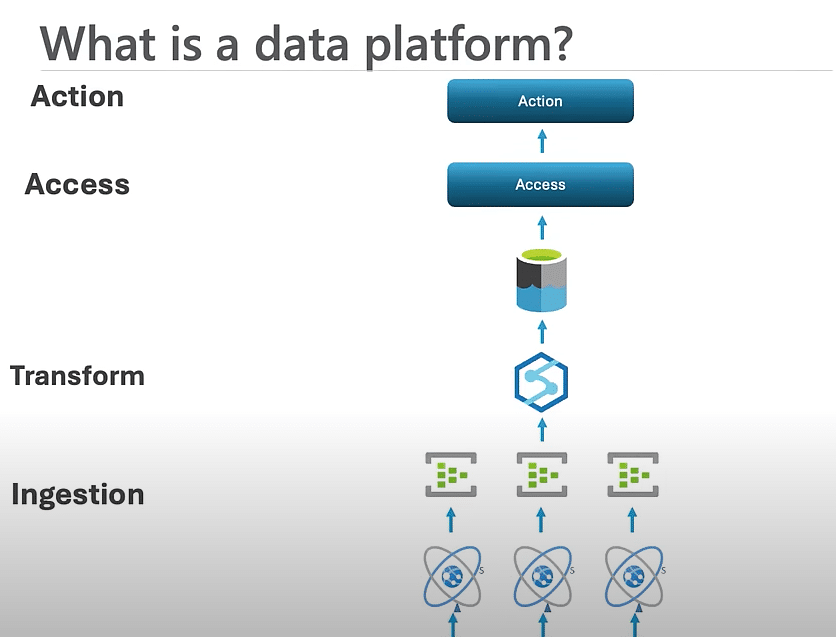
Here’s how it works:
- Devices upload the inventory data to the Intune data platform during the check-ins.(Each 24 hours)
- The platform stores, processes, and organizes the data based on the Intune Data Platform schema.
- Admins can query this data through tools like Resource Explorer (via Device Inventory) or Device Query for Multiple Devices.
The result? A single source of truth for your entire fleet. For more details on how this works, check out Microsoft’s documentation on the Intune Data Platform schema.
And if that’s not enough.. this is just the start! More More and More data will be available in the future!
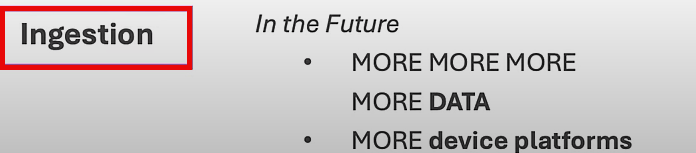
6. How It All Comes Together
So, how do Single Device Query, Device Inventory, and Device Query for Multiple Devices fit into the bigger picture? The key is the Intune Data Platform, which acts as the backbone for managing device data and executing queries.
To help you understand the workflow, here’s a quick visual breakdown of how these queries work together:
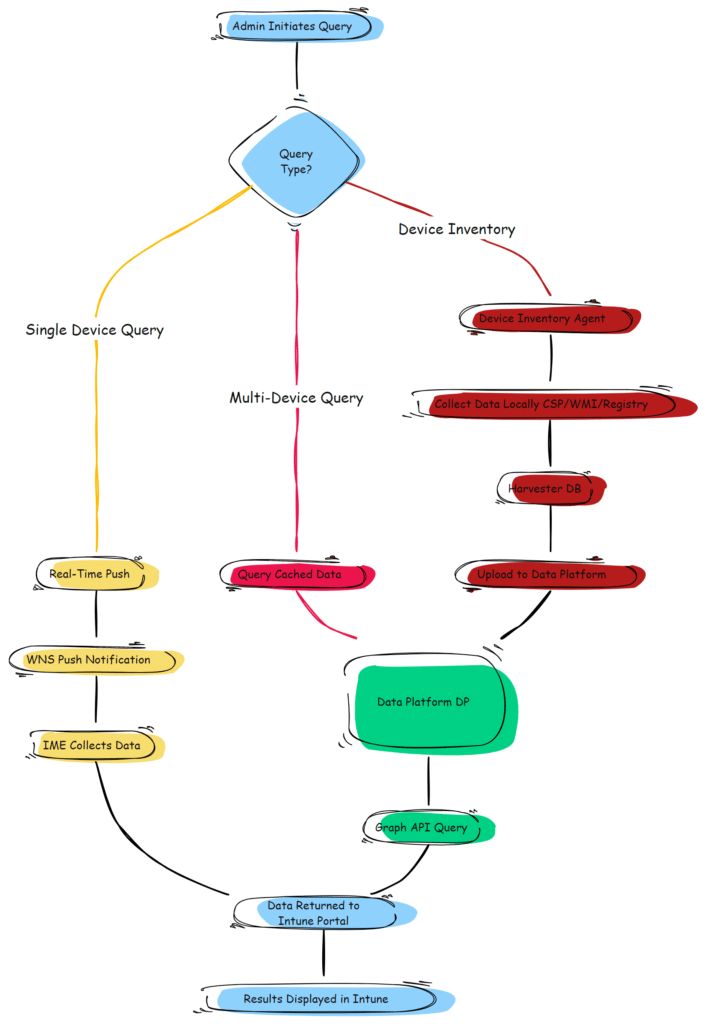
Breaking It Down
Now that you’ve seen how everything connects, let’s break it down step by step:
- Single Device Query:
- This is your go-to for real-time troubleshooting. It uses WNS push notifications to trigger the Intune Management Extension (IME) on a specific device, fetching live data directly from the device.
- Device Inventory:
- The Device Inventory Agent gathers data locally from CSPs, WMI, and the Registry, storing it in the Harvester DB. During scheduled check-ins, this data is uploaded to the Intune Data Platform for reporting and analysis.
- Device Query for Multiple Devices (Fleet Query):
- Unlike the other two, Multi Device Query doesn’t interact with devices directly. Instead, it queries the Intune Data Platform to fetch aggregated data that’s already been uploaded. This makes it ideal for fleet-wide analysis and reporting.
By understanding the roles of these “queries” and how these features interact with the Intune Data Platform, you can troubleshoot devices, analyze data, and manage your fleet with precision. Shall we look at an example?
In this example below, I am using Device Inventory, Device query and Device Query for multiple devices to find out if the volume is protected (bitlocker) for a single device and all devices!
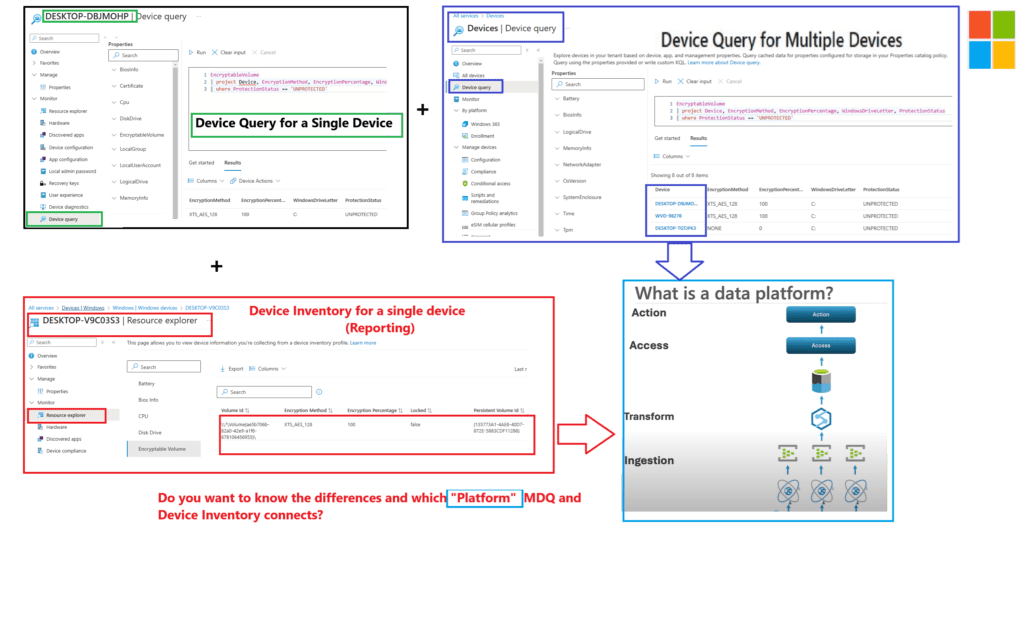
Let’s look at the overview to make the difference between these features a bit more clear
7. Spot the Differences
Here’s a quick cheat sheet to tie it all together:
|
Feature | Single Device Query | Device Inventory | Device Query for Multiple Devices |
|---|---|---|---|
|
Purpose |
Real-time troubleshooting. |
Baseline inventory and reporting. |
Fleet-wide querying of cached data. |
|
Data Source |
Real-time fetch via IME. |
Local collection by Device Inventory Agent. |
Cached data in the Intune Data Platform.(collected by Device Inventory Agent) |
|
Trigger Mechanism |
WNS push notification. |
Scheduled sync during device check-in. |
Admin-triggered query against the Data Platform. |
| License | Advanced Analytics | Intune Core Feature | Advanced Analytics |
Data |
Immediate live data. | Data from one device from the last 24 hours | Data from all devices from the last 24 hours |
8. Why should we use Device Query for Multiple Devices?
The introduction of Device Query for Multiple Devices changes the game. It’s the bridge between real-time troubleshooting and long-term reporting, giving you the possibility to query your entire fleet without waiting for devices to respond. Combined with the Intune Data Platform, you now have the tools to:
- Troubleshoot faster with Single Device Query/Single Device Pivot.
- Plan and report smarter with Device Inventory.
- Analyze trends and solve fleet-wide problems with Device Query for Multiple Devices
Conclusion
Intune’s query tools, Single Device Query, Device Inventory, and Device Query for Multiple Devices, offer the flexibility to manage devices at any scale. Powered by the Intune Data Platform, they let you troubleshoot in real-time, build detailed reports, and analyze your entire fleet effortlessly.
Whether it’s live insights or fleet-wide analytics, these tools ensure you’re ready for any device management challenge. Now, go explore the possibilities with Device Query for Multiple Devices and take your Intune game to the next level!