In this blog, I will delve into the amazing Microsoft Universal Print solution. As an early adopter, I was thrilled to receive an email today confirming that I was selected to participate in the preview of Microsoft’s Universal Print solution. This innovative service promises to revolutionize how we handle printing in modern IT environments, particularly for organizations leveraging Microsoft 365.
1. What is Microsoft Universal Print?
Universal Print is a Microsoft 365 cloud-based print infrastructure that simplifies, enriches, and secures the print experience for users while reducing the time and effort required from IT departments.
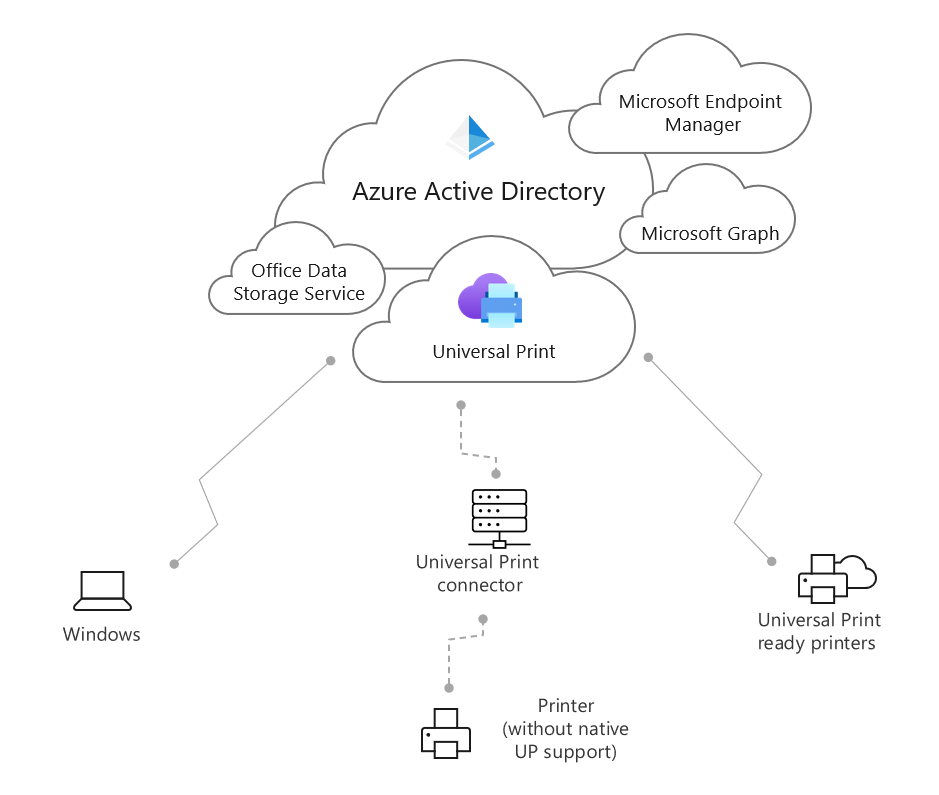
This solution is designed to eliminate the need for on-premises print servers, enabling IT administrators to manage printers directly through the cloud. With Universal Print, organizations can centralize their printing management, making it easier to deploy, configure, and monitor printers across various locations.
One of the standout features of Universal Print is its seamless integration with Microsoft 365, making it an ideal choice for businesses already invested in the Microsoft ecosystem. It replaces the traditional printer management methods, such as deploying printers through Win32 applications, with a more streamlined and efficient cloud-based approach.
2. Installing and Configuring Microsoft Universal Print
Setting up Universal Print is straightforward, especially if you’re already familiar with the Microsoft 365 environment. Here’s a step-by-step guide based on my experience:
Setup Requirements:
- Operating System: Windows 10 Business
- Subscription: Microsoft 365 Business Premium
- Device: Azure AD-joined device
- Printer: Toshiba E-Studio2050c
Step 1: Obtain the Trial License
First, you’ll need to get a trial license key or assign the necessary licenses to users. Universal Print is included with certain Microsoft 365 subscriptions, including Business Premium, which makes the setup process even easier.
Step 2: Install the Universal Print Connector
The Universal Print Connector software is a critical component that allows your on-premises printers to communicate with the Universal Print service. You’ll need to install this connector on a local device within your network where the printer is also installed.
In my case, I installed the Toshiba E-Studio2050c printer with a universal driver on the device. Ensure that the user account you use to sign in has the appropriate permissions to create a connector and register printers. Without these permissions, you may encounter errors during the setup process.
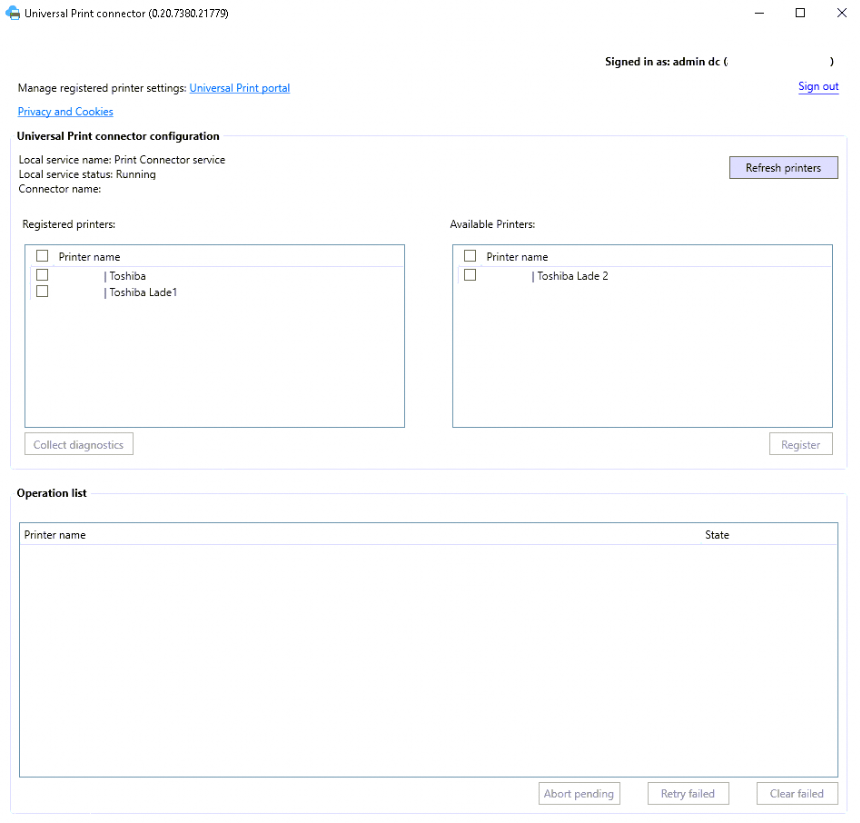
Step 3: Registering Printers in Azure
Once the connector is set up, you can register your printers through the Azure Print Portal. This portal allows you to manage printer configurations, including color settings, paper size, duplex options, and landscape/portrait orientations.
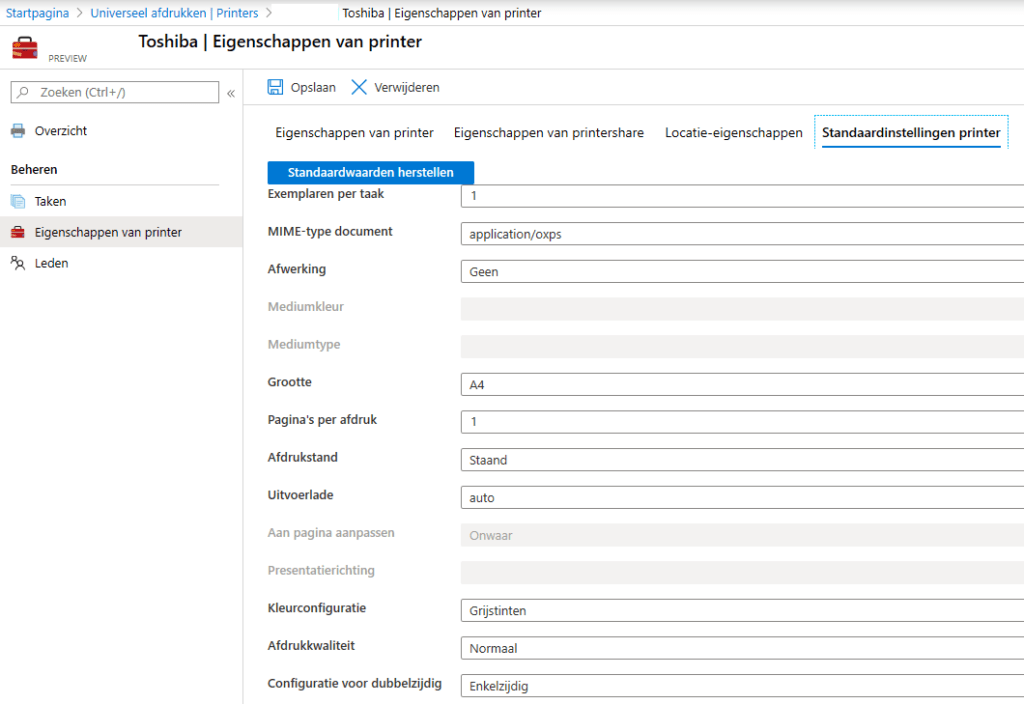
Additionally, you can assign members (users) to the printer, which allows them to add the printer to their devices. After assigning members, users can add the printer to their Windows 10 Business devices by searching for cloud printers. The printer will then appear as available for installation.
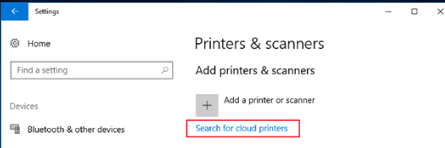
3. Licensing Overview
Universal Print is not only easy to deploy but also comes with flexible licensing options. It’s included in the Microsoft 365 Business Premium license, making it accessible to a wide range of organizations. This inclusion simplifies the decision-making process for businesses already using Microsoft 365, as they won’t need to invest in additional third-party printing solutions if Universal Print meets their needs.
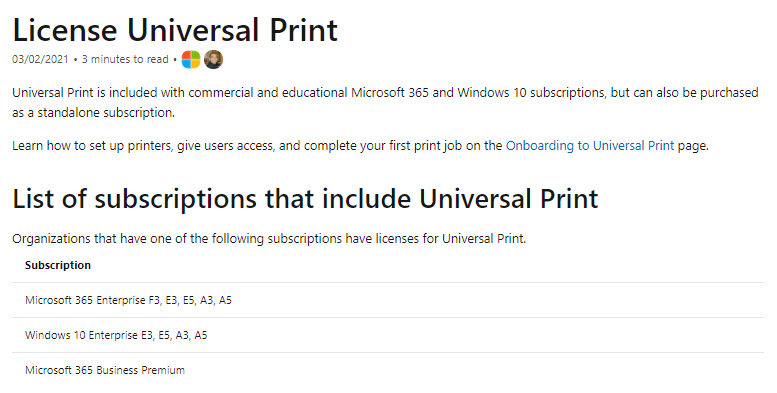
4. Current Limitations and Missing Features
While Universal Print is a powerful tool, it’s important to recognize that this is the initial release, and some features are still in development or missing. Here are a few limitations to be aware of:
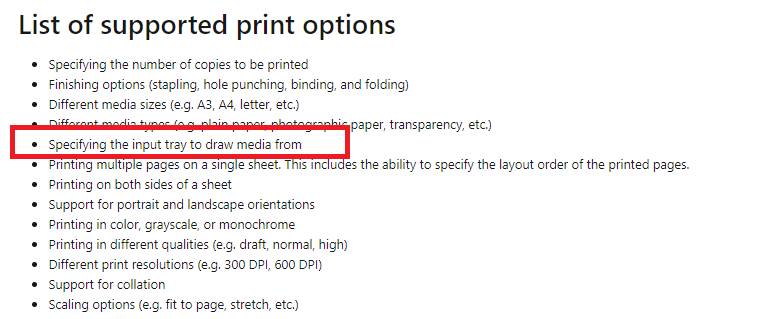
- High Availability Mode for the Connector: Currently, there is no high availability (HA) mode for the Universal Print Connector. This means that if the device hosting the connector fails, it could disrupt your printing capabilities until the connector is reinstalled on another device.
- Drawer Selection: The ability to select specific drawers from which to print is not yet available.
- Secure Printing: While secure printing is in progress, it’s not yet fully implemented. This feature is critical for organizations that require confidentiality and security in their printing processes.
- Adding Specific Drivers: Universal Print does not push drivers to user machines. Instead, it relies on the native support built into Windows for Universal Print. This can be limiting if your printer requires a specific driver for certain functionalities.
- Auto Publishing Printers via Intune: Automatic publishing of printers to devices through Microsoft Intune is another feature that is not yet available. This would significantly streamline the deployment process, especially in larger environments.
5. Keeping Up to Date
As Universal Print evolves, Microsoft regularly updates the platform with new features and improvements. To stay informed about the latest developments, bookmark the What’s New in Universal Print page on Microsoft Docs. This resource provides ongoing updates, ensuring you can make the most of Universal Print as new capabilities are rolled out.
Conclusion
Universal Print is a promising solution that integrates seamlessly with the Microsoft 365 ecosystem. While it may currently lack some advanced features, its inclusion in the Business Premium license makes it an attractive option for organizations that need a reliable, cloud-based printing solution. As Microsoft continues to develop and enhance Universal Print, it could become a comprehensive printing solution for businesses of all sizes.
For organizations that require more advanced printing features today, third-party solutions like Printix might still be necessary. However, for those who are content with basic printing functionality, Universal Print offers a convenient and cost-effective alternative that’s well worth considering.


