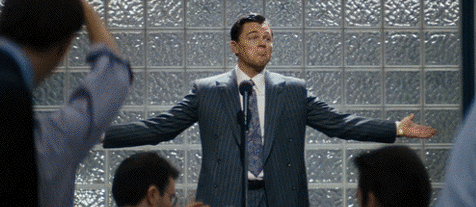Sometimes, a seemingly straightforward task becomes an unexpected troubleshooting adventure. In today’s story, we’re diving into a peculiar issue with email aliases and how Microsoft Entra Connect (previously known as Azure AD Connect) can throw a wrench in the works. Imagine this: all you want to do is remove a simple email alias from a cloud-only tenant, but instead, you’re greeted with a cryptic error message: An Azure Active Directory call was made to keep object in sync between Azure Active Directory and Exchange Online
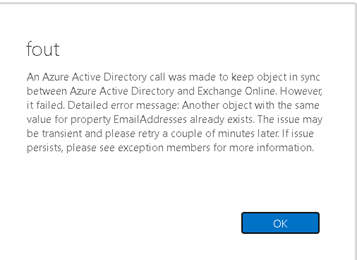
Wait, what? This error usually pops up when Azure AD Connect is in play to keep on-premises and cloud objects synchronized. But in this case, the environment was cloud-only, with no trace of Entra Connect in sight. That’s when things got interesting…
The Request That Started It All
It began with an innocent customer request: “Could you remove an email alias and create a shared mailbox using that email address?” Easy enough, right? I jumped into the familiar Exchange Online Admin Center to remove the alias through the shiny GUI. But, as soon as I hit that Remove button, the aforementioned error appeared.
The Friendly GUI: Looks Nice, Doesn’t Work
In typical fashion, the first attempt to remove the alias involved the graphical route. I navigated through the Exchange Online Admin Center, selected the alias, and confidently pressed the Remove button.
But alas, instead of a success message, I was met with the dreaded error:
“An Azure Active Directory call was made to keep object in sync between Azure Active Directory and Exchange Online.”
Confused? So was I. This environment had no on-premises infrastructure, no Entra Connect – just pure cloud. So why was it behaving like a hybrid environment?
PowerShell to the Rescue: Not So Fast
Okay, time to roll up the sleeves and bring out the big guns—PowerShell! I connected to Exchange Online and executed the following command:
powershellCopy codeSet-Mailbox -Identity "MailboxName" -EmailAddresses @{Remove='alias@somedomain.com'}
And… same error, same disappointment.

That’s when I recalled an old blog post discussing similar issues related to synchronization delays. If you’re curious, you can read it here, but I quickly realized it wasn’t applicable to our scenario.
The Eureka Moment: Delete All Aliases
Just when I was about to give up and create a Microsoft support ticket, I had a wild idea: What if I remove all the email aliases from the mailbox and then add them back? It seemed drastic, but I figured it was worth a shot given that none of the conventional approaches worked.
WARNING: Before you try this, document all the existing aliases so you can restore them afterward.
With that said, I ran the following command to wipe out every alias:
Set-Mailbox -Identity "Username" -EmailAddresses "SMTP:primary@domain.com"
And just like that—poof—they were gone. When I re-added the aliases manually, everything worked like a charm. The problematic alias was removed, and I was able to create the shared mailbox as requested.
Conclusion: It’s Not Always a Bug—Sometimes, It’s a Quirk
What looked like a simple job ended up taking a considerable chunk of time. But hey, troubleshooting can be fun when you finally figure out what’s going on! Sometimes it’s a synchronization glitch, other times it’s just Microsoft Entra Connect being quirky. Either way, a little creativity goes a long way.
And there you have it—a straightforward solution to a not-so-straightforward problem.