This blog will discuss the problems you might encounter when deploying Adminless and, of course, how to solve them! I will guide you through the whole Adminless process and show you how you can manage your local administrators with Intune / MDM.
When you are migrating to the Modern Workplace, you will need to ensure that your end users do not have local admin permissions. There should really be no discussion whatsoever.
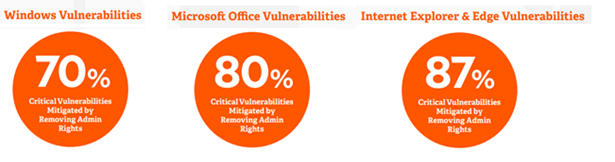
*Source: Microsoft Vulnerabilities Report 2021 | BeyondTrust (great report!!)
I will divide this blog into eight sections. The first five will show you how to ensure the users are not local admins, and the last three will discuss how to make your users happier.
Let’s begin with the first five. Okay, so what options do we have to ensure the user is not a local admin?
1. Autopilot
When you perform an Azure Ad Join (no autopilot), the user who joins the device is a local admin by default. This alone could be a very good reason to restrict enrollment for personal devices and only allow Autopilot.
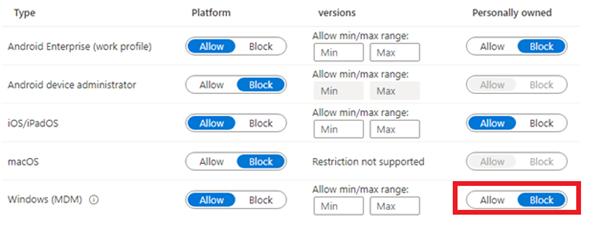
Autopilot is one of the solutions if you don’t want your first user to be admin, so make sure you configured the “user account type” to “No”.
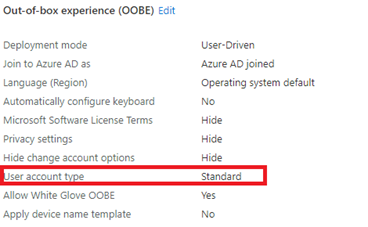
Of course, using Autopilot is an excellent idea, but it does not solve this problem:
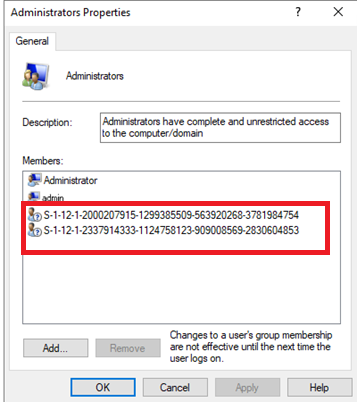
If you look carefully, you will notice there are 2 SID’s. These two SIDS are representing the
*Azure Ad global administrator group
*Azure Ad Device administrators
How to manage local administrators on Azure AD joined devices | Microsoft Docs
In my opinion, the old school administrative active directory tiering three-tier model still applies.
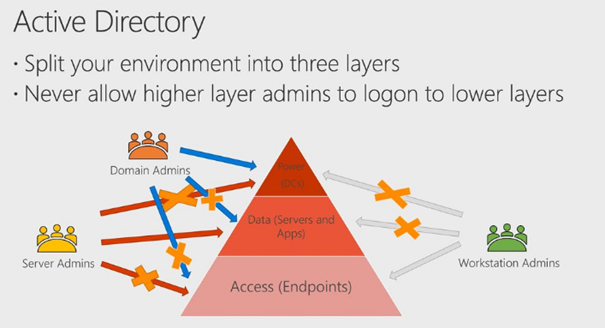
When applying this model, you are making sure no global admin is going to have any permission on the endpoint. I will show you in option 4 how to make sure these two sids are removed.
On the endpoint, you need to make sure only a local workstation admin is added to the local administrator’s group. I guess that’s why it is called a LOCAL administrator group?
But beware, you also need to make sure you have a local admin password solution in place. (LAPS). I hope Microsoft will have its own laps solution soon. But for now, maybe look at these blogs.
https://call4cloud.nl/2020/07/the-laps-and-the-furious
https://call4cloud.nl/2021/05/the-laps-reloaded
When you use Hounddog/GFI//GFIMAX/Logicnow/Maxfocus/Solarwinds I mean N-Able monitoring, this could really be a good option.
2. Restricted Groups
The second option you have is configuring the restricted groups. Restricted Groups can be used to add/remove local administrators on the endpoint itself. When restricted groups are configured it will replace all users inside the local administrator group with the users you configured in the XML.
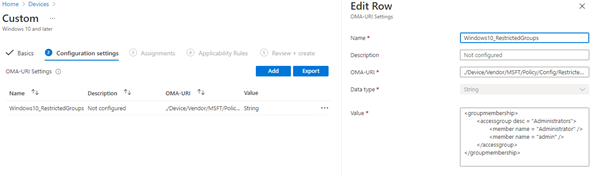
It’s a great solution for managing the local administrator’s group. But there is a little downside, this configuration is only applied once.
If someone is logged on to the device after the policy is applied and has global admin permissions, he or she can add/remove users from the local administrator group. (as shown earlier, users in the global admin group are local admins by default)
If you want the permissions to reapply, you will need to make a change to the device configuration policy.
3. Local Users and groups
This option is definitely not my favorite one, but you could configure the local administrator’s group by configuring a CSP
./Vendor/MSFT/Policy/Config/LocalUsersAndGroups/Configure.
<GroupConfiguration>
<accessgroup desc = "">
<group action = ""/>
<add member = ""/>
<remove member = ""/>
</accessgroup>
</GroupConfiguration>
As shown above…. When you only specify “add member” these users will be added to the local administrator’s group. Existing members are not removed if you don’t specify the removed member properties.
If you want to read some more background information about this option, Ru Campbell created a blog about it:
How to Manage Local Administrators and Groups with Intune – Petri
4. PowerShell Win32App
As shown in the first three options, you will need to ensure that the user who enrolls the device is not a local admin. However, making sure the user is not a local admin is not enough; you will also need to ensure that the global admin user IDs are removed from the local admin group.
Take a look at one of my first blogs.
https://call4cloud.nl/2020/03/remove-all-local-admins
The blog speaks for itself. When you deploy this Win32 app, you are always in control of who is a member of the local administrator’s group. When you schedule this PowerShell script at each logon, you will make sure the permissions are applied each time.
5. Endpoint Security Account Protection
Configuring a Custom Settings Policy could be difficult luckily, you could do pretty much the same by configuring a new Endpoint Security Profile configuration
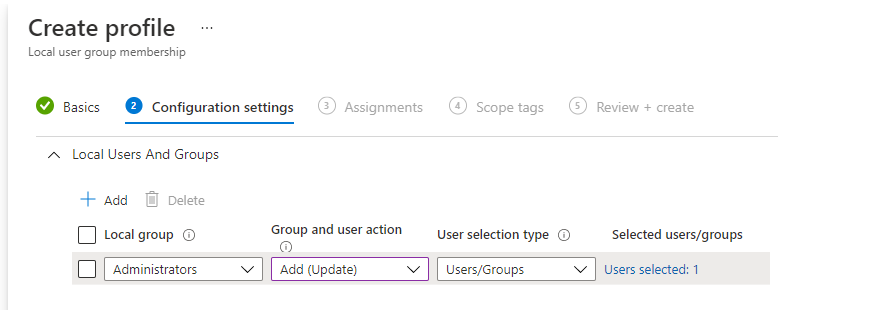
.Looking at the picture above, it does the exact same thing as the CSP but the possibility to add some human errors into it is limited
6.Combining options
Only using Autopilot without any additional configuration is not the best practice. I would recommend using Autopilot and another option. If you would like to stick to supported Microsoft solutions I would recommend option 3 even when Microsoft is advising option 2….

Beware: Don’t combine the local users and groups and the restricted group’s solution.
Of course, I really like the Microsoft Solution but to be honest, we are using Autopilot and the Win32App PowerShell script with our own LAPS.
7. Solutions to let the user think they are local admin.
Now that we have seen how you could make sure users are no longer local admins, we need to take a look at how to increase the user experience. It’s obvious that when you are no longer local admins, there are limitations. Here are some limitations that you can run into.
In my opinion, letting users install Apps on their own from the company portal is one of the best solutions when implementing Adminless.
Change system time:
Windows 10: The Sands of time – Call4Cloud
Installing Printers (Drivers)
Birds of Printer drivers – Call4Cloud
Installing Software
Applocker on the Company portal Express – Call4Cloud
Removing public desktop icons
Public Desktop icons and Adminless: The far side of Intune – Call4Cloud
Restarting services
The non admin user: The battle of restarting services – Call4Cloud
8. Changing Network address
One of the biggest concerns we heard when we were implementing admin less (besides the issues I addressed in the previous chapter) is the possibility of letting field engineers change their local IP address.
Many of the customers we are migrating to the modern workplace have field engineers whose job is to assist other companies 24/7.
Here is an example: One of our customers who specializes in fresh food packaging needs to service the fresh food packaging machines placed at their customer’s premises. If there is an issue with one of the fresh food packing machines, they need to be able to change the local IP address for their device/laptop. Otherwise, they can not do their job.
You will need to allow the user to change their local IP address to start troubleshooting. To do so, you will need to add the user to the network configuration operators group.
As I have shown with the PowerShell Win32app to change the local admin group, you can do the same with the network configuration operators group. (please beware of the Dutch translation)
$content = @'
$loggedonuser = Get-WMIObject -class Win32_ComputerSystem | Select-Object -ExpandProperty username
Add-LocalGroupMember -Group "Netwerkconfiguratieoperators" -Member $loggedonuser
'@
# create custom folder and write PS script
$path = $(Join-Path $env:ProgramData CustomScripts)
if (!(Test-Path $path))
{
New-Item -Path $path -ItemType Directory -Force -Confirm:$false
}
Out-File -FilePath $(Join-Path $env:ProgramData CustomScripts\addtogroup.ps1) -Encoding unicode -Force -InputObject $content -Confirm:$false
# register script as scheduled task
$Time = New-ScheduledTaskTrigger -AtLogOn
$User = "SYSTEM"
$Action = New-ScheduledTaskAction -Execute "powershell.exe" -Argument "-ex bypass -file `"C:\ProgramData\CustomScripts\addtogroup.ps1`""
Register-ScheduledTask -TaskName "AddUserToNetworkOperatorGroup" -Trigger $Time -User $User -Action $Action -Force
Or use a CSP to do the same but with a big difference that you will need to add the users as members
OMA-URI:
./Device/Vendor/MSFT/Policy/Config/LocalUsersAndGroups/Configure
Value:
<GroupConfiguration>
<accessgroup desc = “Network Configuration Operators”>
<group action = “U”/>
<add member = “S-1-12-1-…”/>
<add member = “S-1-12-1-…”/>
<remove member = “”/>
</accessgroup>
</GroupConfiguration>
Let’s test it out and try to change the local IP address (the old way). When trying to open the network connection properties, you will be presented with a UAC prompt.
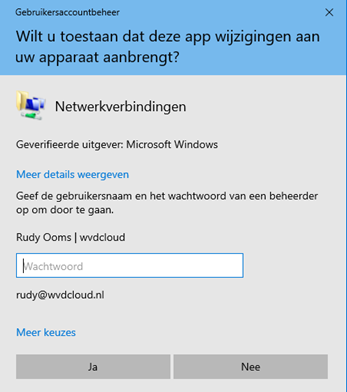
After entering your credentials, you can change the IP address.
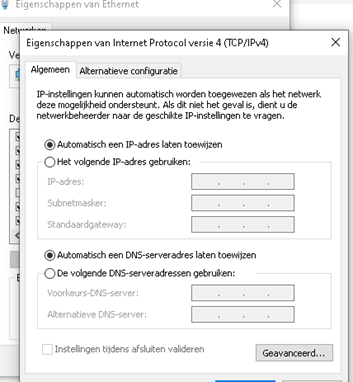
Video:
9. Make Me Admin
If you want to skip all other options to provide the user with some additional functionality you could definitely use Make me Admin.
Make Me Admin is a simple, open-source application for Windows that temporarily elevates standard user accounts to the administrator level.
Home · pseymour/MakeMeAdmin Wiki · GitHub
It’s also available on Chocolatey. Go and make some chocolatey right now.
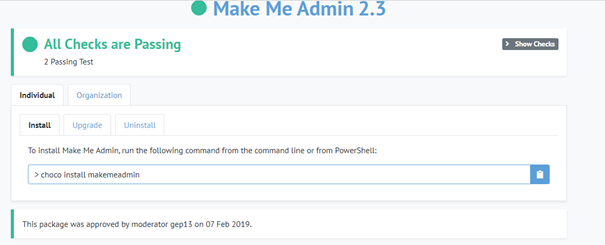
With Make me Admin, they can shift-click on everything and choose to run as administrator. Isn’t that great?
But only using “Make me admin” and relying on the hope that your end users will not abuse it is also not best practice. You will need to make sure you forward or monitor the logs.
syslog Configuration · pseymour/MakeMeAdmin Wiki · GitHub
There are also some other policies you could configure. Deploy an Intune PowerShell script to make sure some policies are applied
$registryPath = "HKLM:\SOFTWARE\POLICIES\Sinclair Community College"
$registryPath2 = "HKLM:\SOFTWARE\POLICIES\Sinclair Community College\Make me admin"
$Name = "Admin Rights Timeout"
$value = "5"
$Name2 = "Remove Admin Rights On Logout"
$value2 = "1"
New-Item -Path $registryPath -Force | Out-Null
New-Item -Path $registryPath2 -Force | Out-Null
New-ItemProperty -Path $registryPath2 -Name $name -Value $value -PropertyType DWORD -Force | Out-Null
New-ItemProperty -Path $registryPath2 -Name $name2 -Value $value2 -PropertyType DWORD -Force | Out-Null
Conclusion
With all the cards on the table, we need to choose the path we need to take when we want to ease some restrictions when Adminless is implemented. Some options you have to increase user experience are not to be implemented, right away. They need to be carefully thought of.
Of course, making sure the user can install software should not be a discussion but please make sure MakeMeAdmin is only implemented for the users who really need it and make sure you are monitoring it otherwise you could be this guy!
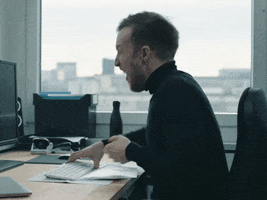


why is option 3 not your favorite method?
Hi,
thanks for this article, it was very helpful. Instead of using the name of the network configuration operators group, you could use the well-known SID S-1-5-32-556 to identify the group name. This could be helpful for systems setup with different languages.
Regards,
Roland