On October 23rd, 2024, Patch My PC dropped their brand new Home Updater version 5.0, and it’s a serious game-changer for home users. If you’ve been manually updating your apps or, let’s be honest, letting them collect dust, this tool is for you. Patch My PC Home Updater is a free, no-nonsense tool that handles all your app updates without needing to lift a finger. Let’s dive into why this is a must-have for keeping your PC up-to-date and secure.
Why Do You Need It?
Think of all the apps you’ve got installed. Now, think of how many of them are probably outdated. Each one of those outdated apps is a security risk, a little crack in your defenses. And no, relying on just Windows updates isn’t enough. Patch My PC Home Updater steps in and automatically updates over 500 popular apps, no digging around for installers, no license, and no personal info required. Just install it, and let it take care of the heavy lifting.
What’s New in Version 5.0?
This isn’t just a minor update. Patch My PC Home Updater 5.0 has been completely re-engineered from the ground up, packed with features that make it smoother and faster. Here’s what’s new:
1. A Fresh Look with Dark Mode
Finally, dark mode is here. Whether you’re up late working or just prefer a cleaner look, this new design feels fresh, modern, and easy on the eyes.
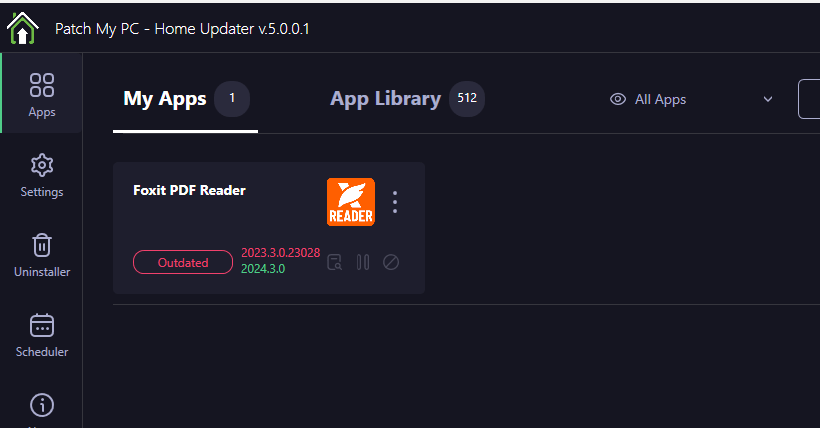
The user interface has been revamped, making navigating and managing your apps easier than ever.
2. MSI Installer – No More Portable EXE
Gone are the days of the portable EXE. Version 5.0 now comes with an MSI-based installer.

Why does this matter? MSI installers are more stable and integrate better with Windows. Plus, for those of you who like to keep things organized.
3. Support for Over 500 Apps
The app library just got a serious boost. Home Updater Version 5.0 now supports over 500 applications.
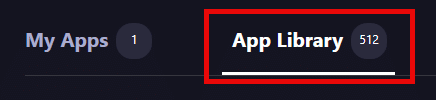
That’s up from the previous 300. So, whether you need to update your browser, media player, or even that obscure utility you love, Patch My PC has got you covered.
4. Enhanced App Detection and Dynamic Search
With enhanced dynamic search and improved app detection, you can find outdated apps faster. Even if you have apps hiding in unusual places, this tool will track them down and ensure they’re up-to-date.
5. New Grid View for Easier Management
Keeping track of your apps is now a breeze with the new grid view. It’s all about simplicity: see which apps are installed and which need updates, and manage them all from one place. The tool clearly marks apps that are out of date in red and those that are up-to-date in green. Plus, you can hit “Start Updater” and watch it handle everything for you.
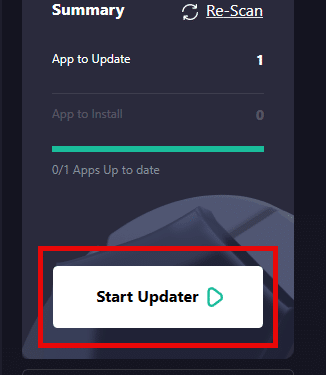
6. Redesigned “My Apps” Tab
The My Apps tab has had a complete makeover. It’s more organized, and managing your apps is now way easier. Want to skip updates for specific apps or uninstall them altogether? It’s all just a click away.
7. Scheduler for Automated Updates
Don’t have time to keep checking for updates? No problem. With the new scheduler, you can set Patch My PC Home Updater to scan and update apps on a daily, weekly, or even monthly basis.
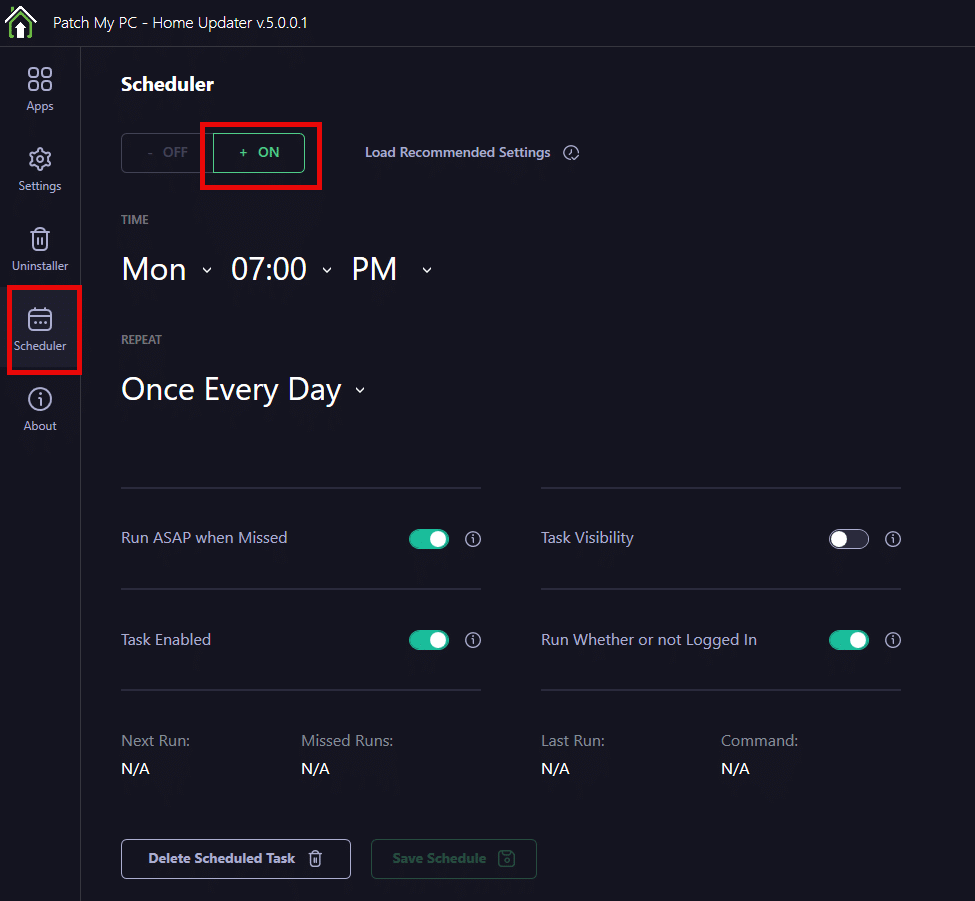
Set it and forget it—your apps will stay up-to-date without you even needing to log in. You can find the freshly created schedule in the root of the task scheduler.

8. Built-In Uninstaller and Reporting
Need to clean house? The built-in uninstaller lets you quickly remove any app directly through Patch My PC.
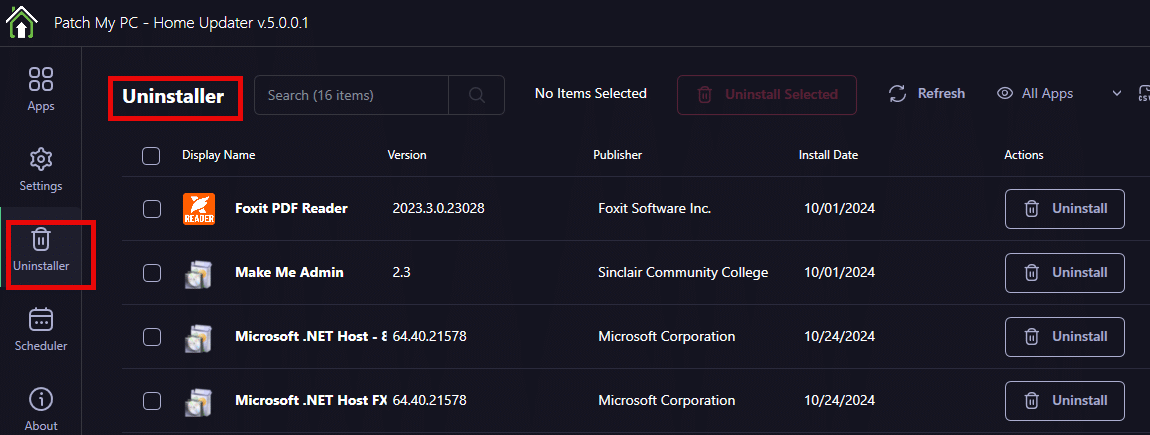
You can even bulk uninstall multiple apps at once and generate a CSV report of everything installed on your device, including version numbers and installation dates.
How to Get Started
Getting Patch My PC Home Updater 5.0 set up is as simple as it gets. Head over to their website and download the new MSI installer (YES!!!)
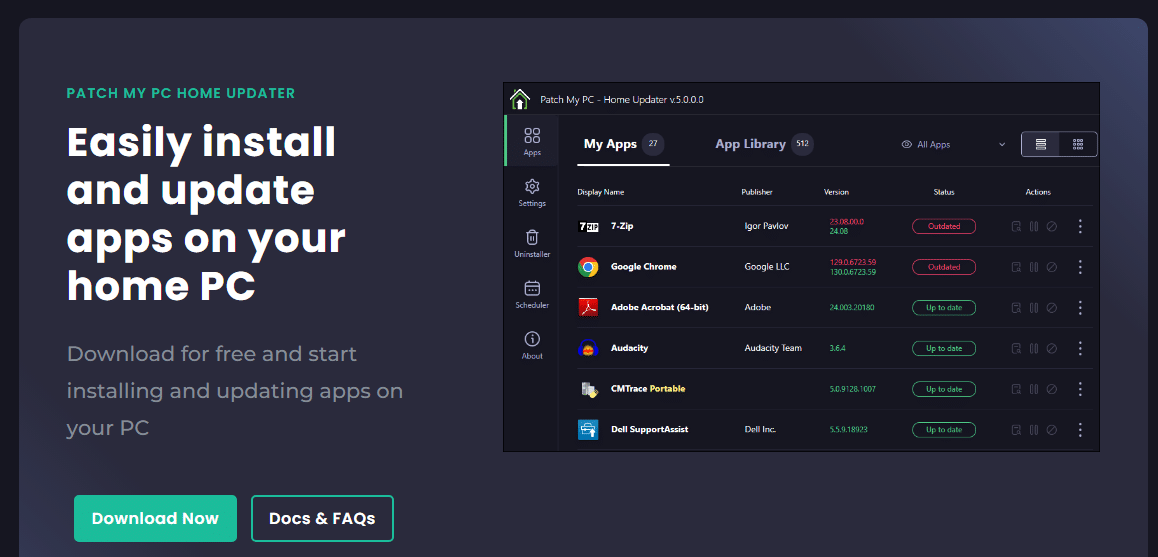
From there on, just follow the easy steps to start installing the Home Updater.
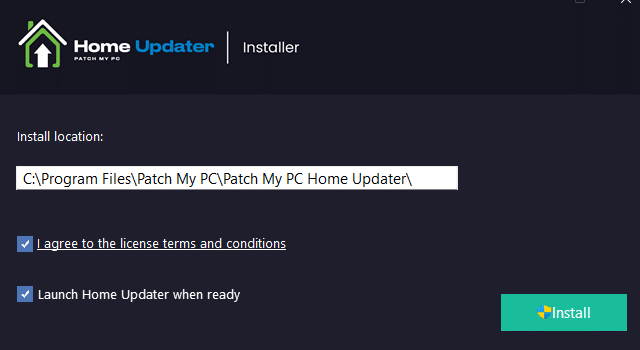
Pick where you want it installed, accept the terms, and you’re good to go. Once it’s up and running, it’ll scan your system, show you what’s out of date, and handle the updates for you. If you’re feeling extra cautious, you can check for updates to the app itself right from the “About” tab.
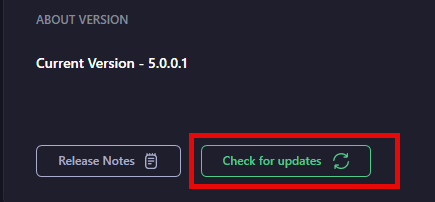
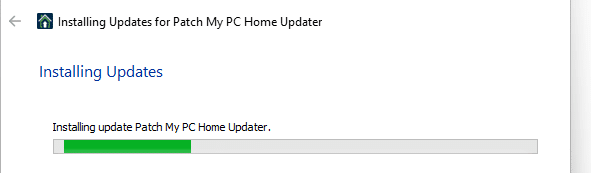
Installing Apps Has Never Been Easier
Once Patch My PC Home Updater 5.0 is installed, let’s zoom in on how we can install all the apps you need with just a few clicks! Here’s how to quickly add new apps to your PC in just a few clicks:
- Open Patch My PC and head to the Apps tab. The tool will automatically scan your system and list your installed apps, but here’s the fun part: Just next to your current apps, you’ll find a full App Library with over 500 supported applications.
- Browse or Search through the library to find the app you want to install. Whether it’s a new browser, a media player, or a utility tool, everything is listed neatly and ready to go.
- Once you’ve found the app you want, click on install. You don’t need to wait until the app is finished installing.
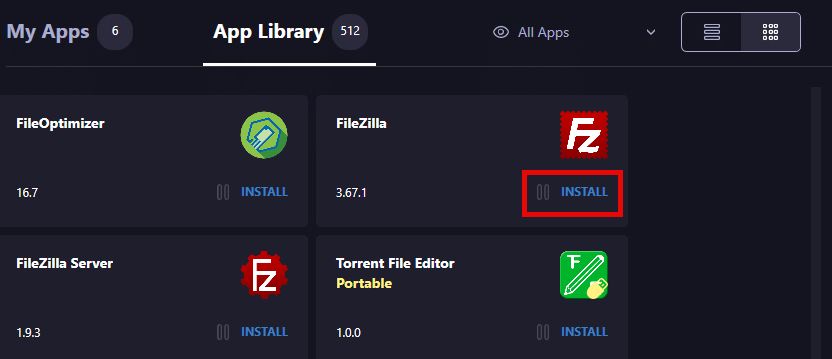
You can click on each app you want, and Patch My PC will handle them one by one! So for example, I click on install on the Advanced IP Scanner and also clicked on Firefox to start the installation.

As shown above and below, just after the Advanced IP scanner is installed it will automatically continue to Mozilla Firefox.

Now that you’ve installed your apps, it’s time to review the Settings to tailor how Patch My PC behaves.
Key Settings to Fine-Tune Your Experience
After ensuring all your required apps are installed, head over to the Settings tab to customize how the updater behaves. Here are a few key settings that can make managing your apps even smoother:
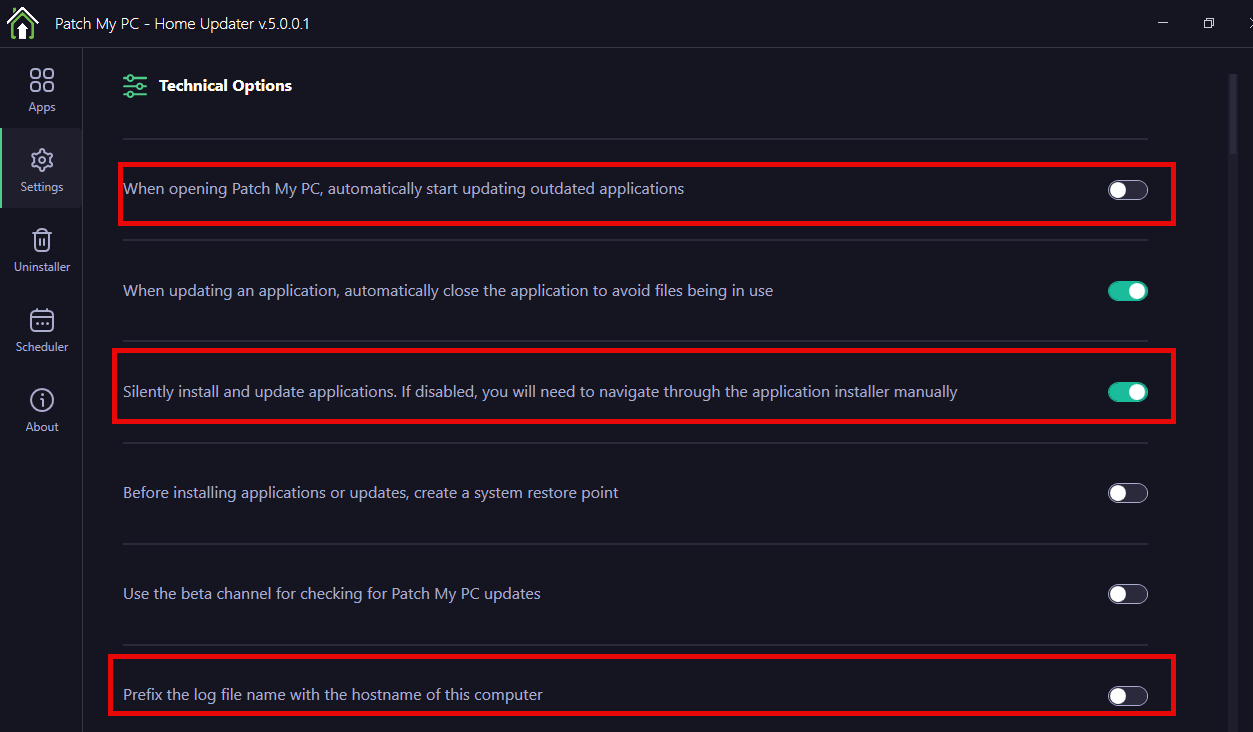
Automatically Start Updating Outdated Applications: By enabling this option, Patch My PC will automatically update any outdated applications when you open it. This can be a big time-saver, especially if you like to get your updates done quickly without manually starting the process.
- Silent Install and Update Applications: If you enable this setting, Patch My PC will silently install and update applications in the background. This is great if you don’t want to interact with installers or see prompts. However, if you prefer to keep an eye on what’s happening or if you want more control over the installation process, you can disable this option. Doing so will require you to manually navigate through each app’s installation process.
- Create a System Restore Point Before Installing: This option is incredibly useful for safety. Before any app is installed or updated, Patch My PC can create a system restore point, allowing you to revert back in case something goes wrong during the update process.
- Log File Management: Want to track all actions with a log file? You can enable the option to prefix the log file with your computer’s hostname. This is handy when managing multiple devices and easily identifying which logs belong to which machine.
These settings give you much flexibility when using Patch My PC Home Updater. Whether you want everything handled automatically or prefer a more hands-on approach, these options ensure you have control over the entire process.
Final Thoughts: Your PC’s New Best Friend
With all the new features in version 5.0, Patch My PC Home Updater has moved from a handy utility to a must-have tool for any home user. It does all the hard work of keeping your apps up-to-date, which means your system stays secure without you needing to babysit it. The new dark mode, enhanced app detection, and expanded app library make this version the best yet.
So, if you’re tired of seeing that “update available” notification or, worse, missing out on important security updates, download Patch My PC Home Updater 5.0 today! Your apps will be updated, your system will be secure, and you can sit back knowing you’ve got it covered.
Want to learn more? Join our exclusive webinar, “Unveiling the All-New Patch My PC Home Updater,” where we’ll dive into the new features, share expert tips, and answer your questions live. Don’t miss out—register now!
Enjoy Patch My PC Home Updater and keep your PC in top shape.


