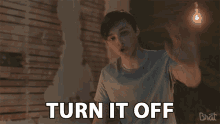This short blog will be about a setting that still can cause problems. I will divide this blog into multiple parts
1.Introduction
Fast startup was introduced in Windows 8 and is turned on by default if applicable. I totally forgot about this setting when deploying the modern workplace.
It’s really nice your device has a fast startup, but it has some cons when you have configured Windows update like stated in step 6 from the Windows 10 in cloud configuration guide.
Windows 10 in cloud configuration (microsoft.com)
These steps will make it easier to transform your workplace. I don’t agree with all the settings, but they will give you a good starting point.
We made sure end users would receive restart notifications when they need to restart their device when Windows updates are installed.
Yesterday we received some calls from a customer, their devices were performing really badly or not responding at all. The first thing we asked was if they properly shut down their device yesterday. Of course! they responded! But we could not say the same when we looked at our Solarwinds Monitoring: Last boot time 13 days ago.

We didn’t want to start a discussion with the customer, so we logged in and rebooted the device. It immediately started completing the Windows updates. After the updates were applied the device worked as it should.
Then it hit me, it’s the same problem we encountered multiple times in the past. Fast startup is on by default and can cause issues when installing Updates
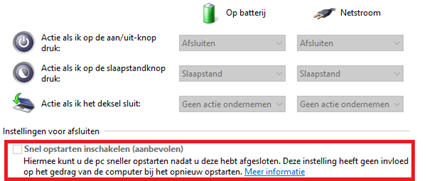
Updates may not install with Fast Startup in Windows 10 – Windows Client | Microsoft Docs

To make sure these kinds of problems don’t occur anymore we created a new PowerShell script and deployed it to the device with Intune. This script will make sure the HiberBootEnabled power registry key will be set to zero!
$Path = "HKLM:\SYSTEM\CurrentControlSet\Control\Session Manager\Power"
$Name = "HiberbootEnabled"
$value = "0"
If (!(Test-Path $Path))
{
New-Item -Path $Path -Force | Out-Null
New-ItemProperty -Path $Path -Name $Name -Value $value -PropertyType DWORD -Force | Out-Null
}
ELSE
{
New-ItemProperty -Path $Path -Name $Name -Value $value -PropertyType DWORD -Force | Out-Null
}
Conclusion:
Sometimes old forgotten issues can still cause problems. Fast startup is definitely one of them. Some people are okay with the cons, we decided to turn it off.