Updating Applications can be a real headache, especially when certain apps require administrative permissions that standard users don’t have. This is a common challenge for companies that rely on applications like the Sonos app, where an update is necessary for the app to function. Still, users lack the necessary rights to perform the update themselves.
In this blog, we explore a solution to this problem by leveraging PowerShell scripts and scheduled tasks to allow updates to proceed even when the user doesn’t have administrative privileges. This approach simplifies the process and empowers users to keep their applications up to date without requiring Endpoint Privilege Management. We’ll take you through the steps we used to modify our update script for the Sonos app, making it possible for standard users to perform necessary updates with ease and security.
Let’s examine how this solution can help maintain productivity while ensuring that critical updates are applied smoothly.
1. Introduction
“Some Companies” are using the Sonos app to deploy music to their sound systems. Normally, this shouldn’t be a problem when the device is not enrolled. As mentioned in the last blog about the app update solution, updating “stuff” without being a local admin could be difficult!
When launching the Sonos App, it will check for an update, and you can’t update it without the proper permissions. Without that update, you can’t use the Sonos App anymore! What comes first? The Chicken or the App?
Another slight difference between DDS-Cad and the Sonos app is that the former already had a built-in solution for updating it, but the latter was a bit different.
As mentioned above, you can’t use the app to update it, so we needed to download the much-needed update from their website. So, we altered and updated our App update script a bit.
2. Updating Applications Script
Just like the last time, I will first show you a brief summary of what we did to get it working. This explanation will show you the part you will need to Encode (Please read this blog how you could do so) and some very important stuff of the PowerShell command we are executing with a system “scheduled” task
- Let’s start with the most important one!: When making use of serviceui.exe as shown below

Please, please, please make sure to try to use the Silent installation first. If that’s not possible, check the Application update yourself! When the application asks for the installation location, you could easily escape the app and open a cmd with system permissions by browsing to the system32 folder and opening the CMD.exe. That’s something we don’t want!
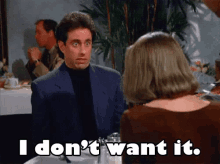
- We added the part to download the required EXE file. As shown below we are making use of the “net.webclient” instead of the “invoke-webrequest because we all know invoke-webrequest is a little bit slo………wwwwww… Also we needed to added some headers otherwise we would end up with a 403 Error.

- After we download the file to a temporary location, we need to check if it matches the allowed publisher. We want to be sure it has not been tempered.

- If the publisher matches we need to extract the EXE $outfile first with the use of some parameters.
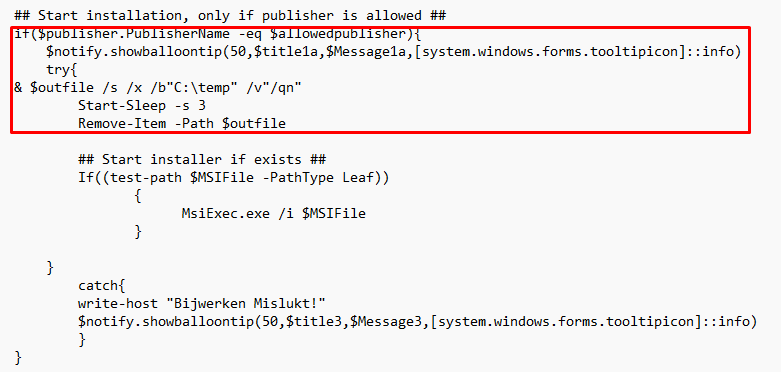
We first tried the installation without extracting the EXE file. When we didn’t extract the file to a specific location it showed us a nice error. As it would try to launch the MSI file from the c:\windows\temp\templocation in a different process.
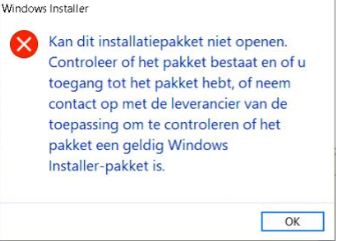
Please Note: We could add the /qn switch to the msiexec.exe command, but I wanted to show some progress to the user itself even while we are also showing some toast notifications
- This part isn’t in the encoded command but still I need to mention it!. In the DDS-CAD update blog, I already was mentioning the version 2 of changing the task permissions. With this PowerShell script we removed the old version and made sure this one is doing its job. Looking closer to this part: ‘(A;;GRGX;;;AU)’. It is just the accessmask 1179817 and this maps to read and execute permissions for Authenticated Users
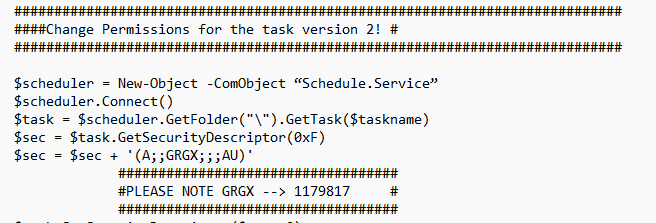
3. The PowerShell script to Update the Apps
I will divide it into 2 parts.. First the PowerShell you will need to deploy. The second one will show you what you will need to change/convert! As I am mentioning in this blog
Remove Sensitive Information from the Intune Log Files (call4cloud.nl)

The First Part (Encoded)
Of Course, like always I am using toast notifications and serviceui.exe to get it working!
#################################
#Configure encoded commands here#
#################################
$encodedcommand = "JAB1AHIAbAAgAD0AIAAiAGgAdAB0AHAAcwA6AC8ALwB3AHcAdwAuAHMAbwBuAG8AcwAuAGMAbwBtAC8AcgBlAGQAaQByAC8AYwBvAG4AdAByAG8AbABsAGUAcgBfAHMAbwBmAHQAdwBhAHIAZQBfAHAAYwAyACIACgAkAG8AdQB0AGYAaQBsAGUAIAA9ACAAIgBjADoAXAB0AGUAbQBwAFwAUwBvAG4AbwBzAFUAcABkAGEAdABlAC4AZQB4AGUAIgAKACQAYQBsAGwAbwB3AGUAZABwAHUAYgBsAGkAcwBoAGUAcgAgAD0AIAAiAE8APQBTAE8ATgBPAFMALAAgAEkATgBDAC4ALAAgAEwAPQBTAEEATgBUAEEAIABCAEEAUgBCAEEAUgBBACwAIABTAD0AQwBBAEwASQBGAE8AUgBOAEkAQQAsACAAQwA9AFUAUwAiAAoAJABNAFMASQBGAGkAbABlACAAPQAgACIAQwA6AFwAVABlAG0AcABcAFMAbwBuAG8AcwAuAG0AcwBpACIACgAKAAoAJABwAGEAdABoACAAPQAgACIAQwA6AFwAdABlAG0AcABcACIACgBJAGYAKAAhACgAdABlAHMAdAAtAHAAYQB0AGgAIAAkAHAAYQB0AGgAKQApAAoACQB7AAoAIAAgACAAIAAJAAkATgBlAHcALQBJAHQAZQBtACAALQBJAHQAZQBtAFQAeQBwAGUAIABEAGkAcgBlAGMAdABvAHIAeQAgAC0ARgBvAHIAYwBlACAALQBQAGEAdABoACAAJABwAGEAdABoAAoACQB9AAoACgAkAGMAbwBtAHAAdQB0AGUAcgAgAD0AIAAiAGwAbwBjAGEAbABoAG8AcwB0ACIACgAKACQAdQByAGwAIAA9ACAAIgBoAHQAdABwAHMAOgAvAC8AdwB3AHcALgBzAG8AbgBvAHMALgBjAG8AbQAvAHIAZQBkAGkAcgAvAGMAbwBuAHQAcgBvAGwAbABlAHIAXwBzAG8AZgB0AHcAYQByAGUAXwBwAGMAMgAiAAoAJABvAHUAdABmAGkAbABlACAAPQAgACIAYwA6AFwAdABlAG0AcABcAFMAbwBuAG8AcwBVAHAAZABhAHQAZQAuAGUAeABlACIACgAkAGEAbABsAG8AdwBlAGQAcAB1AGIAbABpAHMAaABlAHIAIAA9ACAAIgBPAD0AUwBPAE4ATwBTACwAIABJAE4AQwAuACwAIABMAD0AUwBBAE4AVABBACAAQgBBAFIAQgBBAFIAQQAsACAAUwA9AEMAQQBMAEkARgBPAFIATgBJAEEALAAgAEMAPQBVAFMAIgAKAAoAJAB0AGkAdABsAGUAMQAgAD0AIAAiAFMAbwBuAG8AcwAgAHcAbwByAGQAdAAgAGcAZQBkAG8AdwBuAGwAbwBhAGQAIgAKACQAbQBlAHMAcwBhAGcAZQAxACAAPQAgACIARQBlAG4AIABiAGUAbABhAG4AZwByAGkAagBrAGUAIAB1AHAAZABhAHQAZQAgAHYAbwBvAHIAIABTAG8AbgBvAHMAIAB3AG8AcgBkAHQAIABnAGUAZABvAHcAbgBsAG8AYQBkACIACgAkAHQAaQB0AGwAZQAxAGEAIAA9ACAAIgBTAG8AbgBvAHMAIABrAGEAbgAgAHcAbwByAGQAZQBuACAAZwBlAO8AbgBzAHQAYQBsAGwAZQBlAHIAZAAiAAoAJABtAGUAcwBzAGEAZwBlADEAYQAgAD0AIAAiAEIAaQBuAG4AZQBuACAAZQBuAGsAZQBsAGUAIABtAG8AbQBlAG4AdABlAG4AIAB6AGEAbAAgAGgAZQB0ACAAaQBuAHMAdABhAGwAbABhAHQAaQBlAHMAYwBoAGUAcgBtACAAZwBlAHQAbwBvAG4AZAAgAHcAbwByAGQAZQBuACIACgAKACQAdABpAHQAbABlADIAIAA9ACAAIgBTAG8AbgBvAHMAIABpAHMAIABiAGkAagBnAGUAdwBlAHIAawB0ACIACgAkAG0AZQBzAHMAYQBnAGUAMgAgAD0AIAAiAEUAZQBuACAAYgBlAGwAYQBuAGcAcgBpAGoAawBlACAAdQBwAGQAYQB0AGUAIAB2AG8AbwByACAAUwBvAG4AbwBzACAAaQBzACAAYgBpAGoAZwBlAHcAZQByAGsAdAAiAAoAJAB0AGkAdABsAGUAMwA9ACAAIgBTAG8AbgBvAHMAIABiAGkAagB3AGUAcgBrAGUAbgAgAGkAcwAgAG0AaQBzAGwAdQBrAHQAIgAKACQAbQBlAHMAcwBhAGcAZQAzACAAPQAgACIAUwBvAG4AbwBzACAAawBhAG4AIAAgAG4AaQBlAHQAIABiAGkAagBnAGUAdwBlAHIAawB0ACAAdwBvAHIAZABlAG4AIgAKAFsAcgBlAGYAbABlAGMAdABpAG8AbgAuAGEAcwBzAGUAbQBiAGwAeQBdADoAOgBsAG8AYQBkAHcAaQB0AGgAcABhAHIAdABpAGEAbABuAGEAbQBlACgAIgBTAHkAcwB0AGUAbQAuAFcAaQBuAGQAbwB3AHMALgBGAG8AcgBtAHMAIgApAAoAWwByAGUAZgBsAGUAYwB0AGkAbwBuAC4AYQBzAHMAZQBtAGIAbAB5AF0AOgA6AGwAbwBhAGQAdwBpAHQAaABwAGEAcgB0AGkAYQBsAG4AYQBtAGUAKAAiAFMAeQBzAHQAZQBtAC4ARAByAGEAdwBpAG4AZwAiACkACgAkAFAAUwBwAGEAdABoACAAPQAgAEcAZQB0AC0AUAByAG8AYwBlAHMAcwAgAC0AaQBkACAAJABwAGkAZAAgAHwAIABTAGUAbABlAGMAdAAtAE8AYgBqAGUAYwB0ACAALQBFAHgAcABhAG4AZABQAHIAbwBwAGUAcgB0AHkAIABQAGEAdABoACAAIAAgACAAIAAgACAAIAAgACAAIAAgACAAIAAgACAAIAAgACAACgAkAGkAYwBvAG4AIAA9ACAAWwBTAHkAcwB0AGUAbQAuAEQAcgBhAHcAaQBuAGcALgBJAGMAbwBuAF0AOgA6AEUAeAB0AHIAYQBjAHQAQQBzAHMAbwBjAGkAYQB0AGUAZABJAGMAbwBuACgAJABQAFMAcABhAHQAaAApACAAIAAgACAAIAAgACAAIAAgACAAIAAKACQAbgBvAHQAaQBmAHkAIAA9ACAAbgBlAHcALQBvAGIAagBlAGMAdAAgAHMAeQBzAHQAZQBtAC4AdwBpAG4AZABvAHcAcwAuAGYAbwByAG0AcwAuAG4AbwB0AGkAZgB5AGkAYwBvAG4ACgAkAG4AbwB0AGkAZgB5AC4AaQBjAG8AbgAgAD0AIAAkAGkAYwBvAG4ACgAkAG4AbwB0AGkAZgB5AC4AdgBpAHMAaQBiAGwAZQAgAD0AIAAkAHQAcgB1AGUACgAkAG4AbwB0AGkAZgB5AC4AcwBoAG8AdwBiAGEAbABsAG8AbwBuAHQAaQBwACgANQAwACwAJAB0AGkAdABsAGUAMQAsACQATQBlAHMAcwBhAGcAZQAxACwAWwBzAHkAcwB0AGUAbQAuAHcAaQBuAGQAbwB3AHMALgBmAG8AcgBtAHMALgB0AG8AbwBsAHQAaQBwAGkAYwBvAG4AXQA6ADoAaQBuAGYAbwApACAACgAKACQAZABjACAAPQAgAE4AZQB3AC0ATwBiAGoAZQBjAHQAIABuAGUAdAAuAHcAZQBiAGMAbABpAGUAbgB0AAoACgAjACMAIABTAHQAYQByAHQAIABEAG8AdwBuAGwAbwBhAGQAIABJAG4AcwB0AGEAbABsAGUAcgAgACMAIwAKACQAbgBvAHQAaQBmAHkALgBzAGgAbwB3AGIAYQBsAGwAbwBvAG4AdABpAHAAKAA1ADAALAAkAHQAaQB0AGwAZQAxACwAJABNAGUAcwBzAGEAZwBlADEALABbAHMAeQBzAHQAZQBtAC4AdwBpAG4AZABvAHcAcwAuAGYAbwByAG0AcwAuAHQAbwBvAGwAdABpAHAAaQBjAG8AbgBdADoAOgBpAG4AZgBvACkACgAkAGQAYwAuAFUAcwBlAEQAZQBmAGEAdQBsAHQAQwByAGUAZABlAG4AdABpAGEAbABzACAAPQAgACQAdAByAHUAZQAKACQAZABjAC4ASABlAGEAZABlAHIAcwAuAEEAZABkACgAIgB1AHMAZQByAC0AYQBnAGUAbgB0ACIALAAgACIASQBuAHQAZQByACAARQB4AHAAbABvAHIAZQByACIAKQAKACQAZABjAC4ASABlAGEAZABlAHIAcwAuAEEAZABkACgAIgBYAC0ARgBPAFIATQBTAF8AQgBBAFMARQBEAF8AQQBVAFQASABfAEEAQwBDAEUAUABUAEUARAAiACwAIAAiAGYAIgApAAoACgAkAGQAYwAuAEQAbwB3AG4AbABvAGEAZABGAGkAbABlACgAJAB1AHIAbAAsACQAbwB1AHQAZgBpAGwAZQApAAoACgAjACMAIABHAGUAdAAgAFAAdQBiAGwAaQBzAGgAZQByACAAbwBmACAAZABvAHcAbgBsAG8AYQBkAGUAZAAgAGYAaQBsAGUAIAAjACMACgAkAHAAdQBiAGwAaQBzAGgAZQByACAAPQAgACgARwBlAHQALQBBAHAAcABMAG8AYwBrAGUAcgBGAGkAbABlAEkAbgBmAG8AcgBtAGEAdABpAG8AbgAgAC0AcABhAHQAaAAgACQAbwB1AHQAZgBpAGwAZQApAC4AUAB1AGIAbABpAHMAaABlAHIACgAKACMAIwAgAFMAdABhAHIAdAAgAGkAbgBzAHQAYQBsAGwAYQB0AGkAbwBuACwAIABvAG4AbAB5ACAAaQBmACAAcAB1AGIAbABpAHMAaABlAHIAIABpAHMAIABhAGwAbABvAHcAZQBkACAAIwAjAAoAaQBmACgAJABwAHUAYgBsAGkAcwBoAGUAcgAuAFAAdQBiAGwAaQBzAGgAZQByAE4AYQBtAGUAIAAtAGUAcQAgACQAYQBsAGwAbwB3AGUAZABwAHUAYgBsAGkAcwBoAGUAcgApAHsACgAgACAAIAAgACQAbgBvAHQAaQBmAHkALgBzAGgAbwB3AGIAYQBsAGwAbwBvAG4AdABpAHAAKAA1ADAALAAkAHQAaQB0AGwAZQAxAGEALAAkAE0AZQBzAHMAYQBnAGUAMQBhACwAWwBzAHkAcwB0AGUAbQAuAHcAaQBuAGQAbwB3AHMALgBmAG8AcgBtAHMALgB0AG8AbwBsAHQAaQBwAGkAYwBvAG4AXQA6ADoAaQBuAGYAbwApAAoAIAAgACAAIAB0AHIAeQB7AAoAJgAgACQAbwB1AHQAZgBpAGwAZQAgAC8AcwAgAC8AeAAgAC8AYgAiAEMAOgBcAHQAZQBtAHAAIgAgAC8AdgAiAC8AcQBuACIACgAgACAAIAAgACAAIAAgACAAUwB0AGEAcgB0AC0AUwBsAGUAZQBwACAALQBzACAAMwAKACAAIAAgACAAIAAgACAAIABSAGUAbQBvAHYAZQAtAEkAdABlAG0AIAAtAFAAYQB0AGgAIAAkAG8AdQB0AGYAaQBsAGUACgAKACAAIAAgACAAIAAgACAAIAAjACMAIABTAHQAYQByAHQAIABpAG4AcwB0AGEAbABsAGUAcgAgAGkAZgAgAGUAeABpAHMAdABzACAAIwAjAAoAIAAgACAAIAAgACAAIAAgAEkAZgAoACgAdABlAHMAdAAtAHAAYQB0AGgAIAAkAE0AUwBJAEYAaQBsAGUAIAAtAFAAYQB0AGgAVAB5AHAAZQAgAEwAZQBhAGYAKQApAAoACQAgACAAIAAgACAAIAAgACAAewAKACAAIAAgACAACQAJACAAIAAgACAAIAAgACAAIABNAHMAaQBFAHgAZQBjAC4AZQB4AGUAIAAvAGkAIAAkAE0AUwBJAEYAaQBsAGUAIAAKAAkAIAAgACAAIAAgACAAIAAgAH0ACgAKACAAIAAgACAAfQAKACAAIAAgACAAIAAgACAAIABjAGEAdABjAGgAewAKACAAIAAgACAAIAAgACAAIAB3AHIAaQB0AGUALQBoAG8AcwB0ACAAIgBCAGkAagB3AGUAcgBrAGUAbgAgAE0AaQBzAGwAdQBrAHQAIQAiAAoAIAAgACAAIAAgACAAIAAgACQAbgBvAHQAaQBmAHkALgBzAGgAbwB3AGIAYQBsAGwAbwBvAG4AdABpAHAAKAA1ADAALAAkAHQAaQB0AGwAZQAzACwAJABNAGUAcwBzAGEAZwBlADMALABbAHMAeQBzAHQAZQBtAC4AdwBpAG4AZABvAHcAcwAuAGYAbwByAG0AcwAuAHQAbwBvAGwAdABpAHAAaQBjAG8AbgBdADoAOgBpAG4AZgBvACkACgAgACAAIAAgACAAIAAgACAAfQAKAH0ACgA="
$taskname = "UpdateSonosV2"
$Shortcutname = "Update Sonos"
$Link = "C:\Users\Public\Desktop\$Shortcutname.lnk"
$iconlocation = "C:\Program Files (x86)\SonosV2\Sonos.exe,0"
##############################################################################################
#Download and install ServiceUI#
##############################################################################################
$path = "C:\program files (x86)\service"
New-Item -ItemType Directory -Force -Path $path
Invoke-WebRequest https://call4cloud.nl/wp-content/uploads/2021/07/ServiceUI.zip -OutFile "$path\ZippedFile.zip"
Expand-Archive -LiteralPath "$path\ZippedFile.zip" -DestinationPath "$path" -force
####################################################
####Install the Update task ! #
####################################################
$triggers = New-ScheduledTaskTrigger -Once -At (get-date).AddSeconds(-200); $triggers.EndBoundary = (get-date).AddSeconds(-100).ToString('s')
$Action = New-ScheduledTaskAction -Execute "c:\program files (x86)\service\ServiceUI.exe" -argument "-process:explorer.exe c:\Windows\System32\WindowsPowershell\v1.0\powershell.exe -NoProfile -WindowStyle Hidden -ExecutionPolicy Bypass -encodedcommand $encodedcommand"
$settings = New-ScheduledTaskSettingsSet -StartWhenAvailable
$Null = Register-ScheduledTask -TaskName $taskname -Trigger $triggers -User "SYSTEM" -Action $Action -Settings $Settings -Force
############################################################################
####Change Permissions for the task version 2! #
############################################################################
$scheduler = New-Object -ComObject "Schedule.Service"
$scheduler.Connect()
$task = $scheduler.GetFolder("\").GetTask($taskname)
$sec = $task.GetSecurityDescriptor(0xF)
$sec = $sec + '(A;;GRGX;;;AU)'
###################################
#PLEASE NOTE GRGX --> 1179817 #
###################################
$task.SetSecurityDescriptor($sec, 0)
## Create Shortcut to task on Desktop ##
if (-not (Test-Path $Link))
{
$null = $WshShell = New-Object -comObject WScript.Shell
$targetpath = "C:\Windows\System32\schtasks.exe"
$Shortcut = $WshShell.CreateShortcut($Link)
$Shortcut.TargetPath = $targetpath
$Shortcut.Arguments = "/run /TN $taskname"
$Shortcut.IconLocation = $IconLocation
$Shortcut.Save()
}
The Second Part (What you will need to convert)
#########################################################################################
#Toast Example: please convert it to base64 and adjust the $encodedcommand above #
#read more on https://call4cloud.nl/2021/12/code-name-the-log-cleaner/ #
# #
# Encoded Command | Notifying and Installing The Update #
###########################################################################################
$url = https://www.sonos.com/redir/controller_software_pc2
$outfile = "c:\temp\SonosUpdate.exe"
$allowedpublisher = "O=SONOS, INC., L=SANTA BARBARA, S=CALIFORNIA, C=US"
$MSIFile = "C:\Temp\Sonos.msi"
$path = "C:\temp\"
If(!(test-path $path))
{
New-Item -ItemType Directory -Force -Path $path
}
$title1 = "Sonos wordt gedownload"
$message1 = "Een belangrijke update voor Sonos wordt gedownload"
$title1a = "Sonos kan worden geïnstalleerd"
$message1a = "Binnen enkele momenten zal het installatiescherm getoond worden"
$title3= "Sonos bijwerken is mislukt"
$message3 = "Sonos kan niet bijgewerkt worden"
[reflection.assembly]::loadwithpartialname("System.Windows.Forms")
[reflection.assembly]::loadwithpartialname("System.Drawing")
$PSpath = Get-Process -id $pid | Select-Object -ExpandProperty Path
$icon = [System.Drawing.Icon]::ExtractAssociatedIcon($PSpath)
$notify = new-object system.windows.forms.notifyicon
$notify.icon = $icon
$notify.visible = $true
$notify.showballoontip(50,$title1,$Message1,[system.windows.forms.tooltipicon]::info)
## Start Download Installer and notify user##
$notify.showballoontip(50,$title1,$Message1,[system.windows.forms.tooltipicon]::info)
$dc = New-Object net.webclient
$dc.UseDefaultCredentials = $true
$dc.Headers.Add("user-agent", "Inter Explorer")
$dc.Headers.Add("X-FORMS_BASED_AUTH_ACCEPTED", "f")
$dc.DownloadFile($url,$outfile)
# Get Publisher of downloaded file ##
$publisher = (Get-AppLockerFileInformation -path $outfile).Publisher
## Start installation, only if publisher is allowed ##
if($publisher.PublisherName -eq $allowedpublisher){
$notify.showballoontip(50,$title1a,$Message1a,[system.windows.forms.tooltipicon]::info)
try{
& $outfile /s /x /b"C:\temp" /v"/qn"
Start-Sleep -s 3
Remove-Item -Path $outfile
## Start installer if exists ##
If((test-path $MSIFile -PathType Leaf))
{
MsiExec.exe /i $MSIFile
}
}
catch{
write-host "Bijwerken Mislukt!"
$notify.showballoontip(50,$title3,$Message3,[system.windows.forms.tooltipicon]::info)
}
}
###############################################################################################
# END OF THE ENCODED PART!!! ####
###############################################################################################
4. The Results
The results are very easy to show. Please upload the PowerShell script is deployed to the device. The end user would receive a nice new icon on his desktop “Update Sonos”
After double-clicking on that icon, we would first receive a toast notification. It will notify the end user that within a few moments, the install screen will be shown
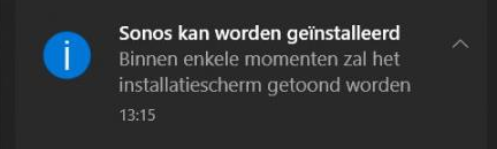
Because we are using the PowerShell webclient instead of the invoke-webrequest, it is just a matter of seconds before the installation screen popups!
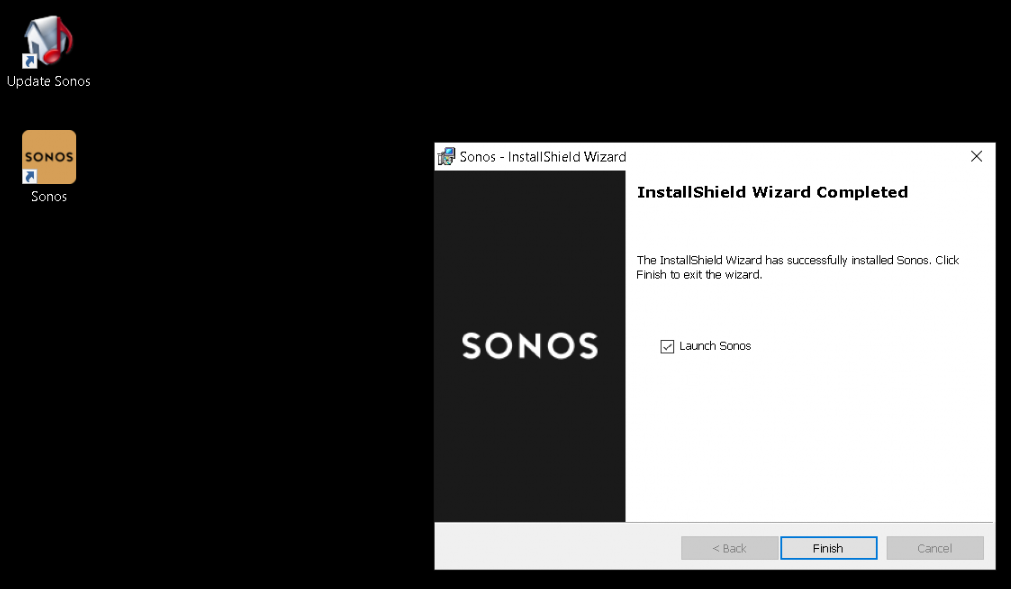
After we install the update, we can open the app again! We can even check for updates to see if there are any left.
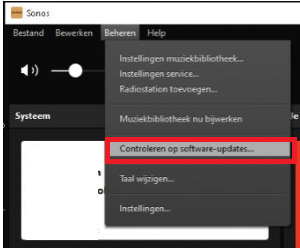
As expected, as shown below the Sonos-System is already up to date.
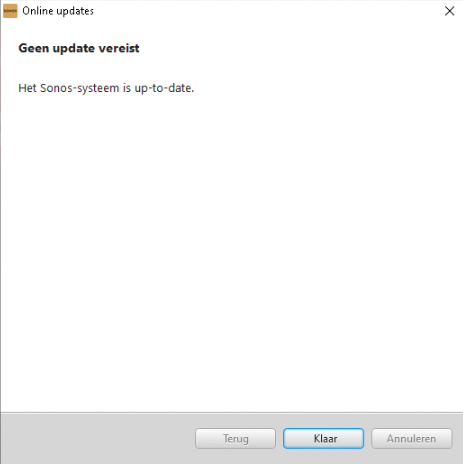
Conclusion
As mentioned earlier… it’s fantastic to give people the possibility to update some apps on their own behalf but giving the same people the possibility to update apps on their own is just unbelievable!
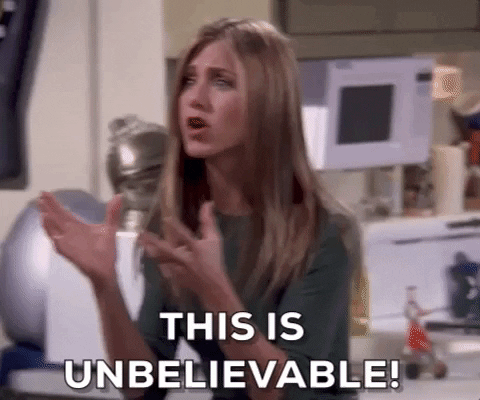
Not to forget… It saves us time and time is money. I guess just like with the Company App we are now creating our own baseline with a lot of our own created “Update App PowerShell scripts”

