Last Updated on December 6, 2021 by rudyooms
Securing your email with Office 365 Advanced Threat Protection (ATP) / Microsoft Defender for Office 365 is like putting a cage around your email. You might ask yourself: Why do we need to have that cage?
Security!
I will divide this blog into multiple parts
- Introduction to ATP / Microsoft Defender for Office 365
- Deploy ATP / Microsoft Defender for Office 365 with PowerShell
1.Introduction to ATP /MDO 365
So, what’s included in Office 365 ATP Cage?
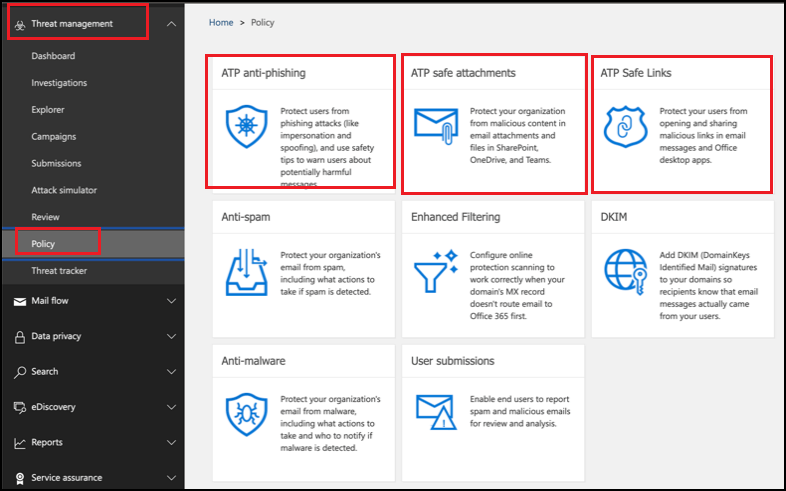
*Safe Attachments
Protects against unknown malware and viruses, and provides zero-day protection to safeguard your messaging system. All messages and attachments that don’t have a known virus/malware signature are routed to a special environment where ATP uses a variety of machine learning and analysis techniques to detect malicious intent. If no suspicious activity is detected, the message is released for delivery to the mailbox.
*Safe Links
The ATP safe link feature proactively protects your users from malicious URLs in a message or in an Office document. The protection remains every time they select the link, as malicious links are dynamically blocked while good links can be accessed.
*Anti Phishing Policy
Anti Phishing checks incoming messages for indicators that a message might be a phishing attempt. When users are covered by ATP policies (Safe Attachments, Safe Links, or anti-phishing), incoming messages are evaluated by multiple machine learning models that analyze messages and the appropriate action is taken, based on the configured policies.
sources: Microsoft
Configuring all these policies with the recommended Microsoft settings can take some time.
2. Deploy ATP with PowerShell
So, we need to find a way to configure all of these settings at once. The best option is combining all of the Office365 ATP, anti-spam, anti-malware, auditlog and forwarding rules settings in a PowerShell script at once.
connect-exchangeonline
$domains = Get-AcceptedDomain
$domainname = $domains.name
$ITSupportEmail= "helpdesk@"
#Configure default Safe Links policy and rule:
New-SafeLinksPolicy -Name "Safe Links Policy" -IsEnabled $true -EnableSafeLinksForTeams $true -scanurls $true -DeliverMessageAfterScan $true -DoNotAllowClickThrough $true -enableforinternalsenders $true -DoNotTrackUserClicks $false
New-SafeLinksRule -Name "Safe Links Rule" -SafeLinksPolicy "Safe Links Policy" -RecipientDomainIs $domains[0]
#Configure default Safe Attachments policy and rule:
New-SafeAttachmentPolicy -Name "Safe Attachment Policy" -Enable $true -Redirect $false -RedirectAddress $ITSupportEmail
New-SafeAttachmentRule -Name "Safe Attachment Rule" -SafeAttachmentPolicy "Safe Attachment Policy" -RecipientDomainIs $domains[0]
#Configure the default Anti-phish policy and rule:
New-AntiPhishPolicy -Name "AntiPhish Policy" -Enabled $true -EnableOrganizationDomainsProtection $true -EnableSimilarUsersSafetyTips $true -EnableSimilarDomainsSafetyTips $true -EnableUnusualCharactersSafetyTips $true -AuthenticationFailAction Quarantine -EnableMailboxIntelligenceProtection $true -MailboxIntelligenceProtectionAction movetoJMF -PhishThresholdLevel 2 -TargetedUserProtectionAction movetoJMF -EnableTargetedDomainsProtection $true -TargetedDomainProtectionAction MovetoJMF -EnableAntispoofEnforcement $true
New-AntiPhishRule -Name "AntiPhish Rule" -AntiPhishPolicy "AntiPhish Policy" -RecipientDomainIs $domains[0]
#Configure ATP for Office 365 apps (Off by Default):
Set-AtpPolicyForO365 -EnableATPForSPOTeamsODB $true -allowclickthrough $false -TrackClicks $true
#Spamfiltersettings Office365
Set-HostedContentFilterPolicy -Identity "Default" -SpamAction MoveToJmf -BulkSpamAction MoveToJmf -HighConfidenceSpamAction MoveToJmf -BulkThreshold 5 -IncreaseScoreWithBizOrInfoUrls On `
-IncreaseScoreWithImageLinks On -IncreaseScoreWithNumericIps On -IncreaseScoreWithRedirectToOtherPort On -MarkAsSpamBulkMail On -MarkAsSpamEmbedTagsInHtml On -MarkAsSpamEmptyMessages On `
-MarkAsSpamFormTagsInHtml On -MarkAsSpamFramesInHtml On -MarkAsSpamFromAddressAuthFail On -MarkAsSpamJavaScriptInHtml On -MarkAsSpamNdrBackscatter On -MarkAsSpamObjectTagsInHtml On `
-MarkAsSpamSpfRecordHardFail On -MarkAsSpamWebBugsInHtml On -MarkAsSpamSensitiveWordList On -TestModeAction AddXHeader
#Malwarefiltersettings Office365
Set-MalwareFilterPolicy -Identity "Default" -Action DeleteAttachmentAndUseDefaultAlertText -EnableFileFilter $true -FileTypes ".cpl", ".ace", ".app",".docm",".exe",".jar",".reg",".scr",".vbe",".vbs",".bat",".msi", `
".ani", ".dll", ".lnf", ".mdb", ".ws", ".cmd", ".com", ".crt", ".dos", ".lns", ".ps1", ".wsh", ".wsc" -EnableExternalSenderNotifications $true -EnableInternalSenderNotifications $true
#Default Sharing Policy Calendar
Set-SharingPolicy -Identity "Default Sharing Policy" -Domains @{Remove="Anonymous:CalendarSharingFreeBusyReviewer", "Anonymous:CalendarSharingFreeBusySimple", "Anonymous:CalendarSharingFreeBusyDetail"}
Set-SharingPolicy -Identity "Default Sharing Policy" -Domains "*:CalendarSharingFreeBusySimple"
#Audit log for all users
Set-AdminAuditLogConfig -UnifiedAuditLogIngestionEnabled $true
Get-EXOMailbox -ResultSize Unlimited -Filter {RecipientTypeDetails -eq "UserMailbox" -or RecipientTypeDetails -eq "SharedMailbox" -or RecipientTypeDetails -eq "RoomMailbox" -or RecipientTypeDetails -eq "DiscoveryMailbox"} `
| Set-Mailbox -AuditEnabled $true -AuditLogAgeLimit 180 -AuditAdmin Update, MoveToDeletedItems, SoftDelete, HardDelete, SendAs, SendOnBehalf, Create, UpdateFolderPermission `
-AuditDelegate Update, SoftDelete, HardDelete, SendAs, Create, UpdateFolderPermissions, MoveToDeletedItems, SendOnBehalf `
-AuditOwner UpdateFolderPermission, MailboxLogin, Create, SoftDelete, HardDelete, Update, MoveToDeletedItems
Get-EXOMailbox -ResultSize Unlimited | Select Name, AuditEnabled, AuditLogAgeLimit | Out-Gridview
# Disable Imap & POP
Get-CASMailboxPlan | Set-CASMailboxPlan -ImapEnabled $false -PopEnabled $false
#Block Client Forwarding Rules
New-TransportRule -name "Client Rules To External Block" -Priority 0 -SentToScope NotInOrganization -FromScope InOrganization -MessageTypeMatches AutoForward -RejectMessageEnhancedStatusCode 5.7.1 `
-RejectMessageReasonText $rejectMessageText
Set-RemoteDomain –AutoForwardEnabled $false
Disconnect-ExchangeOnline Conclusion:
We’ve talked about tenant and endpoint security, let’s not forget our email security. Activating Office 365 ATP is the best option for securing your email in conjunction with configuring your Exchange online settings correctly. This PowerShell script will make sure you’ve covered all the bases.

