This blog will discuss the steps you must take BEFORE migrating your on-premise file server to Sharepoint/OneDrive/Teams. In one of my last blogs, I discussed the importance of avoiding exceeding the 255-character limit when working with OneDrive and how you could solve this.
This blog above is based on what you could do after the migration; now it’s time to discuss what you can do before the migration.
Again, the limitations you really need to be aware of are the Character limit and the File limit.
1. Sharepoint and the Character Limits:
I will show you which limitations to expect when you are migrating. We could start off with the number of characters and the invalid characters. You need to make sure there are:
*no invalid characters
*no long file names.
1.1. Long file name
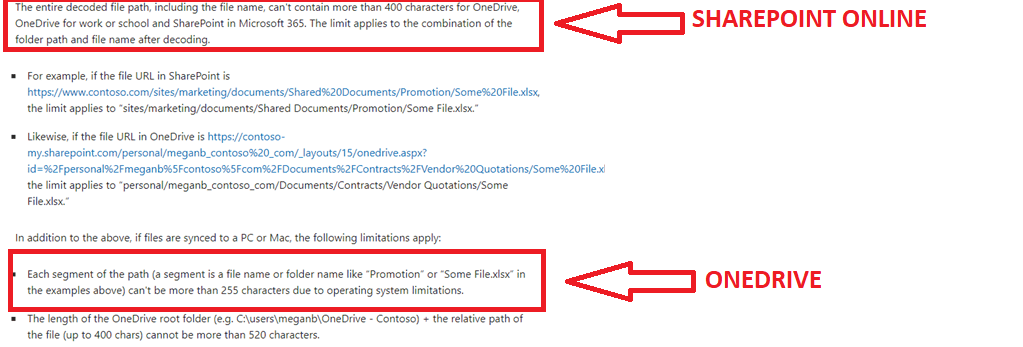
When your users are going to use OneDrive (For a good user experience, I would strongly recommend it) you need to scan the folder first for long file names.
The first tool you need to use is the Path scan tool, it can easily scan your whole directory and create a list in txt format.

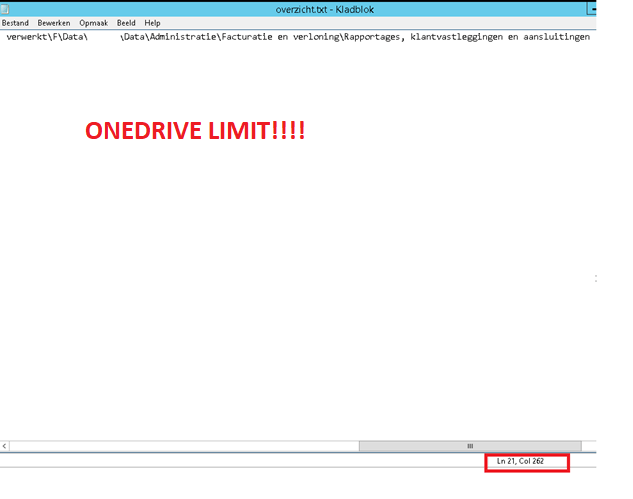
As shown above, this file exceeds 254 characters. When scanning the folder keep in mind the folder/file path will be longer when you mount the sites in onedrive. This is because c:\users, your username and company name will be added to the filepath.
c:\users\%username%\%companyname%
It’s best practice to lower the scan to 200/220 characters so you are sure you will not have any problems.
But this tool does not scan for invalid characters, so what else can we use?
1.2. Invalid Characters
Previously, you could use the SharePoint migration tool to migrate your data but now you can use the Migration Manager.
There are some benefits to using this tool. It scans for the SharePoint path limit (400 characters) and invalid characters.
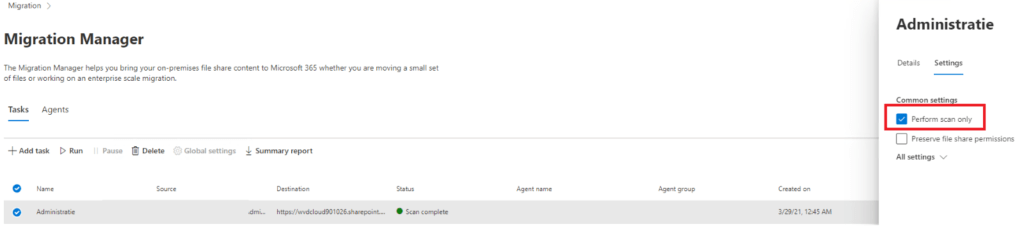
When you use the “scan only” function, it will only perform a scan and you can download a zip file with the item failure summary in it.
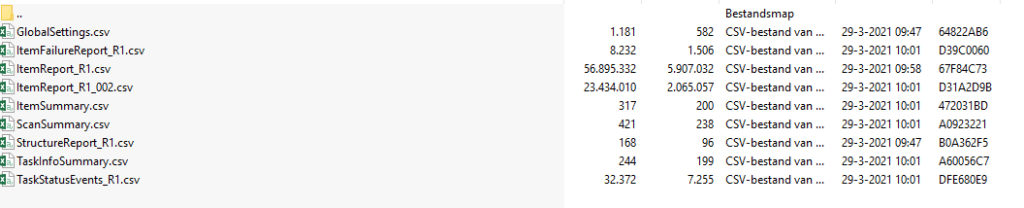

This report shows us two things:
Invalid characters
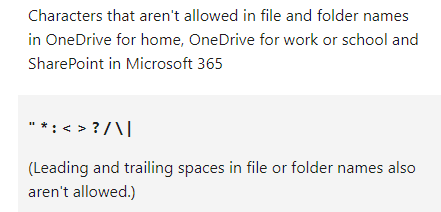
Sharepoint’s long file path.
Just copy-paste it into notepad, you will know the number of characters
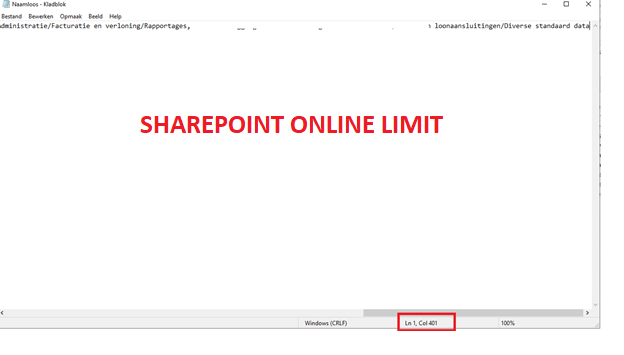
Now we have some more information about which files and folders would break, we can report it back to the owner of the files. You will need to inform the users so they can make some changes.
Maybe instead of changing only the file that exceeds the limit, he or she could change the folder structure itself to make 100% sure there are no problems left when you migrate. When changing the file structure, you will keep in mind the rule of 3. Please make sure you don’t nest more folders than 3 layers deep.
When you apply the rule of three, you also save time for your users because they don’t have to click 10 or 20 times to reach their final destination each time.
2.File Limits
Now we know, exceeding the 255 characters we also need to beware of the file limits out there. We don’t need to forget what can happen with the performance or permissions when are choosing to sync a lot of files.
- 300.000 Files in total
- 100.000 Files in one Sharepoint Library
- Onedrive 64 Bits?
2.1. 300.000K Files
This one is definitely the worst. You really don’t want to sync more than 300,000 files in the OneDrive client. Syncing more than 300,000 files could cause performance issues.
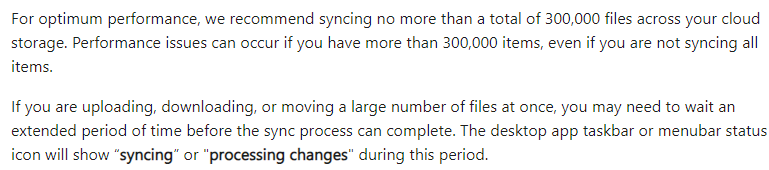
Let me explain why. There is a nice .dat file inside the %localappdata%\Microsoft\OneDrive\settings\Business1 folder, when it exceeds 2 GB…. you can guess what will happen.

Please turn on files on demand to connect to a folder instead of syncing all the files at once. This will improve the experience and performance.
Counting the number of files is not that hard. You need to assume everyone wants to sync as much of the team libraries as possible to their device, so please advise your customer to only sync what is needed, nothing more, and again turn on files on demand. One thing is for sure: They are going to call you when OneDrive stops working.

Now we are for certain, that syncing too many files is not the best practice what are the options before we migrate? In the blog I mentioned earlier I showed you how you can resolve it after the migration.
Maybe we could make sure the old and forgotten files are not available to sync. You need to archive or delete inactive files before you migrate. Just like counting the number of files, we could search for and create a nice report for files that haven’t been touched for 10 years and ask the users responsible if the data is still necessary.
2.2.100K files in a library/folder
But what will happen with permissions when there are many file items inside a library, list, or folder?

Again, lesson learned. You don’t want to have a folder/list or library with more than 100.000 items in it.
2.3. OneDrive x64!
Please take a look at my blog about the 64 bits OneDrive Client because the 64 bits version of OneDrive will fix some stuff…. not all… but… it performs better
.
Conclusion:
You don’t want to migrate without scanning and learning about your data first. Just clicking down the migration manager wizard, pressing okay, and migrating overnight is not best practice.
If you don’t want to be afraid about the migration itself, you need to scan the data first and beware of the limits!!
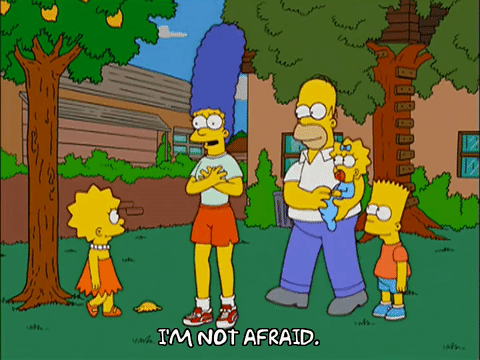
- File path length limit –> Number of three!
- Invalid character’s –> Change them!
- Number of files –> Archive/Delete/Files on demand/Onedrive Shortcuts!
And this sums it all up…? Nope, I still didn’t talk about data governance! Please take a look at some of my blog posts about securing your data
Secure your data like it was Fort Knox – Call4Cloud when security matters


Are there any good options for shortcuts in sharepoint that work well online and in file explorer? .ink shortcuts work well on the desktop and .url “shortcuts” work well on sharepoint online.
Really you posted a helpful article and I would to share , there are also many tools that can migrate fileserver to Sharepoint online , Onedrive or any cloud easily and also can handle any long path name issue , this tools are like ShareGate and Gs Richcopy 360 , search both and give me your opinion please
Hi, thanx!! 🙂 Of course there are a lot of tools out there to fix it .. But in my opinion, you need to know about the issues even when there are many tools available to fix those . As migrating to sharepoint is a totally different mindset people need to have how to store and work with the data