This time, it is a simple blog, but it is still one with a Remediation Failed Error -201628112 ?. This nice remediation could occur when you have created a CSP to add an additional local admin on the device.
CSP policy works but Intune reporting it failed. : Intune (reddit.com)
So I thought it was time to create a blog about it, so hopefully, the answer to this question can be found on Google a little bit better.
1. Adminless
Of course, you need to prevent your users from becoming local admins. Being a local admin does not provide security!
I have written many blogs about why this is so important. Please check my blogs about this topic first.
https://call4cloud.nl/2021/04/dude-wheres-my-admin
2. Creating a local admin
So, when you made sure that all of your users were no longer members of the local administrator’s group, you could still want to have an additional dedicated workstation local admin on the device, dedicated for administrative purposes only!
To do so, we could create a new CSP. With this CSP we just create a new user: TestUser with a nice password and will add the user to the “local group” we want.
./Device/Vendor/MSFT/Accounts/Users/TestUser/LocalUserGroup
./Device/Vendor/MSFT/Accounts/Users/TestUser/Password

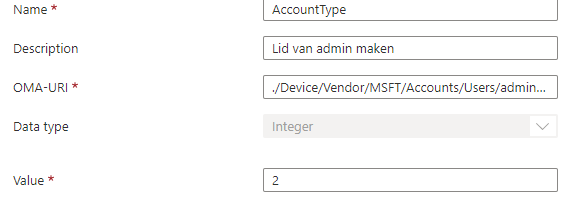
When looking at the AccountType, you would probably have noticed the Integer value: 2. Let me simply explain what happens when you configured the value 1 or 2.
Integer value 1 sets as user
Integer value 2 sets as Admin
So when you want to add the user to the local admin group, you will need to define the integer value of “2”
When this CSP is deployed to your device a new local admin user will be created with the password you provided. Please note: When using this CSP: “User must change Password at next logon” will be enabled
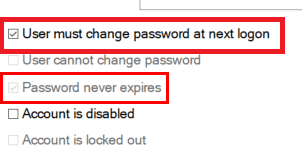
If you don’t want that, take a look at this blog. I am using a PowerShell script and a scheduled task to ensure there are “never” more local admins on the device than we configured!
Intune | Remove Local Administrators AADJ with PowerShell (call4cloud.nl)
In this PowerShell script, I also added this part: get-localuser | Set-localUser -PasswordNeverExpires:$True. To make sure the change password issue is resolved please run this PowerShell script in 64 bits Context!.
After the local admin is created, please don’t forget to apply a local password solution I am mentioning
The LAPS: Reloaded / Revolutions – Call4Cloud and Intune Proactive Remediations
3. Remediation Failed 201628112
Cool! We made sure we had an additional local admin on the workstations. Should we take a look at the results?

Huh? That’s odd, even while the local user has been created successfully and it’s added to the local admin group why is it giving us the famous error Remediation failed -201628112?
When in doubt, always check the official Microsoft documentation first to see if anything useful is it!
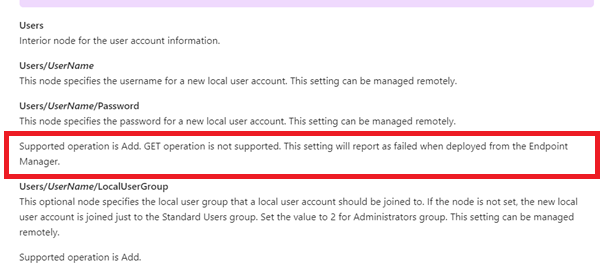
So, I am looking at the Users/UserName/Password. It tells us that the supported operation is Add, and the GET operation is not supported. When you configure this setting from the Endpoint Manager, it will report as failed when deployed.
4. Digging into the 201628112 error
But as always, I want to know why we can’t get the results. So, let’s do some troubleshooting to find out why it gives us this error.
Did you know that all of the settings and expected values are stored in the registry? Please take a look at these registry keys
Computer\HKEY_LOCAL_MACHINE\SOFTWARE\Microsoft\Provisioning\NodeCache\CSP\Device\MS DM Server\Nodes\”node”
In my case, the node I needed was 19759. Just search for the password in the main registry key to find it.
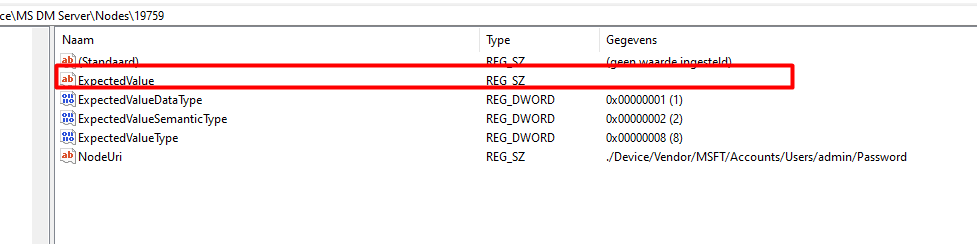
Looking at the picture above we noticed that the Expectedvalue is empty, let’s compare it with a working one.

Okay… The working one is giving us the value we configured in the CSP in the endpoint manager. So what does the expectedvalue value means? I guess it’s quite obvious…but …let me explain some more
/NodeID/ExpectedValue
This is the value that the server expects to be on the device. When the configuration service provider initiates a session, it checks the expected value against the node’s actual value.
I am also mentioning the NodeCache key in this blog about how Chrome policies could be failing and how to troubleshoot it
https://call4cloud.nl/2021/10/what-if-chrome-policies-are-failing
Okay, so looking at the password value, is it going to compare the empty value against the node’s actual value? Of course, that will end up with the 2016281112 remediation failed error I guess.
5. Another option to create a local admin
When we don’t want to end up with remediation errors… we could just create the additional local admin user with a PowerShell script… but then again… this will show up in your intune logs…so you will need to remove them like I am showing here!
https://call4cloud.nl/2021/05/the-laps-reloaded/#sensitiveinformation
Conclusion
It’s important to know how stuff works and what to look out for when it breaks. Sometimes, a remediation error is not so bad… as long as you know why it is happening.
After reading this blog, you will know how to kill giants—uh, sorry, my bad—and how to kill those remediation errors when adding a local admin.
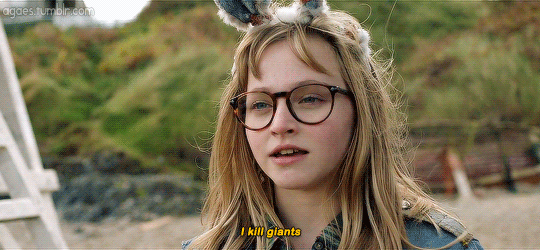



Hi Rudy,
Thanks for the blog, really informative.
I see “User must change password at next logon” is checked when local user is created using CSPs.
is there anyway to uncheck it? I couldnt find the option in powershell “set-localuser” command:
https://docs.microsoft.com/en-us/powershell/module/microsoft.powershell.localaccounts/set-localuser?view=powershell-5.1
Set-LocalUser
[-AccountExpires ]
[-AccountNeverExpires]
[-Description ]
[-FullName ]
[-Name]
[-Password ]
[-PasswordNeverExpires ]
[-UserMayChangePassword ]
[-WhatIf]
[-Confirm]
[]
Hi, Thats indeed I did needed to add to the blog 🙂 ..
https://call4cloud.nl/2020/03/remove-all-local-admins/
Besides this csp we are also using a custom made CMD to make sure there are no other administrators on the device ever… and a part of that script is
get-localuser | Set-localUser -PasswordNeverExpires:$True
I guess that answers your question 🙂
Hi Rudy,
Thanks for the blog, super informative. I’m having a strange issue which maybe you can shed some light on.
I’ve created a configuration profile to rename the admin account – and change the password – The account is renamed without any issues but when I try to login with the password it does not work and I get the common error is -2016281112. However, if I create a new admin account instead of renaming, the password works fine. Any tips on how to find a solution to this issue?
Hi, that csp is only for creating a new account.SFAIK that csp cant be used to change the password… LAPS/LeanLaps should be your solution to do this
THanks for the explanations
Helped a lot
So, there is no way that we could create an admin account with password never expires option using CSP or is it possible? Microsoft should probably work on this so that they can provide this option and we could set it as “Not to expire”.
But you didnt solve or remediate the problem, you only explained why its happens?
Looks like a powershell script is the only way forward.
Solving an issue which is something in the Microsoft “code” is even a bit hard for me 🙂 …. I am explaining the “why” it happens and the fact that its not something you need to worry about. If you don’t want to use that csp option you can use a powershell scrpt to create the admin (just as I am also mentioning in the same blog)
Hi Rudy,
I found the empty “Expected Value” on one of the nodes for the admin account. Of course, every computer in the org has a different value. What should the expected value be? I assume it is not the actual password. Does it even matter though?
“So after reading this blog, you will know how to kill giants… uhhhh sorry my bad… how to kill those remediation errors when adding a local admin.” – After reading this post I still know just as much about the error as I did before….and NO, I still don’t know how to kill those remediation errors!
The sumamry of that blog is: Don’t use that CSP to create a local admin as it will give you the remediation error because that csp isnt able to fetch the actual status of that policy..