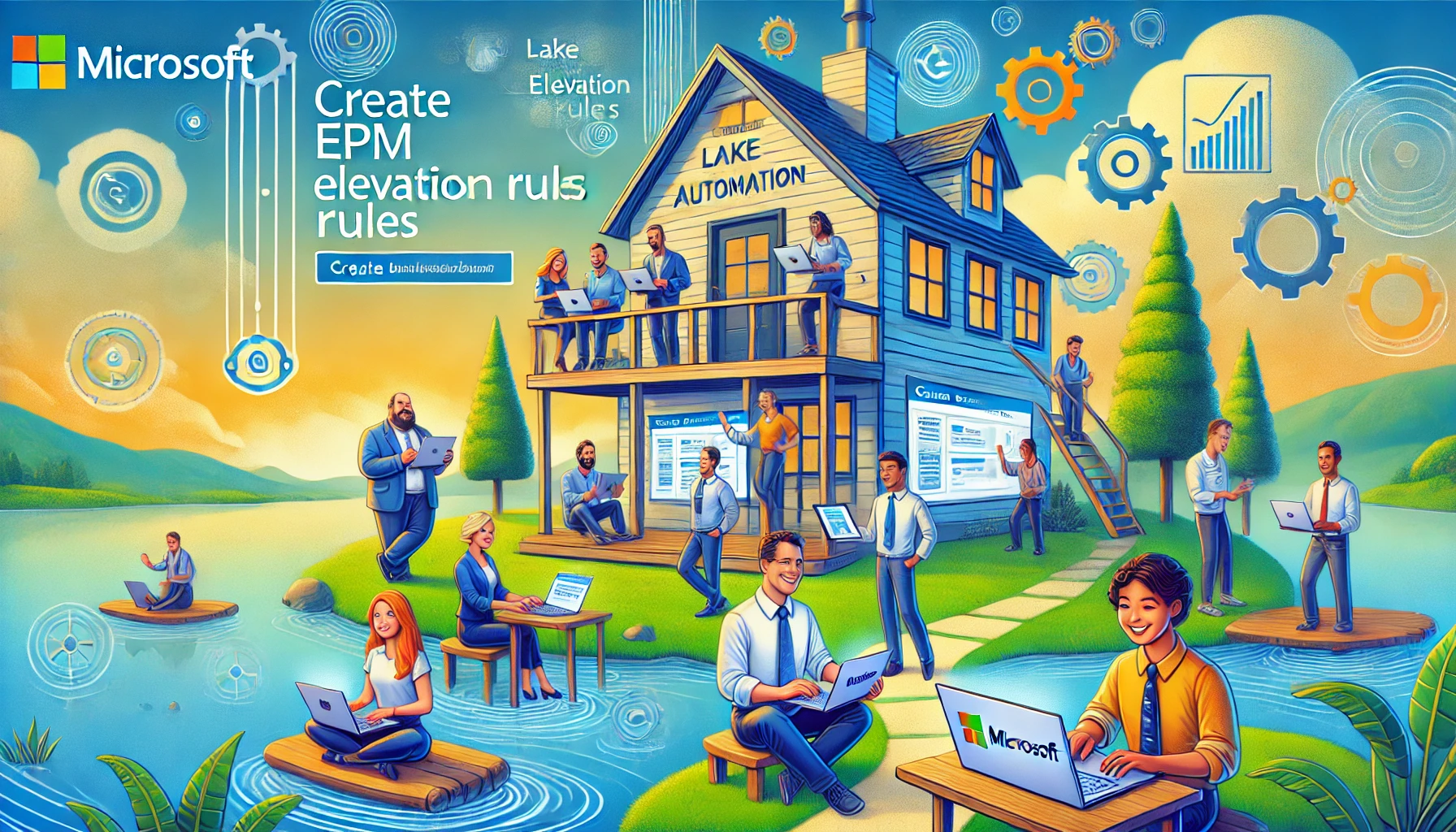Create EPM Elevation Rules in just a few seconds. It sounds like a dream, right? As IT professionals, we’re always on the lookout for ways to streamline our processes while keeping our environments secure. Microsoft is stepping up its game with an exciting new Endpoint Privilege Management (EPM) feature that might make your day a little brighter. If you’ve ever found yourself drowning in a sea of elevation requests, you’ll appreciate this one. Let’s dive in and explore how this improvement ensures you can create EPM elevation rules based on the support approval request within a few seconds!
EPM Elevation Rules: Now with a Touch of Automation
Imagine this: a user needs to run a specific application with elevated privileges—which, until now, meant either manually approving each request or creating a policy from scratch. Not exactly the most thrilling part of an IT admin’s day, right? But with the latest EPM update, things will get much smoother.
Microsoft has introduced a feature that lets you automatically create elevation rules based on support-approved requests. Yes, you heard that right! Once a user’s request is approved, EPM can now go ahead and create the necessary elevation rule for you. No more jumping through hoops to manually set up policies. It’s like having your own personal assistant but without the awkward small talk. Let me talk you through the flow.
If you configured support approved, the user needs to enter a business justification when he wants to run a specific process for a limited time.
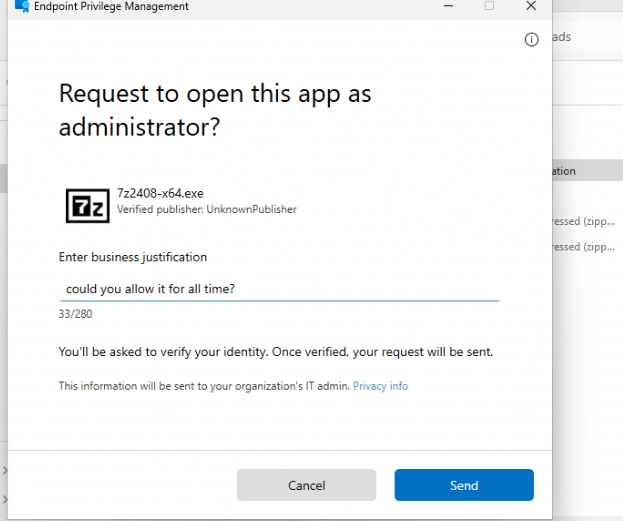
After the user clicks on send, the approval request will be sent to Intune, and the IT admin can allow or deny it. As mentioned before, this request will only be allowed for a certain time. Wouldn’t it be great if we could create an elevation rule from that same support request but with a TTL for forever?
Check out the screenshot below. You’ll notice a clean, straightforward interface where you can manage these support-approved elevation requests. The magic happens when you select “Create a new policy”—EPM takes it from there, crafting a policy that ensures the EPM elevation rule will automatically be created without you lifting another finger. (well maybe 1 finger, to press ok)
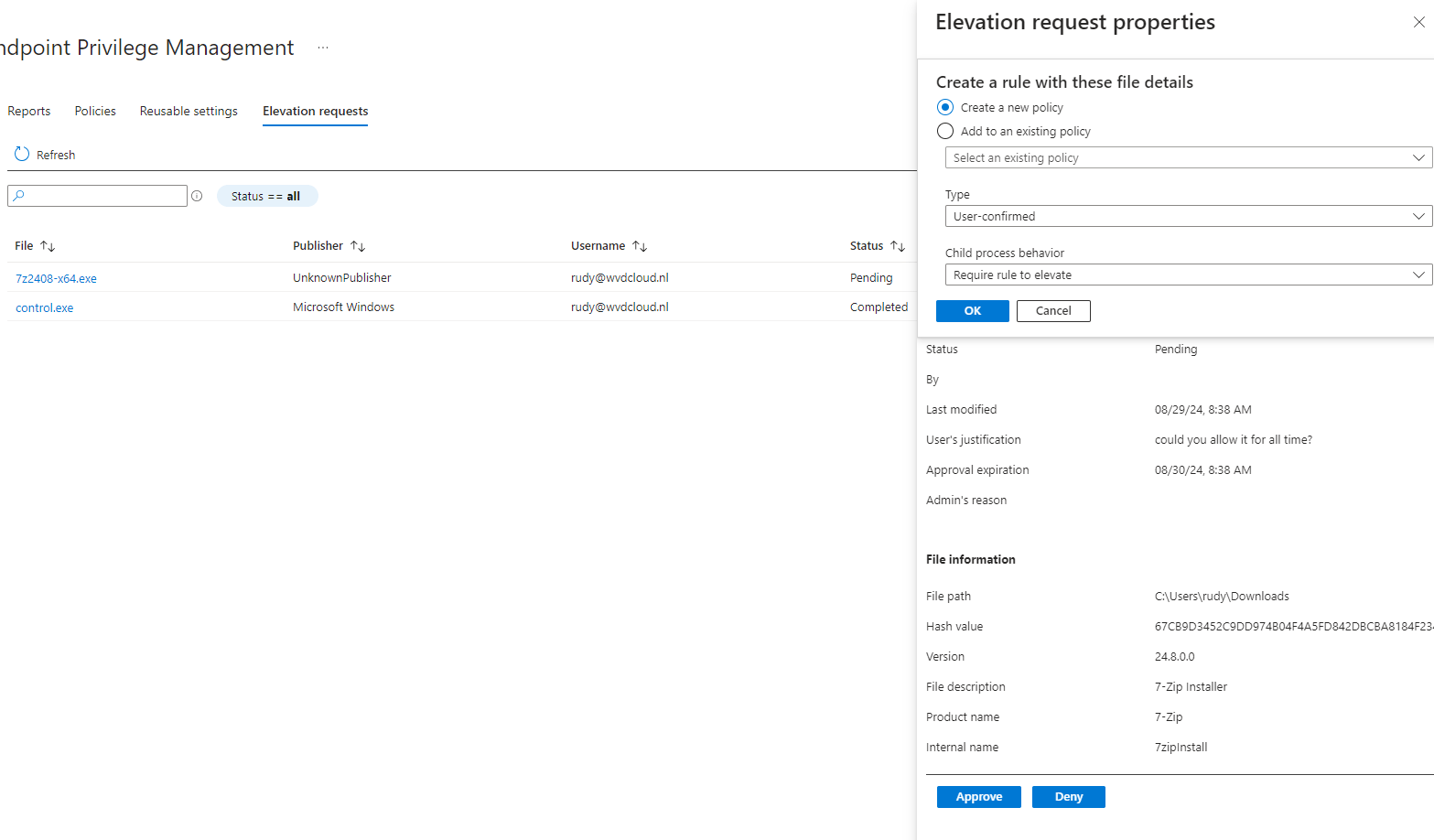
In my example, I will add this rule to my existing policy. After filling in the required fields, it was only a matter of saving the policy, and Intune would automatically create the corresponding EPM elevation rules in the policy.
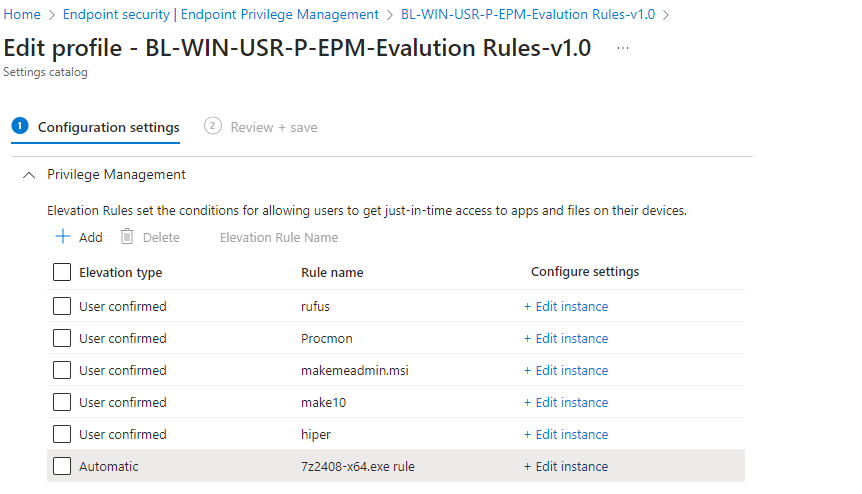
If you don’t believe how simple it was to create the policy, check out this video!
If you configured the policy
Why This Matters: The Admin’s Perspective
Now, you might be thinking, “This sounds great, but how does it really impact my day-to-day?” Let’s break it down:
- Less Manual Work: Automatic elevation rule creation means you’re spending less time approving the same elevation requests over and over. Instead, you’re focusing on the bigger picture—like planning your next IT strategy (or finally taking that coffee break).
- Enhanced Security: Even though you’re automating, you’re not losing control. EPM still lets you set the parameters for what gets auto-approved, ensuring that only the right requests get through. It’s a win-win.
- Improved User Experience: Users get the access they need without unnecessary delays. No more bottlenecks, no more waiting around for admin approval. They’re happy, you’re happy—it’s a beautiful thing.
Bringing It All Together
So, what’s the takeaway? Microsoft’s latest Endpoint Privilege Management updates are about making your life easier. By automating the creation of elevation rules and leveraging support-approval requests, you can streamline your processes, enhance security, and keep your users productive—all while cutting down on the repetitive tasks that can bog you down.
Whether you manage a handful of users or oversee a vast network, these new features are designed to make your work more efficient. So go ahead, try EPM for a spin, and see how these enhancements can simplify your day.
Keep an eye on this space for more updates and tips on how to maximize your tools. Until then, happy elevating!