This time not a deep dive blog but a simple little blog about fixing the missing Microsoft Teams group chats and the “Unknown User” in the mobile Teams App.
1. Introduction
Using Teams is an absolute must when you want to make sure that everyone is kept up to date on what is happening. I also have a couple of group chats in the company I work for and not having access to those group chats or not getting notified could cause some serious issues.
Luckily I am pretty familiar with troubleshooting Teams notification issues because, in the past, we had some nasty issues with notifications as shown here.
Teams App on IOS devices are not giving Notifications (call4cloud.nl)
This time it was a bit different! Let me tell you what happened! Some time ago, out of a sudden, most of the Teams group chats disappeared on my iPhone. When taking a look at my teams, I could still access all the teams but somehow the group chats weren’t visible.

Luckily, If I manually entered the name of the group chat, I was still able to access it from the mobile Teams client. Kind of funny but it was also possible to access the missing Teams group chats when IO got a notification. When accessing the group chat by using the notification a weird error showed up, mentioning:
There are people from external orgs in this chat. Due to policy, you might not be able to see everyone’s personal info.”
To determine if only my phone was giving me issues, I checked out the Teams client on my Windows 11 device. The Windows Teams Client was having no issues at all! All Teams group chats were still visible.
Was I the only one that was experiencing this issue? I reached out to some of my colleagues and it became pretty obvious that I wasn’t the only one. Everyone that had an iPhone was missing the group chats!!
2. Unknown User Issue
I reopened the Teams mobile app and searched for the missing group chat. After opening the group chat, I took a look at the members.
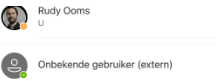
One of the members showed up as an “Unknown User (External)” which is weird as this group chat is a group chat with only Internal employees.
From there on I started reviewing all the names that were in the group chat to determine who that unknown user could be. At first, I thought that everyone was in it, so I just removed the “Unknown User” from the group chat.
The moment I removed the user from that specific group chat, it started showing up on everyone their mobile Teams client! The Windows Teams client showed me that I deleted “someone” from the group chat and the actual name of the colleague.
That someone was a colleague who was on maternity leave. Uhhh okay? That’s weird? To be sure I wasn’t going crazy I did the same with another group chat, that wasn’t showing up. Guess what happened! The moment I removed her from that group chat, the group chat immediately showed up again in the mobile teams app.
I opened the next group chat but this time, I removed the unknown user aka the pregnant colleague from the, checked if it showed up again, and readded her. As expected, the chat was no longer visible in the lists of chats. To be sure it wasn’t me, I asked a colleague to do the same! Again, as expected, it made no difference.
So let me sum up what we tried to fix it
3. Fixing it
It’s obvious that I first took the basic steps to fix this issue such as
-Shutting down and restarting the phone – No resolution.
-Uninstalling the app and reinstalling, waiting 48 hours for chats to re-populate – No resolution.
-Clearing Teams appdata/cache data through Settings > Apps > Microsoft Teams > Storage > Reset / Clear app data, then quit/restarted the app.
-Attempted to uninstall and reinstall the app again, waiting 24 hours – No resolution.
-Making sure App protection wasn’t targeted at the team’s client and making sure conditional access wasn’t blocking anything – No resolution.
As all the easy options above were not the solution, I started wondering what the root cause was. So far, I know we only had 1 customer who was also experiencing the same issue from time to time.
Looking back at when the devices of this customer were enrolled into Intune, was at almost the same time as when we made the shift to Intune.
At that point in time, we automated the whole enrollment and deployed a default level of security. It’s obvious that in the meantime we changed some parts and updated the script.
Looking back at the changes, one particular setting attracted some attention. This screenshot shows a part of the first tenant hardening script we deployed

When comparing that script with a later one that we used with companies that didn’t have this unknown user issue, it started becoming pretty obvious.

The userspermissiontoreadotherusersenabled setting to make sure that regular users are blocked from being able to read user account information in all MS365 apps. I even blogged about it…
https://call4cloud.nl/2020/07/the-return-of-the-azure-ad-portal
Whoopsie… I know that this userspermissiontoreadotherusersenabled setting will give you issues when trying to add users to chats but breaking group chats? I wasn’t expecting that. After changing this setting all the missing group chats popped up again and the “Unknown User” notification was also gone!
Conclusion
If you are running into the same issue as we did and the group chats are not visible on the mobile client, please make sure that userspermissiontoreadotherusersenabled is configured to $True

